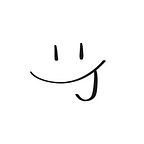#017 分攤錢錢App
這次會練習到
- if else
- UIstepper
- textfield string 轉換成數字
- 圓角/陰影
- 鍵盤收起
解說一下整個畫面的構成與流程,常常跟朋友出去的時候要分錢打開計算機,今天計算機先擺一邊,改用這個App來分帳,簡潔有力又可愛!
想當然爾,分帳絕對是兩個人起跳,因此預設UIStepper 的minimum=2 ,由UIstepper控制人數與盤子的圖片顯示,剩下的就是程式內的加減乘除運算拉~
UIStepper控制圖片顯示的部分,為了找出邏輯真的是想了一整個下午不誇張,可能有四五個小時,最後先用土法煉鋼的方式,螢幕截圖兩頁的if else,晚上求救大神卓寶,發現自己下午其實有想到這個方法,但那時候試跑出錯就以為不可行,其實只要把例外的兩個狀況另外排除掉就可以成功了!Anyway感謝大神指引,才能成功寫出簡潔一些的版本,又不受於人數限制!
成品奉上!
if else / UIstepper
func showImage(peopleNum: Int){ //人數label顯示的文字與傳進來的人數相同
peopleLabel.text = String(peopleNum) //取得商數
let quotient = peopleNum/4
if peopleNum % 4 == 1 {
topImageView.image = UIImage(named: topImageNames[quotient])
downImageView.image = UIImage(named: downImageNames[quotient-1])
leftImageView.image = UIImage(named: leftImageNames[quotient-1])
rightImageView.image = UIImage(named: rightImageNames[quotient-1])
} else if peopleNum % 4 == 2 {
if peopleNum == 2 {
topImageView.image = UIImage(named: topImageNames[quotient])
downImageView.image = UIImage(named: downImageNames[quotient])
hideRightLeftImage()
} else {
topImageView.image = UIImage(named: topImageNames[quotient])
downImageView.image = UIImage(named: downImageNames[quotient])
leftImageView.image = UIImage(named: leftImageNames[quotient-1])
rightImageView.image = UIImage(named: rightImageNames[quotient-1])
}
} else if peopleNum % 4 == 3 {
if peopleNum == 3 {
topImageView.image = UIImage(named: topImageNames[quotient])
downImageView.image = UIImage(named: downImageNames[quotient])
leftImageView.isHidden = false
leftImageView.image = UIImage(named: leftImageNames[quotient])
rightImageView.isHidden = true
} else {
topImageView.image = UIImage(named: topImageNames[quotient])
downImageView.image = UIImage(named: downImageNames[quotient])
leftImageView.isHidden = false
leftImageView.image = UIImage(named: leftImageNames[quotient])
rightImageView.image = UIImage(named: rightImageNames[quotient-1])
}
} else if peopleNum % 4 == 0 {
leftImageView.isHidden = false
rightImageView.isHidden = false
topImageView.image = UIImage(named: topImageNames[quotient-1])
downImageView.image = UIImage(named: downImageNames[quotient-1])
leftImageView.image = UIImage(named: leftImageNames[quotient-1])
rightImageView.image = UIImage(named: rightImageNames[quotient-1])
}
}//清除按鈕
@IBAction func eraseBtn(_ sender: Any) {
totalMoneyTextField.text = ""
tipTextField.text = ""
averagePriceLabel.text = ""
showImage(peopleNum: 2)
}
//人數UIStepper
@IBAction func peopleStepper(_ sender: UIStepper) {
showImage(peopleNum: Int(sender.value))
}
圖片顯示隨人數改變的方式為上>下>左>右,因此取人數除4的餘數與商數,將商數丟進array中取得圖片名稱,每個方向的圖片有三張,但在人數為2 & 3時,quotient-1會出現負數而App crash,因此要排除這兩種狀況,人數2時,左右的圖片isHidden為True; 人數3時,右的圖片isHidden為True
因為畫面的關係,每一邊最多塞進三個盤子,所以UIStepper設定最小2最大12
textfield string 轉換成數字
@IBAction func calculateBtn(_ sender: Any) {
let totalMoneyText = totalMoneyTextField.text!
let tipText = tipTextField.text!
let peopleText = peopleLabel.text!
let totalMoney = Double(totalMoneyText)
let tipNum = Double(tipText)
let people = Double(peopleText)! //當totalMoney&tipNum不為nil時進行計算
if totalMoney != nil, tipNum != nil{
let tip = Double(tipNum! / 100 + 1)
let averagePrice = totalMoney! * tip / people
averagePriceLabel.text = String(format: "%.1f", averagePrice) //當totalMoney不為nil & tipNum為nil時進行計算
} else if totalMoney != nil, tipNum == nil {
let averagePrice = totalMoney! / people
averagePriceLabel.text = String(format: "%.1f", averagePrice) //當totalMoney&tipNum為nil時
} else {
averagePriceLabel.text = "不用錢"
}
}
let totalMoneyText = totalMoneyTextField.text! textfield內一定不是nil,因此可以勇敢打上驚嘆號let totalMoney = Double(totalMoneyText) 將字串轉為Double型別,但不能在這邊加!,因為如果totalMoneyText傳入"" 空值的話會死掉let people = Double(peopleText)! 這邊可以勇敢打驚嘆號是因為,前面已經設定人數最少為2的關係
圓角/陰影
複習一下圓角跟陰影的背景製作,只有左上有圓角,因此用UIBezierPath繪製
func calculateBg(){
let calculateBgLayer = CAShapeLayer()
let calculateShapePath = UIBezierPath()
calculateShapePath.move(to: CGPoint(x: 557, y: 0))
calculateShapePath.addLine(to: CGPoint(x: 812, y: 0))
calculateShapePath.addLine(to: CGPoint(x: 812, y: view.bounds.width))
calculateShapePath.addLine(to: CGPoint(x: 487, y: view.bounds.width))
calculateShapePath.addLine(to: CGPoint(x: 487, y: 70))
calculateShapePath.addQuadCurve(to: CGPoint(x: 557, y: 0), controlPoint: CGPoint(x: 487, y: 0))
calculateBgLayer.path = calculateShapePath.cgPath
calculateBgLayer.fillColor = CGColor(red: 203/255, green: 237/255, blue: 1, alpha: 1) //add shadow
calculateBgLayer.shadowOpacity = 0.4
calculateBgLayer.shadowOffset = CGSizeMake(-10.0, 0.0)
calculateBgLayer.shadowColor = CGColor(red: 4/255, green: 59/255, blue: 86/255, alpha: 1)
calculateBgLayer.shadowRadius = 12
view.layer.insertSublayer(calculateBgLayer, at: 0)
}
.shadowOpacity 陰影透明度 range:0~1
.shadowOffset 陰影位移 型別CGSizeMake(x,y)
.shadowRadius 陰影圓角
鍵盤收起
加入tapGesture丟進左側viewController,讓 View 的 gestureRecognizers 連到 Tap Gesture Recognizer
連結 UITapGestureRecognizer 的 IBAction,呼叫 endEditing 收鍵盤