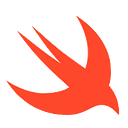Swift4 Day79:App廣告教學
Swift4 / iOS11 / Get Started | AdMob for iOS | Google Developers/橫幅廣告跟插頁式廣告教學/2017.02.11
Get Started | AdMob for iOS | Google Developers
Install AdMob SDK and configure the App Delegate
跟著文件走cocoapod安裝
1.cd到資料夾 2.$pod init 3.open -a Xcode Podfile放入以下SDK
pod 'Google-Mobile-Ads-SDK'4.pod install 5.打開xcworkspace的檔案
import GoogleMobileAds
GADMobileAds.configure(withApplicationID: “YOUR_ADMOB_APP_ID”)
Create app ID and a sample banner to use in the app
在admob建立帳號
建立完之後你就會拿到YOUR_ADMOB_APP_ID,複製起來。
可以看到常見的廣告模式,然後我們選擇橫幅廣告。
Display banner ad and request test ads
在UI下方加上view,然後將class設定成GADBannerView
在console會看到<Google> To get test ads on this device, call: request.testDevices = @[ kGADSimulatorID ]
但用swift的話不需要@,寫在let request = GADRequest()下
request.testDevices = [ kGADSimulatorID ]
就會出現右側的測試Test Ad
Learn how to use the banner view delegates
在 bannerView.delegate = self
可以用extension加上以下的func讓用戶在與Ad互動時有更多提示反饋
建立全幅蓋板廣告interstitial
要先把讀取的內容放在viewdidload裡面去跑,如果把所有東西放在button裡面的話是會動不了的,但是這個方法只能讀取廣告一次。
(等等會debug)
蓋版廣告interstitial一定要用:request.testDevices = [ kGADSimulatorID ]
這個步驟到這裡的程式碼
無限次全幅蓋板廣告interstitial
將事前建立的code用createInterstitial包起來
關掉廣告的同時就讓 interstitial = createInterstitial()
讀入時也直接createInterstitial()
Register at admob.com and login — https://apps.admob.com/v2/home
Developer website — https://developers.google.com/admob/ios/quick-start
Interstitial — https://developers.google.com/admob/ios/interstitial