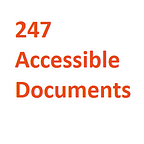Adding Alternative Text Description to Images in a Word Document
Word is a user-friendly word processing application that is used on a daily basis to create manuals, brochures, flyers, reports, notes, white papers, case studies. One of the essential step to make your word document accessible to all is by providing alternate text description to the images in your document. Screen readers cannot analyze and determine what an image is trying to convey in a document. Alternative text or description to an image are read out by screen readers and assist people with visual disabilities to understand the context.
How to provide description to your images in Word:
- Open the word document and right click on the image and select ‘Format Picture’.
- Select ‘Layout and Properties’ icon and click on ‘ALT TEXT’.
- Provide a title (optional) and a succinct description.
Things to remember while determining Alternative Text Description to images:
- The Alternative Description for an image is strongly based on the context of the document rather than its appearance.
- It is important to provide short but clear alternative description to all the images in your document.
- Avoid using image watermarks. If it can’t be avoided, include information elsewhere in document, e.g., document or section title.
- Avoid including phrases like “image of…,” “table of…,” or “link to…” while writing alternative text for images.
- Ensure accurate grammar and punctuations.
For more details on Alternative Text you can refer to http://webaim.org/techniques/alttext/. If you need additional support to make your word documents accessible, do sign up and try our cloud based service at 247 Accessible Documents for free.