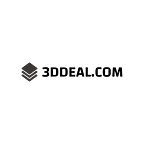Top 3D Printer Slicers
🖨️ 3D printing has revolutionized the way we create and manufacture objects. However, to achieve the desired results, you need the right software to slice and prepare your 3D models for printing. That’s where 3D printer slicers come in.
🔪 A slicer is a software that takes a 3D model and slices it into multiple layers, generating a set of instructions for the 3D printer to follow. The quality of the slicer can make a significant difference in the final result of your 3D prints. In this article, we’ll explore the top 3D printer slicers available in the market.
🏆 Our selection is based on the features, ease of use, and compatibility with different 3D printers. Whether you’re a beginner or an experienced 3D printing enthusiast, you’ll find a slicer that suits your needs. Let’s dive in and discover the best slicers for your 3D printing projects.
1. Understanding the Basics of 3D Printer Slicers
3D printer slicers are software that converts 3D models into printable instructions.
- They slice the model into layers and generate G-code for the printer.
- Common slicers include Cura, Simplify3D, and PrusaSlicer.
- Each slicer has unique features and settings for optimal printing.
Understanding slicer settings such as layer height, infill density, and print speed is crucial for successful prints.
- Layer height determines the thickness of each printed layer.
- Infill density controls the amount of material inside the print.
- Print speed affects the time it takes to complete the print.
Other important slicer settings include support structures, brim or raft, and cooling.
- Support structures help prevent overhangs from collapsing during printing.
- Brim or raft provides a stable base for the print to adhere to the bed.
- Cooling settings prevent warping and improve print quality.
Choosing the right slicer for your printer and project can make a significant difference in print quality and efficiency.
Experimenting with different slicer settings and materials can lead to unique and impressive prints. 🚀
2. Top 3D Printer Slicers for Professional Use
When it comes to professional 3D printing, the slicer software you use can make all the difference. Here are three top slicers:
- PrusaSlicer: This open-source slicer is highly customizable and offers advanced features like variable layer heights and ironing. 🌟
- Simplify3D: A popular choice among professionals, Simplify3D offers a user-friendly interface and supports a wide range of 3D printers. 💻
- Cura: Another open-source slicer, Cura is known for its ease of use and powerful features like mesh repair and tree supports. 🌳
Each of these slicers has its strengths and weaknesses, so it’s important to consider your specific needs before making a choice. Try them out and see which one works best for you!
3. Comparison of the Best 3D Printer Slicers in the Market
When it comes to 3D printing, the slicer software is crucial to achieving high-quality prints. Here are the top 3 slicers in the market:
- PrusaSlicer: Known for its ease of use and versatility, it’s perfect for beginners and experts alike. It also offers advanced features like custom supports and multiple extruders.
- Cura: One of the most popular slicers, it’s constantly updated and has a large community. It offers a wide range of settings and plugins, making it customizable to your needs.
- Simplify3D: A premium slicer with a price tag to match, it’s known for its speed and reliability. It also offers advanced features like variable layer heights and sequential printing.
PrusaSlicer and Cura are both free, while Simplify3D costs $149. Each slicer has its strengths and weaknesses, so it’s important to choose the one that best fits your needs.
PrusaSlicer is great for beginners and those who want a simple and reliable slicer. Cura is perfect for those who want a customizable slicer with a large community. Simplify3D is ideal for those who want a premium slicer with advanced features.
Ultimately, the best slicer for you depends on your needs and budget. Try out each one and see which works best for you. Happy printing!👨🔬👩🔬
4. Features to Look for in a 3D Printer Slicer for Optimal Performance
Choosing the right slicer software is crucial for achieving high-quality prints. Here are some features to look for:
- Customization: A slicer with customizable settings allows you to adjust parameters to your specific needs.
- Supports: Look for a slicer that can generate support structures for complex prints.
- Preview: A preview feature allows you to see how your print will look before printing.
- Speed: A slicer with fast processing speeds can save you time and increase productivity.
- Compatibility: Ensure that the slicer is compatible with your 3D printer.
- File formats: A slicer that supports multiple file formats gives you more flexibility in your design process.
Other features to consider include:
- Layer height: The ability to adjust layer height can improve print quality.
- Infill density: A slicer that allows you to adjust infill density can save material and improve print strength.
- Multiple extruders: If your printer has multiple extruders, look for a slicer that can handle them.
- Automatic repair: Some slicers can automatically repair small errors in your model.
- Cost: Consider the cost of the slicer software and whether it fits your budget.
By considering these features, you can choose a slicer that will optimize your 3D printing experience. 🚀
5. Tips for Choosing the Right 3D Printer Slicer for Your Needs
Choosing the right 3D printer slicer can be overwhelming, but these tips can help:
- Consider the type of 3D printer you have and its compatibility with the slicer.
- Look for a slicer with easy-to-use software and a user-friendly interface.
- Check for the slicer’s compatibility with different file formats, including STL and OBJ.
- Consider the slicer’s ability to customize settings for print quality and speed.
- Research the slicer’s community support and available resources for troubleshooting.
Don’t forget to also consider the price and any additional features that may be important to your specific needs.
Ultimately, choosing the right 3D printer slicer can greatly impact the quality and efficiency of your 3D printing projects. 🚀
6. How to Use a 3D Printer Slicer for Accurate and Efficient Printing
Before starting, make sure you have a 3D model and a compatible slicer software.
- Import the 3D model into the slicer software.
- Adjust the settings according to the material and printer specifications.
- Preview the sliced model and make necessary adjustments.
Use the “Slice to File” option to save the sliced model as a G-code file.
- Transfer the G-code file to the 3D printer.
- Level the printer bed and prepare the printing surface.
- Load the filament and start the printing process.
Monitor the printing process and make sure the printer is functioning properly.
- Adjust the temperature and speed settings if necessary.
- Pause or cancel the printing process if any issues arise.
- Remove the printed object from the printer bed once it’s finished.
Use sandpaper or a file to smooth out any rough edges or imperfections in the printed object.
- Store the printed object in a safe place.
- Clean the printer and slicer software after use.
- Experiment with different settings and materials to improve your printing skills.
👍 Happy printing!
7. Troubleshooting Common Issues with 3D Printer Slicers
🛠️ :
1. Print not sticking to the bed: Check bed leveling, temperature, and filament type. Use a brim or raft to increase surface area. Clean the bed with isopropyl alcohol.
2. Gaps or under-extrusion: Check nozzle clogs, filament diameter, and extrusion multiplier. Increase temperature or flow rate. Adjust retraction settings.
3. Stringing or oozing: Check retraction settings, temperature, and travel speed. Use a retraction tower to find optimal settings. Adjust coasting and wipe settings.
4. Warping or curling: Check bed adhesion, temperature, and cooling settings. Use a brim or raft. Increase bed temperature or use a heated enclosure.
5. Layer shifting: Check belt tension, stepper motor drivers, and print speed. Tighten belts and adjust acceleration and jerk settings. Use a cooling fan to prevent overheating.
6. Incorrect scaling or orientation: Check model dimensions and orientation in the slicer. Use the scale tool to adjust size. Rotate the model to the correct orientation.
7. Slicer crashes or errors: Check slicer version and compatibility with printer firmware. Reinstall or update the slicer. Check for conflicting plugins or settings.
In conclusion, choosing the right slicer is crucial for a successful 3D printing experience. With the top slicers mentioned in this article, you can expect high-quality prints with minimal errors. 🚀
Remember to consider your specific needs and preferences when selecting a slicer. Whether you prioritize speed, customization, or ease of use, there is a slicer that will fit your requirements. 🔍
Investing in a reliable slicer will save you time, money, and frustration in the long run. Happy printing! 🎉
https://3ddeal.com/top-3d-printer-slicers/?_unique_id=6478c1ae75f10