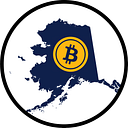Download and Install Hyper-V Server 2016
Part 1: Be Your Own VPS
by AKcryptoGUY
Introduction
Microsoft’s Hyper-V Server 2016 is a free hypervisor which allows you to host virtual machines. This Guide will show you how to download and install the Hyper-V Server operating system onto a server or computer so that you can create virtual or “guest” computers in a virtualized environment. Using the methods described in these Guides, you will be able to use one physical computer to host several virtual Windows or Linux computers which could each run cryptocurrency wallets or masternodes without the need for you to purchase virtual hosting or VPS from a third party.
Before You Begin
- Obtain a suitable server or desktop that supports virtualization
- Install at least 8GB RAM (16GB or more is preferable)
- Get a 4GB USB flash drive or larger to create install media
- You’ll need a Windows computer or laptop to go online
Instructions
Before you can install Microsoft Hyper-V Server 2016 you will need to download the install file and create a bootable USB flash drive.
1) Download Hyper-V Server (https://www.microsoft.com/evalcenter/evaluate-hyper-v-server-2016)
2) Download and run Rufus (http://rufus.akeo.ie/)
3) Use Rufus to apply the Hyper-V installation .ISO to the USB flash drive
Once you have the bootable USB flash drive with Hyper-V on it, you’re ready to install the operating system on the server (or desktop) computer.
1) Boot the server (or desktop) from the USB flash drive
2) Install operating system on separate partition or small hard drive
3) Follow through prompts to complete the installation
4) Enter an administrator password to log into the server
Tips and Troubleshooting
- Keep the server operating system on a separate hard drive or partition than you plan to keep your virtual machines and virtual hard drives on
- You may need to press a special key such as F12 or ESC to boot your computer from the USB flash drive. If you can’t get it to work, search the internet for how to boot your computer’s model number from USB.
— — — — — — — — — — — — — — — — — — — — — — — — — — — — — — —
Watch this video on YouTube: https://youtu.be/yf3rzt00lsE
Stay in Touch with us:
Twitter → https://twitter.com/AKcryptoGUY
Medium → https://medium.com/@AKcryptoGUY
Facebook → https://www.facebook.com/AKcryptoGUY
Instagram → https://www.instagram.com/akcryptoguy
YouTube → https://www.youtube.com/channel/UCIFu9OZWOtfxokGdFY6aTog
— — — — — — — — — — — — — — — — — — — — — — — — — — — — — — —
Affiliate Links:
Windscribe VPN: Your online privacy is under attack:
https://windscribe.com/?affid=myxd75vi
— — — — — — — — — — — — — — — — — — — — — — — — — — — — — —
Credits:
Virtues Inherited, Vices Passed On by Chris Zabriskie is licensed under a Creative Commons Attribution license (https://creativecommons.org/licenses/by/4.0/)
Source: http://chriszabriskie.com/reappear/
Artist: http://chriszabriskie.com/
— — — — — — — — — — — — — — — — — — — — — — — — — — — — — — —
If I helped you save, please consider helping me earn.
BTC: 3LbUJVW9WmXPgFStTXSLTBwjpnbVTtt8Ja
TRON: TLsday62mhM67Sv5G5Z5Ju66TezJuVFbiw
DGB: DUJ8W8QpmVex87posFPoDYGg5FrYCoMLGq
DOGE: DH9Sj3DQNVBaxb6kZBXc6X2MPQjbv7H6oy
ETH: 0xF2c21D9aCa782560169e23Cc83Ed195F9A3eA761