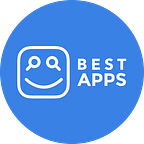How to Get a Blurry Background on Smartphone Videos
FiLMiC Pro has the tools to give you professional quality videos.
Video quality obviously matters a lot when it comes to your Internet content and engagement, especially since there’s a lot of competition out there. Having sharp, film-like videos with the subject in focus and the nice, blurred background is what attracts eyeballs and gets you those views and likes. So here’s how to get those high quality videos on your iPhone or Android using the camera enhancement app, FiLMiC Pro, without needing to purchase a fancy DSLR or film camera to get the same effect.
Interested in more tutorials? Sign up for our email list.
- Lock in Focus on Your Subject
Opening up the app, you should see a white square and a white circle. The white square is called the focus reticle, which tells your camera where in the frame to center the focus. The white circle is the exposure reticle, which tells your camera where to focus the exposure.
You’ll want to make sure to set the focus before the exposure because you need to know what your subject is before you know how much light you want to let in.
In order to lock focus on your subject, be sure the square is centered directly over a face. Now you can adjust the focus manually to get it perfectly blurred without ending up blurring yourself in the process. Once you start adjusting the focus, the square will automatically turn red to lock your focus at its current value. This is where you will want to use the real time analytics on the app, which you can turn on by pressing the A button in the bottom left.
2. Use the Analytics Tools to Get Perfect Manual Focus
Four analytics tools will appear at the top of the screen, with the Focus Peaking tool on the far right. This shows tool helps to show you what’s in focus. The stronger the green lines, the more in focus the subject is, and you can adjust this with the on-screen focus ring on the right. Moving the wheel down will focus on whatever is closer in frame, and moving it up will focus on whatever is farther away. You want your phone camera to be very close to your subject and the background behind them to be as far away as possible to get that shallow depth of field look, which is the blurred background look that many YouTubers have in their videos.
3. Get the Right Exposure for the Best Results
Having the right exposure will also help you achieve that professional look. The first three analytics tools can help with this once your focus is set. With the first two, the Zebra Stripes and the Clipping tool, basically the goal is to not see any blue or red. Blue means you’re under exposed and red means you’re over exposed, and you toggle the exposure on the left back and forth to balance that out. The Blue and Red in Clipping mean that your image has data loss in certain areas due to under or over exposure. With the last exposure tool, the False Color tool, green is good and means your exposure is balanced. Once you have the optimal exposure for your shot, you can lock this in by pressing the ISO number, which is the top number on the left. It is locked when it turns red.
You can also choose to have both the focus and exposure reticles in auto mode, which will focus and expose whatever subject is closest and most centered in the camera automatically. To switch to auto mode, simply double tap inside each reticle, which will spread them out and center them. You can still lock both of them in at their current value by tapping each one once to turn it red.
Conclusion
If you want a more in-depth explanation of FiLMic Pro and how to use its feature to achieve high quality videos, including more information about white balance and image coloring, check out the full tutorial in our YouTube video here. This app can be intimidating for beginners because it is geared toward those with DSLR or film camera experience, but, hopefully, this tutorial helps if you’re a beginner when it comes to film or if you’re considering purchasing the app or a similar app.
FiLMiC Pro is $14.99 on the App Store and Google Play, but it is worth the cost to get professional-looking videos using your phone. You can check out more details about this app on AppGrooves.com and compare it to other camera enhancement apps before downloading for yourself.
Interested in more tutorials? Sign up for our email list.