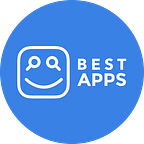How to Use Google Currents for Beginners
The new enterprise communication platform meant to replace Google+ launched this week to all G-Suite users.
After shutting down Google+, Google released its replacement, Currents, this week to all G-Suite users. After a beta period, it appears most kinks and bugs have been worked out, but as with any new social media platform, there is a learning curve. If your company has adopted Currents — or if you want to try it out as an individual — then here’s your beginner’s guide to using the new app. After you download the app for Google or iOS, start with step one.
1. Sign Up
Currents requires that you sign up using your organization’s G-Suite account. When you try to sign up, the app will open a window in your phone’s browser — outside the app — that informs you that Google+ no longer exists. It’s strange, and a little unnecessary, but you can ignore this page. Click “Open in the Currents App” to go back to the app and finish your signup process.
Next, you’ll see a page like the one below. It automatically populates the information from your Google account, but you may have to enter your birthday. There’s an interesting notice on this page: “Your administrator can access, modify, or delete your data at any time without your permission.” If you thought this would be another form of personal social media, it’s not. Because this is an enterprise product, it is made for companies, not individuals. In this case, your organization owns your account and everything on it. Keep that in mind with any personal information you give it.
2. Customize Your Profile
Use the menu function to navigate to your profile. Now, this page needs a little bit of work. The button labeled “Edit Profile” is a bit misleading — there is apparently only one setting you can edit on this page, and it’s the ability to hide or show which collections you follow. That’s it.
However, if you navigate back to your profile and click the Information button in the top right corner, it opens a browser window in-app that allows you to manage your Google Account instead. Apparently, whatever information is in your Google Account will show up on your Google Currents profile, including your profile picture.
The fact that you can’t actually edit your profile on the app is a bit annoying, but hopefully, that’s a feature that will be addressed in future updates.
Interested in more tutorials? Sign up for our email list.
3. Create Posts
Like on Facebook, LinkedIn, or any other social media platform, it’s pretty easy to find the text box on the home timeline that says “Post an update”. When you click on it, you can begin drafting a post that will go out to your entire organization. If your administrator allows it, you may be able to share outside your organization, too.
Title your post, write your description, and attach links, videos, images, Google Drive files, and more. If you use tags, then people in your organization who follow specific tags (for instance, the marketing team might follow anything tagged “PR” or “Video”), will be notified of your post. You can also tag specific people from your organization, like you would on a large Slack channel, by using the “+” button before typing a name. Finally, by clicking the “…” in the top right corner, you can disable comments and resharing — useful tools depending on what kind of notice you’re sending to your organization.
4. Join Communities & Streams
Lastly, set up how you receive information by joining communities and/or streams. Communities are collections of “like-minded” individuals in your organization. Anyone can create a community as easily as creating a group on Facebook, for topics ranging from career interests to hobbies like book clubs, travel, and more.
Streams, however, can only be created by administrators and are related to topics within the organization. There may be streams for industry news, product releases, or different clients. This is a helpful way to organize all the information coming out within your organization on a daily basis.
Conclusion
At the moment, the app’s features are fairly simple, though there are bound to be new features and changes with subsequent updates to Google Currents. If Currents doesn’t adapt and innovate quickly enough, however, it may risk finding the same fate as Google+.
Interested in more app news? Sign up for our email list.