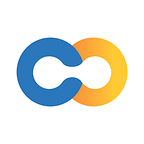Short manual: How to participate in CopPay ICO
Below we explain in details how to manually send a transaction during the contribution period via MyEtherWallet, one of the most popular Ethereum Wallets.
Disclaimer: We publish the following instructions only as guideline on one of the ERC20 wallet option usage during the Token Sale period. Participants are advised to conduct their own research and not rely solely on the manual that we have presented. We make no representations or warranties that the following material is complete or accurate, or that MyEtherWallet (or any associated software or services) will be reliable or function as described. Such us, contributors assume all risks associated with the usage of MyEtherWallet (or any other ERC20 wallet) in connection with the Token Sale Period. Please visit: CopPay.io for the Terms and Conditions concerning the COP Token Sale.
ICO Dates: 30 October — 30 November
Open your web browser and visit https://myetherwallet.com. Create a strong password, make sure to remember it & press “Create New Wallet”.
Next thing is to save your Keystore File. Click ‘Download Keystore File’ and save the file on your hard drive disk. After you have saved the file, go ahead and click the Continue button. Triple check it — if you lose the file, there will be no way to access your account again.
On the next screen you will see your Private Key. Make sure you follow the recommendation on this page and write down or print you Private Key. Remember that if you lost it — you lost it forever. Click “Save your address” button.
Now you have access to your wallet with different ways. We recommend to unlock your address with “Keystore File (UTC/JSON)” option. Open the file you just saved and enter your password & press “Unlock”.
Congratulations! Now you have full access to your Ethereum Wallet!
To fill your wallet with the Ether (ETH) you have to go to any cryptocurrency exchange. We recommend you to use one of the reputable exchange, such as www.coinbase.com, www.kraken.com or poloniex.com or use Coinbase widget on www.myetherwallet.com
If you store your Ether on an exchange.
You can send ETH to the address just created. Unlock your wallet (you did it in step 1, if not choose View Wallet Info on the top menu) & copy Your Address or use Your Address QR Code.
You will need to factor in a small amount of Gas (a transaction fee for miners) to compensate for the fees associated. Once you’ve obtained your Ether, send the amount you want to the address just created.
If you would like to purchase ETH in widget
The easiest way to purchase ETH is to click on the Coinbase widget on the right side when you log in on www.myetherwallet.com. The process is pretty straightforward, just press on widget & follow the instruction.
Visit https://coppay.io/register and fill the form in the fields for registration. If you already have an account use “Login” form. Triple check the link coppay.io before move next!
Check your e-mail box and confirm your account.
Login with you e-mail & password which you use for the registration.
IF YOU PAY IN ETH:
Unlock your wallet on https://myetherwallet.com (step 1) & copy Your Address
Return https://coppay.io/register, login if you not & paste Your Address in the field, choose «Pay with ETH», enter Amount of ETH you are planning to contribute, tick the boxes & press Buy Tokens button.
Press «Copy» button to copy the contract address.
Navigate back to the web browser tab with MyEtherWallet. Click on the “Send Ether and Tokens” tab and unlock your wallet (step 1).
Paste the contract address into the To Address field in MyEtherWallet.
Insert the “Amount To Send” field with the amount of ETH you wish to send. In the Gas Limit field, input 210000. Press “Generate Transaction” then “Send Transaction”.
Note: The Gas Limit is important because the smart contract requires more gas than a normal transaction.
The last thing you have to do is to click “Yes, I am sure! Make the transaction” . That’s it!
At the bottom of the screen, a notification bar pops up. Click “View TX”.
The Etherscan window opens to show your transaction. If there are no errors indicated in red, then your transaction was successful.
IF YOU PAY IN BTC:
Visit https://coppay.io/register, login if you not & paste ETH wallet adress Your Address in the field, choose «Pay with BTC», enter Amount of BTC you are planning to contribute, tick the boxes & press Buy Tokens button.
Note: You should insert ERC 20 compatible address wallet to get you tokens! Easiest way to create it on https://myetherwallet.com.
Press «Copy» button to copy the contract address & use this address to send BTC from your BTC wallet.
That’s it! In the nearest future, we will be able to check your tokens balance using “View my balance” — а option in your cabinet on www.coppay.io/login!
Still have any question? Please ask on Telegram before contributing!
We are available 24/7.
Your CopPay Team!