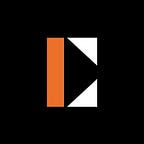Monitor the social sentiment and emotions of SKALE and thousands of topics
You can now monitor in real-time the social sentiment and emotions for SKALE and thousands of cryptocurrencies, stocks, brands, and public figures.
This article will help you set up this dashboard in less than 5 minutes and for free.
1 — Get your free Exorde API key 🗝
Exorde is a protocol where nodes crawl millions of posts every day on social networks and news to analyze the social sentiment, emotions, and trends for thousands of topics.
Thanks to Exorde API, you can access all this data.
To get your API key with 1000 free credits, you’ll first need to go to https://developers.exorde.io and click on Get API key or Sign up button.
Then create an account and follow the steps to activate your account.
You’ll be redirected to the welcome screen if all goes well.
Then you can see your API Key. Store it in a safe place, it will allow you to request data on Exorde API.
So our generated API key is 4fde2fca-ded0–4583-bc66-a030a6967006, we will use it in this tutorial.
2 — Run Grafana
Grafana is a powerful data visualization tool used by thousands of people.
If you‘re not already familiar with it, follow this tutorial and you’ll be able to use it with ease.
You can run Grafana locally using a docker container, listening on port 3000:
docker run -d -p 3000:3000 \
--name=grafana-exorde-demo \
--env GF_INSTALL_PLUGINS=magnesium-wordcloud-panel,marcusolsson-json-datasource \
grafana/grafanaThen access your Grafana instance by going to http://localhost:3000.
The default username and password are both admin.
3 — Connect Grafana to Exorde API
Now you need to integrate Exorde API to Grafana to use Exorde data into your dashboards. For that, we will use JSON API connector.
This is the only part where you need to put your Exorde API key.
- Go to
Main menu>Connections>Data sources. - Click on
Add data source. - Type
JSON APIin the search bar. - Click on
JSON APIdata source. - Fill out the form:
- Name:
Exorde API - URL:
https://api.exorde.io - Authentication:
No Authentication - HTTP Headers > add the following headers:
Accept:application/jsonX-Exorde-Api-Version:v1Authorization:Bearer YOUR_API_KEY
Click on Save & Test to validate the connection.
4— Import the dashboard
Now you can import the template created by the Exorde Labs team or build your dashboard if you already know Grafana.
To import the template created by Exorde Labs, just follow these steps:
- Go to
Main menu>Dashboards>New>Import. - Paste the ID of the dashboard in the
Grafana.com dashboard URL or IDfield:20322. - Click on
Load. - Select the
Exorde APIdata source. - Click on
Import.
5— Use the dashboard 🎉
You can now use the dashboard by typing Skale in input 1 — Enter the name of the topic to search and the Skale topic is automatically selected.
You can also change the Grafana time range to have older data.
You can also monitor thousands of other topics as Exorde crawls more than 4k topics at the moment.
For example Bitcoin, Ethereum, Solana, Apple, Tesla, Microsoft, Open AI, Donald Trump, Joe Biden, etc.
We hope you’ll enjoy your new dashboard.
Feel free to comment or contact us on our developer portal for any questions!