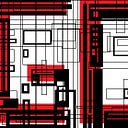Game Guardian tutorial
With this article, Game Guardian tutorial, we will start series of tutorials on topic “how to use Game Guardian”. As you maybe know, Game Guardian is powerful memory scanner and editor used mostly for cheating Android games.
One of the most important things is that Game Guardian runs on x64 and x86 devices, which means that you can use it in emulators (NOX, Bluestacks, Andy, Genymotion, Droid4X…) or various devices, without worrying about compatibility.
It requires Android v.2.3.3(Gingerbread) or newer. Of course, you will need rooted device to do this, so root it before you continue with this step. If you can’t or don’t want to root your phone, you can do it all in emulator, and then transfer your savegame to mobile phone/tablet. Here you can find links for Nox and Bluestacks emulator setup [NOX] [BLUESTACKS].
If you own NO ROOT device, you can start the GameGuradian and the game in virtual space- read how to hack Android games on NO ROOT devices on the following link [Hack games on non rooted phones with game Guardian]
Before you install this program from the official website,you will need to enable installing apps from unknown sources.
To do that on your device, go to Settings — Security, and check Unknown sources box.
When you have done this, download Game Guardian from official website [LINK] and install it.
Game Guardian tutorial
When you start Game Guardian, you should see floating icon at the top of you screen. Note that you can move it wherever you want.
Start game that you want to cheat, and click on Game Guardian floating icon. It will automatically show all processes running on your device. Choose the game that you want to cheat.
In this Game Guardian tutorial, we will only do basic memory editing. That means that money/gold/exp value is not encrypted in the memory.
In this article, we will cheat Chuck Norris Nonstop game, as it don’t encrypt anything (we can’t guarantee that Chuck Norris won’t revenge somehow if you do this).
- Click again on Game Guardian, and choose Known (exact) search.
- In value box, input current amount of gold that you have. You will notice equal sign right before the box. That mean that will scan the memory to find all the values that are equal to our value. Now you can leave the equal sign, but in some cases you will have to use other signs.
“=” in-memory value is the same as the one we put in.
“!=” in-memory value is NOT the same as the one we put in.
“<” in-memory value is smaller than the one we put in.
“>” in-memory value is bigger than the one we put in.
Game Guardian value types
Value types can be different.
- DWORDs are just simple numbers. Storage size for DWORD type is 4 bytes.
Example: 1,55, 18999, 123456…
In other programs, DWORD type can be named 4bytes or LONG. - FLOATs are real numbers, numbers with decimal point, 1.23, 3.14 190.5786…
- DOUBLEs are same as floats, but it can store much larger values (see picture above).
- WORDs — Same as DWORD, but store much smaller numbers (2 bytes), in programming this type is called INT .
- BYTEs — Same as DWORD, but only one byte is reserved for the value.
- QWORDs — Just a bigger number, same as DWORD with bigger storage size.
- XORs — they are not type of number, it is encryption used in some games.
For reference about data types you can check this article [LINK].
Don’t be confused with all of this. In most cases, you will be searching for DWORD, or the FLOAT/DOUBLE type. If you aren’t confident enough, you can always choose AUTO, and it will scan all the data types (note that this method will be much slower).
Searching for the gold
Now it is time to finally do something. In game, remember the gold amount you have. Open Game Guardian, choose game process (in our case, it will be Chuck Norris Nonstop process).
In upper left corner of the Game Guardian screen, you will see PAUSE icon. Click it to freeze our game (we don’t want gold value to change in the middle of the scan).
.
- Choose Known (exact) search. In value box write amount of gold that you currently have.
- Value type has to be DOUBLE, and value is not encrypted, so don’t check box. In other games, you will probably have to try DWORD value type to find out in which format the value are stored. Click on New Scan. After scan is completed, wait for gold amount to change.
- For the next step, open Known (exact) search, write the new value, and click on Refine.
Repeat this step. Earn some gold, then refine the results. Refine search results until you have only two values left.
Editing values in Game Guardian
Editing values is the easiest step once you find the right addresses where they are stored.
Just click on value that you want to change (in previous steps we have found two addresses where the gold is stored), and write in wanted value. Change the number of gold to billions/trillions/quadrillions.
Now close Game Guardian window, and check the game. You should see that gold amount have changed.
This was first tutorial from the Game Guardian tutorial series. Later we will deal with encrypted values, fuzzy search, group and range searches, and speedhack.
Stay tuned.
If you have some suggestions, write in the comments.
For those who want to see how this is done, take a look at the video below.