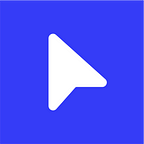7 tips for designing awesome animated GIFs
Here at InVision, GIFs aren’t just for goofing around — they play a powerful part in our marketing and education. Heck, we even opted to use GIFs on our home page instead of fancy code-based animations.
Eventually, people started asking, “How do you make those GIFs?” So we figured it was time to spill the beans.
Designing GIFs
1. The secret sauce
Here’s my dirty little secret: all my GIFs start as videos. I usually make them in ScreenFlow, which is also what I use for our product videos. It’s simple enough to learn quickly, but packs some pretty useful animation tools.
After I export the animation as a video file, I import it into Photoshop via File > Import > Video Frames As Layers.
Pro tip: If ScreenFlow or After Effects aren’t in your budget, create your animation in Keynote, and export it as a video. Yep, there’s finally a use for that setting.
2. Fewer colors = more fun
If you want amazing GIFs, you need to be really selective about your use of color. Not only will it play a huge part in your file size, but using less color lets you make longer, more involved GIFs that are still relatively small in file size. (For me, small is under 1MB)
3. When possible, use motion blur
Programs like ScreenFlow and After Effects let you export your video with motion blur. This not only makes your animation look more professional, but it also helps you fudge things a bit if you have to drop frames from your GIF in Photoshop for the sake of file size.
4. Be (kind of) lazy
Imagine all the other things I could have added to the GIF at the top of this post. Little tooltips with usernames on them, a cursor clicking the plus button, hovering over the faces, unveiling more tooltips and hover states. People don’t need to see everything to get the picture, so only show what you need to — your time and file size are limited.
Exporting GIFs
Before you stress out about following all the tips below, just try exporting your GIF. If it’s a reasonable file size, good job! Keep doing what you’re doing. If it’s too big, try these out.
5. Drop duplicate frames
Your animation most likely pauses or rests at some point. If you look closely, you’ll notice that these moments contain a bunch of duplicate frames with a duration of 0.03 seconds. If there are 10 duplicate frames, delete 9 of them, and set the duration of that one frame to something longer, like 1 second.
If that doesn’t help, try re-importing your video, but this time select Limit To Every 2 Frames. It should cut your file size significantly.
Pro tip: It’s not a hard and fast rule, but if your GIF has over 150 frames, you’re going to have a hard time keeping your file size down.
6. Cut down on colors
When you’re saving your GIF in Photoshop, you’ll see a “colors” drop-down on your right. Play around with this. Set it as low as possible without turning your GIF into a hunk of junk.
7. Tweak your lossy
If I’m being honest, I don’t even know what lossy means. But I do know that if you set it somewhere between 1 and 10, you’ll shave off some kilobytes without killing your quality.
(Psst. Andy, this is what lossy means. Ed.)
None of this is working! Help!
If you’ve tried everything above, but just can’t seem to squash that GIF down, it’s time to take a step back. Are you trying to accomplish too much? Is there another way to achieve your goal? What if you broke it into a couple different GIFs? Like most creative products, your GIF will do better if it focuses on just one thing.
Bonus video: the super-fast making of
Pick it apart: Download the video file I made this article’s animated GIF with! (You’ll need ScreenFlow 5 to open it.)
Pro Tip: Use GIFs in your prototypes to produce some amazing transitions.
What did I miss?
Do you have a killer tip I should add to this post? Want to talk more about GIFs? Hit me up on Twitter @andyorsow or just ping us @invisionapp.
Originally published at blog.invisionapp.com on December 10, 2014.