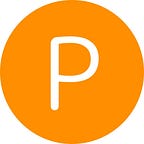Today we’re launching FREE accounts that let teachers browse and share our collection of 100+ engaging STEM experiences.
Hey There Teacher!
Don’t you just hate it when you’ve found the perfect activity for your students but you find out that to use it, you have to fork over a bunch of money for an expensive subscription? So do we!
We want schools to use their budgets for something else (like giving their teachers a raise!), so we’re committed to making Phenomena’s engaging and effective STEM experiences free for all teachers and their students.
Today we’ve launched FREE teacher accounts on Phenomena that let you:
- Browse our growing collection of 100+ interactive STEM experiences
- Find educator guides and NGSS-alignment for each experience
- Create a course and enroll students with Google, Clever or email
- Share your favorite experiences with students in your course
We’ve created this post to give you a tour of the teacher account and how you can get started quickly using Phenomena with your students. Feel free to follow along as you create your own free Phenomena teacher account.
What can I do with my teacher account?
Before we dive into the how-tos, we want to make sure you know about all the goodies that come with your free teacher account. If you check out our library of experiences, you’ll notice that some of them have a lock icon at the top like this:
Creating a free teacher account lets you access ALL of our experiences, not just those that are unlocked in our library. You can make sure your students are focused on the experiences you want them to see by creating a course and sharing experiences to it.
Once your course is ready, you can automatically create accounts for your students using Google or Clever so that you can share the experiences with your students for free, too. (You can create free student accounts with email addresses, too, it’s just a couple seconds slower.) Your students can also easily create their own accounts with your unique class code.
We’ve also created a dedicated page for teachers where you’ll find educator guides and NGSS and Common Core standards alignments for each experience as well as tips for how to use them in class. Some of our favorites include:
- As a “do now” at the start of class
- As a front-of-class demonstration
- As the intro to a Socratic discussion
- As a virtual / remote lab experience
- As an alternative to a textbook assignment
- As an extra credit option
So, now that you know what your teacher account empowers you to do, let’s see how easy it is to create one.
How to Create Your Teacher Account
You can create your teacher account with your email address, Google account or Clever account. No matter which one you choose, you’ll need to create a username that is not an email address.
- Navigate to Phenomena.app and select “Sign-up” at the top right. (Once you’ve created your account, you’ll use “Log In” instead.)
- Select the MIDDLE TEACHER TAB to begin creating your account.
3. Verify that you are over 18 to make the sign up options appear.
4. Choose whether you want to sign up with your email address, Google account or Clever account.
- If you are logging in with Google or Clever, you will only need to provide a username to finish setting up your account. Your username will only appear if you become a content creator (see our post about becoming a creator on Phenomena here) and should not be an email address.
- If you are logging in with Email, you will first need to enter your email address and create a password. Then you will be prompted to enter your name and username.
5. Once you have created your account, you will see your new course dashboard that looks something like this:
Here you can create a course and enroll students, using either their Google or Clever accounts or email addresses. Alternatively, your students can create their own accounts by signing up with the class code at the top right of the course.
And when you return to the Experiences page, now you’ll see a button on each experience that allows you to share it to your course.
Once you add an experience to your course, the button will change to “Remove” so you can remove it from your course at any time.
And that’s it! We hope you enjoy exploring our experiences collection with your new teacher account. In our next post, we’ll dive deeper into how to use Phenomena in the classroom and how you can enroll students and share experiences with them through the Phenomena platform.