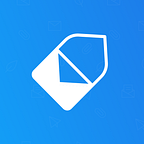4 Hidden Gmail Hacks You Never Knew
Are you ready to become a Gmail power user?
By Alex Edson, CEO @ MailTag.io | Track your emails in real-time, for free.
1). Colorful Stars.
If you want to organize your inbox, you should take advantage of Gmail’s built-in color coded star and symbol system.
It’s perfect for marking urgent emails so you don’t forget to reply.
By default, Gmail only shows you a yellow star, but if you go into your settings, you can enable access to the other color-coded stars and symbols with just a few clicks.
How to Activate:
Step 1). Click the Gmail settings icon (located at the top right of your email).
Step 2). Scroll down to the section labeled “Stars” and select “all stars”.
Step 3). Scroll down, click the “save changes” button, and you’re done!
To access the different stars, simply click the star icon multiple times.
2). Undo Send.
Have you ever sent an email and then immediately realized two seconds later you made an embarrassing typo or forgot to attach something?
We all have. And it really sucks.
With Undo Send, you can cancel your email from being delivered to your recipient’s inbox within the first 30 seconds of clicking send.
How to Activate:
Step 1). Go to your Gmail settings (via the top right corner of your email).
Step 2). Scroll down to “Undo Send” and select how much time you wish to allow yourself before your email is permanently sent.
Step 3). Scroll down, click “save changes”, and wallah!
3). Find Out If Someone Is Accessing Your Gmail.
It’s no secret that your email contains a lot of your personal information.
It’s always good practice to routinely check your login activity to ensure you’re the only one logging into your account.
To do this, scroll down to the bottom right corner of your Gmail and click the “Details” hyperlink.
You will be presented with a chronological list of your email’s login history.
If you notice your Gmail account was accessed from an unrecognized area, it’s probably a good idea to change your email password and setup Google’s 2-Step Authentication.
4). Notifications when new emails are received.
If you’re tired of missing emails, this is a must-use feature.
As soon as new emails hit your inbox, you’ll receive an alert on your desktop informing you of your new mail.
This pairs perfectly with the MailTag Extension, which allows you to track emails and receive alerts as soon as your emails are opened. MailTag also lets you track other things such as link clicks, email reopens, recipient device information, and more — for free.
How to Activate:
Step 1). Go to your Gmail settings (accessible via the top right of your email).
Step 2). Scroll down to “Desktop Notifications” and select “New mail notifications on”.
Step 3). Scroll down, click the “save changes” button, and you’ll now receive notifications on your desktop when new emails are received.
Supercharge your sales process with MailTag.
Track ✉️ Schedule 🕒 Automate 🚀
© 2018 The MailTag Company.