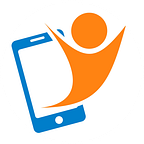Capture professional bathroom photos on your smartphone
Create professional bathroom photos you did not think possible on your phone
The bathroom photo is the biggest give-away that you are using a mobile phone to capture the property, instead of hiring a professional photographer. It is the most challenging room to photograph — you are not alone struggling with this!
The common problems you face are:
- Yellow colour cast caused by warm globes
- Poor lighting resulting in a blurred and grainy image
- Low resolution images
- Small space
- Bowed, skewed walls!
The smartphone camera is amazing. It is quick, convenient, you can send the image straight to the office or client — and there is no additional cost to pass on to a client.
Whether you capture interior and bathroom photos as a real estate sales agent, property manager, Airbnb host or simply want to capture your awesome bathroom renovation — read on to discover the quick and easy techniques, apps and accessories required to capture and edit professional bathroom photos.
How to fix the yellow colour cast?
This yellow colour is caused by the aesthetically pleasing ‘warm’ globes.
The phone can do an amazing job at compensating for the extra yellow by automatically adding blue. However, particularly in a low light environment (indoors) it does not do a great job.
Option 1
Carry and install cool white light replacement globes rated at 5500k. Not really practical — especially a tenanted property!
Option 2
This balance of colour tint caused by the lights is referred to as ‘white balance’. The Android phone has a pro mode that allows you to change the white balance preset from auto to Sunrise/sunset. iPhones require a camera replacement app to access the manual controls. Two that I recommend are Pro Camera by Cocologics and Camera+ by Tap Tap Tap.
Option 3
One of my favourite mobile photo editing is Snapseed by Google — and it’s free.. Available in Google Play and Apple App Store.
After opening the image in the app, tap on the pencil icon, white balance then auto white balance (AW). Most of the time this does a great job. You can further adjust the temperature and tint.
Option 4 — My Recommendation
Purchase a portable light that has a colour rating of 5500K. This work light from the Bunnings hardware store cost $69 and does a brilliant job. When using this light — trial turning off all the lights to almost eliminate all colour casting issues. This tip alone will help you to start creating professional bathroom photos.
Poor lighting
You will notice the one element all professional bathroom photos have in common — gorgeous lighting.
Natural lighting is ideal, however not always avaialable. Try adding more light by opening all the blinds in the bathroom and surrounding rooms. Please do not use the flash on your phone. It is a burst of bright light that creates harsh shadows and reflections.
Step 1
The portable light above is a great solution, as it has a rechargeable battery and multiple outputs settings. It also has a cover in front of the light, providing an even soft light. You can even use this light shining into the bathroom window from outside!
Step 2
Without great light, all cameras slow down to let in more light to capture a useable image. This can result in a blurry image where your hand movement holding the phone creates motion blur.
Stabilise the phone using a tripod. I do look a little silly when attaching an iPad to a large tripod. However, it does make you look more credible when you have a paying client expecting professional bathroom photos.
Step 3
Edit the image using Snapseed app to adjust the brightness, highlights, shadows, sharpeness, etc. Another how-to article using Snapseed can be found here and YouTube videos here.
Step 4
Quite often low light images can look really grainy and blotchy (technical term). This is one area that the phone camera has really, really improved. The noise reduction and artefact removal software gets better all the time. If you are still not happy with the results — I have an app for that. Android users — check out PicsArt. Open the image, then tap on fx (effects), corrections then denoise. iPhone users — you cannot go past Noiseware. Tap on albums to open an image and it will automatically apply the default settings. Experiment with the options and pinch and zoom to see the results.
Low Resolution
Shoot in RAW dng format
Saving a photo in this format captures and stores a lot more data and information of the original scene and does not compress the photo. The main benefit: more details in the photo can be retrieved and enhanced when editing the photo.
Android users have so many manual control options in the Pro mode. This mode can be named differently depending on the phone and software update. Each update seems to change the location of where to find the ability to save a RAW file. The latest Samsung update has the option under the picture size menu.
iPhone users will need to utilise a camera replacement app to access manual controls including the ability to capture a RAW file. My favourites include: ProCamera, Camera+ and Lightroom (iOS and Android).
NOTE: Most online real estate marketplaces require images to be submitted as a JPEG format. Snapseed editing app allows you to set the output file type and resolution.
Small Space
One of the biggest issues when capturing interior real estate photography on a smartphone is the lens field of view. Yes, it is already what is referred to a wide angle lens. It is however, not wide enough for a professional bathroom photo.
There are many lens accessories available. You really do get what you pay for, when sourcing a lens attachment. A $20 clip on lens is going to produce a blurred image with a lot of distortion.
My recommendation is either a Ztylus or Exolens that offer a standalone wide angle lens. I would stay clear of all-in-one lens attachments that offer a collection of macro, zoom and wide all in the one lens attachment.
Image courtesy — www.ztylus.com
Distorted, bowed walls
Straight lines in interior images is critical. It is one of the first giveaways that the photo is captured on a smartphone. It does not need to be the case. I have an app for that!
The closer an object is to a smartphone lens the larger it appears. When pointing a phone in the direction of a vertical door frame, the point where the doorframe meets the floor and roof are further away from the lens. This causes the walls to be tilted, bowed and skewed. When you clip on a cheap lens attachment, the effect is even worse.
SKRWT and 4PNTS Apps
SKRWT app by Mathaeus Jagielski is available in both Google Play and the Apple App Store has an in-app purchase called 4PNTS. This feature allows you to hold the corner of a photo and drag it around to stretch and shrink sections of the photo to straighten the walls. There is a bit of a learning curve — as you can quickly achieve some really exaggerated results!
BONUS TIP
Snapseed app also has a feature called Healing. This is an amazing app for replacing unwanted objects. In this case, the reflected lighting from the light source was removed. This can also be used to remove personal, private pictures on walls or clutter that would otherwise be removed prior to an inspection day.
SUMMARY
Equipment
Smartphone on a tripod
Wide angle lens attachment
Portable light rated at 5500K
Apps Mentioned
Camera replacement apps — ProCamera by CocoLogics, Camera+ by Tap Tap and Lightroom by Adobe.
Photo editing apps — Snapseed by Google, PicsArt by PicsArt, SKRWT and 4PNTS by Mathaeus Jagielski and Noiseware by Tutsplus
Basic shooting technique
- Open all the blinds in the bathroom and surrounding rooms
- Illuminate the bathroom using an extra white light source
- Capture wide photos on your iPhone or Android device, having a wide lens attachment
- Use a camera replacement app or Pro mode on an Android to capture RAW dng image file
- Edit the photo
- SKRWT and 4PNTS app to correct vertical and horizontal lines
- Snapseed app to crop, brighten and further enhance
- Noiseware or PicsArt to reduce the grainy and pixelated noise
Further In-House Training Available
Learn how to conveniently and quickly photograph a property, then send them directly to the office — all on your mobile phone!
Various Real Estate Institutes require you to earn Continuous Professional Development points. As part of your application for external points, we can provide the course outline, learning outcomes, session plan and course material.
Check out the course available here.
Suitable for:
Property managers, Airbnb hosts and managers, bed and breakfast hosts, property developers, etc
Course Outline:
This tailored, jargon-free workshop covers practical techniques, tips and apps to easily produce amazing images on your mobile phone or tablet. There is so much more to creating an image with visual impact than simply the tap of the screen. You will learn the limitations of the phone camera and how to easily overcome them.
Learning Outcomes:
At the conclusion of this course, you will be able to:
- Develop a checklist before capturing a photo
- Know which camera replacement and photo editing apps to use
- Capture photographs in different lighting scenarios
- Learn practical, quick and easy photo editing techniques using phone apps
- Identify smartphone accessories that can expand your capability
- Practice applying the skills and knowledge gained during the session
Originally published at Smartphone Photography Training.
Found this post useful? Kindly tap the ❤ button below!
About The Author: Mike James is the founder of Smartphone Photography Training. You can get in contact on Facebook, Linkedin or Instagram.