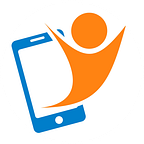Use Snapseed expand tool to add extra space in your image to crop
Recently, I added a smartphone accessories product page to the website — realising after capturing vertical images that square images were required. It wasn’t as easy as just cropping a square, because the top and bottom of the product were cut-off — not ideal. There was not enough space on the sides.
The Snapseed photo editing app has an expand tool allows you to automatically copy the edges of your images and expand the sides. You can actually change a portrait image into a landscape image by continually adding extra to the sides!
Steps involved to use the Snapseed expand tool
- Download the free Snapseed app in iTunes or Google Play
- Tap on the + symbol to open an image
- Tap on Tools > Expand (expand tool)
- Select either Smart, White or Black fill
- Drag one or all four edges.
- Pinch and zoom in the middle to expand all four edges at the same time
- Tap on the tick/check mark
Use the Healing tool to clean up spots
After using the Snapseed expand tool, there will Inevitably be some areas of the image copied into the new sections that you do not want. In a normal photo this may be hidden and not very noticeable — not so much with a white product photo!
The magic here — is called content aware fill.
When you swipe over the image, creating a red line — the app is aware of the content surrounding and fills in the red line with that same content. To produce improved results — pinch and zoom to force the app to select content form a more precise area closer to where you swipe your finger.
Healing is the five step in my six step photo editing process to enhance any photo — more details in my Snapseed photo editing app article.
Love taking photos on your smartphone and want to create images you thought only possible on an SLR? The Get Started page will help you navigate to the:
- Free mobile photography course and regularly tutorials
- Instagram page and Facebook community — full of tips and weekly photo themes
Mike James hosts regular upcoming workshops, workplace training and is a sought after speaker and photography clubs and social media events. Get in touch with Mike here.