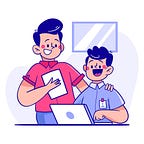Deploy the Kubernetes Dashboard UI
Step 1:- Install Kubernetes Dashboard Resources
Step 2:- Create a User with Full Access ( Admin Only )
Step 3:- Create a User with Limited Access ( Read-Only )
Step 4:- Access the k8s Dashboard
Step 5:- Remove the Kubernetes Dashboard
Step 1:- Install Kubernetes Dashboard Resources
The Dashboard UI is not deployed by default. To deploy it, run the following command:
$ kubectl apply -f https://raw.githubusercontent.com/kubernetes/dashboard/v2.3.1/aio/deploy/recommended.yamlafter you will see the recourses created by commands
Verify all the pods are running or not
Assume your company is having so many different teams and they need to access the Kubernetes dashboard to check the pods and so. you should not provide full access to your Kubernetes cluster. if they delete anything and are not reporting, then finding the issue and resolving it is a very tough job for you.
So we will create two service account
Create a User with Full Access ( Admin Only ) and another one is for Read-only.
Step 2:- Create a User with Full Access ( Admin Only )
$ vi admin-dashboard.yamland add the below configuration and save it
apiVersion: v1
kind: ServiceAccount
metadata:
name: admin-user
namespace: kubernetes-dashboard
---
apiVersion: rbac.authorization.k8s.io/v1
kind: ClusterRoleBinding
metadata:
name: admin-user
roleRef:
apiGroup: rbac.authorization.k8s.io
kind: ClusterRole
name: cluster-admin
subjects:
- kind: ServiceAccount
name: admin-user
namespace: kubernetes-dashboardlet's deploy so the service account will create with the cluster role.
$ kubectl apply -f admin-dashboard.yamlNow try to get the token
$ kubectl get secret -n kubernetes-dashboard $(kubectl get serviceaccount admin-user -n kubernetes-dashboard -o jsonpath="{.secrets[0].name}") -o jsonpath="{.data.token}" | base64 --decodeNow copy the token which will look like
Please Copy Carefully.
Step 3:- Create a User with Limited Access ( Read-Only )
$ vi read-dashboard.yamland add the below configuration and save it
apiVersion: v1
kind: ServiceAccount
metadata:
name: read-only-account
namespace: kubernetes-dashboard
---
apiVersion: rbac.authorization.k8s.io/v1
kind: ClusterRole
metadata:
annotations:
rbac.authorization.kubernetes.io/autoupdate: "true"
labels:
name: read-only-clusterrole
namespace: default
rules:
- apiGroups:
- ""
resources: ["*"]
verbs:
- get
- list
- watch
- apiGroups:
- extensions
resources: ["*"]
verbs:
- get
- list
- watch
- apiGroups:
- apps
resources: ["*"]
verbs:
- get
- list
- watch
---
apiVersion: rbac.authorization.k8s.io/v1
kind: ClusterRoleBinding
metadata:
name: read-only-binding
roleRef:
kind: ClusterRole
name: read-only-clusterrole
apiGroup: rbac.authorization.k8s.io
subjects:
- kind: ServiceAccount
name: read-only-account
namespace: kubernetes-dashboardlet's deploy so the service account will create with the cluster role.
$ kubectl apply -f read-dashboard.yamlNow try to get the token
$ kubectl get secret -n kubernetes-dashboard $(kubectl get serviceaccount read-only-account -n kubernetes-dashboard -o jsonpath="{.secrets[0].name}") -o jsonpath="{.data.token}" | base64 --decodeNow copy the token which will look like
Step 4:- Access the k8s Dashboard
Start a proxy service on the localhost.
$ kubectl proxyStarting to serve on 127.0.0.1:8001
Open the browser and try to access the below link
http://localhost:8001/api/v1/namespaces/kubernetes-dashboard/services/https:kubernetes-dashboard:/proxy/if you are Configured the Ingress and Cert-manager then you can do one thing you can create a Kubernetes Dashboard Ingress save the below configuration in a file and apply
kind: Ingress
apiVersion: extensions/v1beta1
metadata:
name: k8s-dashboard
namespace: kubernetes-dashboard
kubernetes.io/ingress.class: nginx
nginx.ingress.kubernetes.io/backend-protocol: HTTPS
spec:
tls:
- hosts:
- <k8s.google.com>
secretName: <tls_secret_name>
rules:
- host: <k8s.google.com>
http:
paths:
- path: /
pathType: ImplementationSpecific
backend:
serviceName: kubernetes-dashboard
servicePort: 443Note: Don’t try to expose a service as a LoadBalancer, Because if you have your cluster set up on a local system/bare metal system, it’s fine. but suppose you have set up on any Cloud Env then once you apply to service as a load balancer cloud will generate additional External link for you, which will charge you around 30 $ or more. so I’ll not recommend you do this one. always Expose as a NodePort.
$ kubectl expose deployment kubernetes-dashboard --type=NodePort --name=kubernetes-dashboardStep 5:- Remove the Kubernetes Dashboard
Delete the service account which is created before
$ kubectl delete -f read-dashboard.yaml
$ kubectl delete -f admin-dashboard.yamlafter this remove all the resources
$ kubectl delete -f https://raw.githubusercontent.com/kubernetes/dashboard/v2.3.1/aio/deploy/recommended.yamlThanks for reading the blog please must try because “Practice make you perfect”
Don’t forget to give us Clap and share with Other’s.
Buy Me a Coffee : — https://www.buymeacoffee.com/YAOL
Previous Blog:- https://medium.com/@Opportunity-of-Learning/installation-of-apache-kafka-with-ssl-on-ubuntu-16-04-18-04-and-20-04-b3bfc7e76696