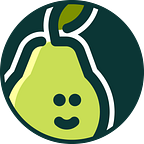The limits of my language means the limits of my world.
― Ludwig Wittgenstein
Writing is an important activity, both for helping to understand a new concept and for becoming a better communicator. Here are some pro-tips for using the Pear Deck Text Slide to encourage creativity, deep insight, and thoughtful wordsmithery.
Quick Check
Use a short answer question to do a quick check for understanding. Pose a quick vocab question or ask students to summarize something in 10 words or less.
Deep Thinking
Use a long text response to encourage students to think deeply about a problem and get to those higher-order thinking skills. Ask them to explain a concept in their own words or describe the “why” of something. Ask students to identify an error or issue in an argument, to defend their own argument, or develop a strategy for solving a problem.
Since some students will answer these types of questions far more quickly than others, you can use the Session Dashboard to read those fast answers and touch base with those students. Ask them to use the extra time to dig deeper, clarify, be more specific. Poke holes in the reasoning and ask the student to plug them with logic or rhetoric.
Clear Communication
Language development and usage takes practice. When students are responding, encourage them to take their time when crafting a response. Remind them to use words carefully and to consider how even just the slightest word change might lead to different interpretations.
Share Answers and Focus In
As always, toggle student answers on the Projector Screen so students can see each other’s thoughts. Use the visibility controls to focus on a couple of answers. Pick very different answers to highlight and start a discussion. “What’s different about these?” “Which answer is clearer or seems more accurate?” Looping back to “Clear Communication” above, this is a great opportunity to point out how differently two people can describe the same thing, and how these two wildly different reasonings can sometimes both be correct.
Quick Question
Use a Quick Question Text Response to capture a teachable moment. Let’s say you just highlighted two different answers for students to compare. Now drop in a Quick Question and verbally prompt, “Explain which answer was better.”
Student Questions
When doing a group activity or individual work time, leave a Pear Deck Text Response Slide up. Students can quickly type their questions in to alert you they need help without having to keep their hand up. If you notice a lot of students are having the same question, you can address the misconception all at once. You can also toggle the questions on to the projector screen so students can see the kinds of questions other students are asking. They might realize they have the same confusion.
Note-Taking
When imparting some information to students, you probably don’t normally need an interactive slide. But, if you go ahead and make it a Text Response slide anyway, students can type their notes in the text field. After class, when you publish a Student Takeaway, students will have their notes from each and every slide nicely organized in a Google Doc.