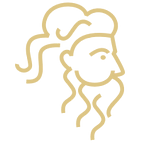How to Get Your Pluton Balance — Token Distribution Guide
This is a simple guide on how to access your Pluton balance and the steps you need to take to ensure safe delivery of your tokens. It contains a tutorial for Ethereum Wallet, MyEthereumWallet, and Parity, which all support Plutons.
If you would like to access your balance as soon as possible, please follow the simple guide provided below. If you have any other questions, you can ask the Plutus team directly on http://slack.plutus.it
First, confirm that the payout address where you would like to receive your Plutons is correct.
- Please check your wallet and login to getplutons.plutus.it to confirm that your registered Ethereum address for payout is correct, and matches the one in your wallet.
- Absolutely make sure that you have written down the private key of and the password of your wallet address. (If lost, these details cannot be recovered).
- If you have completed step 1 and 2 and ensured that you will be able to access your account in the future, please click the checkbox provided in a link under the displayed payout address on your account to receive your Plutons.
- Your Pluton balance will soon be sent to the payout address you have verified in the previous steps.
You can choose from the following popular Ethereum wallets, which all support Plutons.
ATTENTION: Make sure you write down your wallet password (if there is one), and backup your keystore files / private keys. These details are required to access your balance.
If you would like to use Ethereum Wallet / Mist:
You can download the latest release (Win, OSX, Linux) (32 and 64 bit) here: https://github.com/ethereum/mist/releases
- Create a new wallet and address using Ethereum Wallet.
- Using your web browser, store your public wallet address on https://getplutons.plutus.it
- Save your private key and password in a secure place. (Very important!)
You can find your private key by going to the top of your wallet and selecting ACCOUNTS -> BACKUP -> ACCOUNTS. This should open a new folder, copy the contents to a safe place to make a backup of your wallet. - Click CONTRACTS
- Click WATCH TOKEN
- Enter the Pluton contract address:
0xD8912C10681D8B21Fd3742244f44658dBA12264E - Enter/check the details of the token:
Token name: Pluton
Token Symbol: PLU
Decimal places: 18
If you would like to use MyEtherwallet:
You can download and install MyEtherWallet from the Chrome App Store or other supported platforms.
- Create a new wallet.
- Store your public wallet address on https://getplutons.plutus.it
- Save private key at a secure place. (Very important!)
MyEtherWallet supports the receiving, and sending of all tokens.
If you would like to use Parity wallet:
You can get the newest version on: https://ethcore.io/parity.html
- Create account
- Store your public wallet address on https://getplutons.plutus.it
- Store the private key and password in a secure place (Very important!)
- Click WATCH CONTRACT
- Enter the contract address of Plutons.
0xD8912C10681D8B21Fd3742244f44658dBA12264E - Click and accept the default values.
If you would like to use Jaxx Wallet:
Please Note: Pluton support is not currently added in the Jaxx wallet UI and maybe added later. However, you can safely use the account for receiving Plutons but will have to transfer your private keys to another wallet to interact with your tokens.
You can get the newest version on: https://jaxx.io/
- Create a new wallet. (This may take a few minutes.)
- Verify your public wallet address on https://getplutons.plutus.it
- Store the backup key in a secure place (Very important!)
Getting started with Ethereum Wallet
After opening the Ethereum Wallet, click ADD ACCOUNT.
Create a strong password and write it down. If you lose it, you will not be able to recover the password.
After opening Ethereum Wallet, choose the CONTRACTS tab on the top right.
Then click WATCH TOKEN, which is in the section CUSTOM TOKENS.
Enter the Pluton contract address into the address field and click OK:
0xD8912C10681D8B21Fd3742244f44658dBA12264E
Your PLUTON tokens should be visible now, along with the exact amount on your address.
Parity Wallet
You can start Parity by running the following command in the command line (on Windows, press windows key+r and write cmd).
- parity ui
This will open your default wallet account.
Click the CONTRACTS tab on the top right of the screen.
Click WATCH TOKEN in the section CUSTOM TOKENS, and enter the address of the Pluton token contract:
0xD8912C10681D8B21Fd3742244f44658dBA12264E
Token name, symbol and decimal digits are pre-filled by default. You don’t have to change them.
Click OK and the Pluton contract will be visible, along with the amount of Plutons that you own.
MyEtherWallet
MyEtherWallet allows you to send and receive any tokens.
Plutons are on ETH mainnet: When using any kind of Ethereum wallet, please make sure that your wallet is connected to the ETH network, on mainnet. In the case that the wallet installer asks you whether you support the hard fork, please choose YES.
If you have any other questions or suggestions, you can ask the Plutus team directly on http://slack.plutus.it
P.S. We recommend storing your Plutons safely until the Plutus Tap & Pay app is launched. You will then be able to convert and spend them at millions of contactless terminals worldwide.
Sincerely,
The Plutus Team