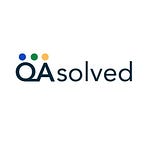How to Upgrade QuickBooks 2023 to QuickBooks 2024?
· Simple Steps to Upgrade QuickBooks 2023 to QuickBooks 2024
∘ Step 1: Check for System Requirements
∘ Step 2: Back Up Your Company File
∘ Step 3: Download QuickBooks 2024
∘ Step 4: Install QuickBooks 2024
∘ Step 5: Upgrade QuickBooks 2023 Company File
∘ Step 6: Verify Upgrade Process
∘ Step 7: Update Plugins or Add-Ons
∘ Step 8: Test and Verify
∘ Step 9: Export and Import Data
· Benefits to Upgrade QuickBooks 2023 to QuickBooks 2024
· Conclusion
· Frequently Asked Questions (FAQs)
∘ Q: What is QuickBooks?
∘ Q: Why should I upgrade QuickBooks 2023 to QuickBooks 2024?
∘ Q: Is it necessary to upgrade to QuickBooks 2024?
∘ Q: Can I upgrade directly from QuickBooks 2023 to QuickBooks 2024?
∘ Q: How do I upgrade from QuickBooks 2023 to QuickBooks 2024?
∘ Q: Will my data be safe during the upgrade process?
∘ Q: Are there any compatibility issues when upgrading to QuickBooks 2024?
∘ Q: Will I need to re-enter all my data after upgrading to QuickBooks 2024?
∘ Q: What new features can I expect in QuickBooks 2024?
∘ Q: How much does it cost to upgrade to QuickBooks 2024?
∘ Q: Can I get support if I encounter issues during the upgrade process?
QuickBooks accounting software is a popular tool that helps businesses manage their finances efficiently. As a New Version of QuickBooks is released every year, businesses often need to upgrade to the latest version to take advantage of new features and improvements. Upgrade QuickBooks 2023 to QuickBooks 2024 is no exception. This document will provide step-by-step instructions to guide you through the upgrade process.
Simple Steps to Upgrade QuickBooks 2023 to QuickBooks 2024
Step 1: Check for System Requirements
Before upgrading your QuickBooks software, it’s important to ensure that your computer meets the minimum requirements for running QuickBooks 2024. These requirements typically include:
- Operating system: Windows 10, Windows 11, or macOS Big Sur v11.6 or later
- Processor: 1.6 GHz or faster multi-core processor
- RAM: 4 GB or more
- Hard disk space: 2 GB for QuickBooks and 2 GB for company file
- Internet: Required for downloading and installing QuickBooks and accessing online services
Step 2: Back Up Your Company File
Upgrading your QuickBooks software involves overwriting the existing files, so it’s essential to back up your QuickBooks Company File before initiating the upgrade process. This ensures that you can recover any lost data in case of any unforeseen circumstances.
Step 3: Download QuickBooks 2024
Visit the QuickBooks website and download the latest version of QuickBooks Desktop 2024 for your operating system. Ensure that you are using the correct version for your current QuickBooks edition (e.g., Pro, Premier, or Enterprise).
Step 4: Install QuickBooks 2024
Once the download is complete, launch the installer and follow the on-screen instructions to install the software. Ensure that you have administrative privileges on your computer to complete the installation.
Step 5: Upgrade QuickBooks 2023 Company File
After installing QuickBooks 2024, open the software and go to the “File” menu. Select “Open or Restore Company” and choose the “Open a Company File” option. Locate the backup file you created in Step 2 and select it. Follow the prompts to restore your company file in QuickBooks 2024.
Must Read: Upgrade QuickBooks Desktop 2021 to 2024
Step 6: Verify Upgrade Process
Once the upgrade is complete, open your QuickBooks Company File and verify that everything is functioning as expected. Verify that your data is intact and that any new features such as enhanced reporting or improved inventory management are working as expected.
Step 7: Update Plugins or Add-Ons
If you have any third-party plugins or add-ons integrated with your QuickBooks Company File, it’s recommended to update them to the latest version compatible with QuickBooks 2024. This ensures that your integrated applications continue to work seamlessly after the upgrade.
Step 8: Test and Verify
After completing the upgrade process, perform a thorough test to verify all functionalities and features of QuickBooks 2024. Ensure that your reports, transactions, and workflows are running smoothly. Take any necessary actions to resolve any issues or errors encountered during the testing phase.
Step 9: Export and Import Data
If you have specific data or settings that you want to retain after upgrading, export them from your QuickBooks 2023 company file before initiating the upgrade process. After the upgrade is complete, import the exported data back into QuickBooks 2024. This ensures that your customized settings and preferences are not lost during the upgrade.
Benefits to Upgrade QuickBooks 2023 to QuickBooks 2024
New Features: QuickBooks 2024 comes with shiny new features that can make your accounting tasks easier and faster. These might include improved reporting options, enhanced invoicing tools, or even better integration with other software you use.
Improved Security: Upgrading to QuickBooks 2024 means you get the latest security updates, helping to keep your financial data safe from cyber threats and hackers. It’s like adding an extra lock to your digital vault.
Better Performance: With each new version, QuickBooks tends to get faster and smoother. That means less time waiting for your software to load or for tasks to complete, and more time getting things done.
Compatibility: As technology evolves, older versions of software may become incompatible with newer systems or services. Upgrading ensures that your QuickBooks remains compatible with other software and services you rely on.
QuickBooks Support: When you upgrade to the Latest Version of QuickBooks, you usually get access to better QuickBooks Support. This means you can get help more quickly if you run into any issues or have questions about using the software.
Stay Up-to-Date: Using the Latest Version of QuickBooks keeps you up-to-date with the latest accounting practices and regulations. It ensures that you’re using a tool that’s designed to meet the current standards and requirements.
Bug Fixes: Just like any software, QuickBooks isn’t perfect. Upgrading to the latest version typically includes fixes for bugs and glitches that may have been present in earlier versions, giving you a smoother experience overall.
Enhanced User Experience: QuickBooks 2024 may come with improvements to its user interface and overall user experience. This could mean a more intuitive layout, clearer navigation, or additional customization options to tailor the software to your needs.
Must Read: How to Migrate From QuickBooks Desktop to Online?
Conclusion
By following these steps, you can easily upgrade QuickBooks 2023 to QuickBooks 2024. Remember to back up your company file, update any plugins or add-ons, and perform thorough testing to verify everything is functioning correctly after the upgrade. If you have any questions or need assistance during the upgrade process, don’t hesitate to reach out to the QuickBooks Support Team.
Frequently Asked Questions (FAQs)
Q: What is QuickBooks?
QuickBooks is a popular accounting software used by businesses to manage finances, track expenses, and generate reports.
Q: Why should I upgrade QuickBooks 2023 to QuickBooks 2024?
Upgrading to QuickBooks 2024 ensures you have access to the latest features, security updates, and improvements for better performance and efficiency.
Q: Is it necessary to upgrade to QuickBooks 2024?
While it’s not mandatory, Upgrading to QuickBooks 2024 ensures you stay current with the latest features, compatibility, and support from Intuit, the company behind QuickBooks.
Q: Can I upgrade directly from QuickBooks 2023 to QuickBooks 2024?
Yes, you can upgrade directly from QuickBooks 2023 to QuickBooks 2024 without any intermediate steps.
Q: How do I upgrade from QuickBooks 2023 to QuickBooks 2024?
You can upgrade by purchasing the Latest Version of QuickBooks 2024 and following the installation instructions provided by Intuit. Make sure to back up your data before upgrading.
Q: Will my data be safe during the upgrade process?
Yes, it’s recommended to back up your data before upgrading to ensure its safety. QuickBooks also provides guidance on data backup and migration during the upgrade process.
Q: Are there any compatibility issues when upgrading to QuickBooks 2024?
QuickBooks 2024 is designed to be compatible with most systems that support QuickBooks 2023. However, it’s always a good idea to check system requirements and compatibility before upgrading.
Q: Will I need to re-enter all my data after upgrading to QuickBooks 2024?
No, your existing data should be seamlessly migrated during the upgrade process. However, it’s still advisable to back up your data before upgrading for added security.
Q: What new features can I expect in QuickBooks 2024?
QuickBooks 2024 may come with new features such as improved reporting tools, enhanced security measures, updated tax forms, and streamlined workflows. Check the release notes for detailed information.
Q: How much does it cost to upgrade to QuickBooks 2024?
The cost of Upgrading to QuickBooks 2024 may vary depending on your subscription plan or whether you’re purchasing a new license. Check with Intuit for current pricing and offers.
Q: Can I get support if I encounter issues during the upgrade process?
Yes, QAsolved provides QuickBooks Desktop Support for QuickBooks users. You can contact their support team for assistance with any issues or questions you have during the upgrade process.