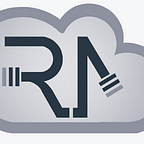How to Download and Configure Additional Office Languages?
Would you like to use Word in Russian or Hebrew or perhaps Japanese? Here is how to download and configure Office Language Packs.
Where Can Additional Office Languages Be Found?
Office language packs are now called “Language Accessory Packs”,and can be downloaded directly from Microsoft, for free, here.
Currently Microsoft offers language packs for the following versions of Office: Office 2010, Office 2013,Office 2016 and Office 2019. Notice that Office Professional Plus 2016 and 2019 are not specifically mentioned but rather appear as “Newer versions”.
To download an accessory pack, select the desired language:
Now choose whether you seek a 32-bit or 64-bit version. By default Office is installed in… 32-bit! So if you are unsure which version of Office you have, then you most likely have Office 32-bit. To check whether you have Office 32 bit or 64 bit installed, see our article here: “How to Find Whether Office is Installed in 32 or 64 bit?”.
Once the right accessory pack has been selected, a corresponding file (an installer) shall be downloaded, something like that:
This file is rather an installer which downloads and installs the “accessory pack” for you. You can double-click it to install the accessory pack. Notice that Internet connectivity is required:
Once the installation completes, the selected language will be added to all preexisting Office applications. I.e. if Office, Visio and Project were installed prior to running the language pack, then all those applications would now support the newly added language. But if only Office was installed, then the language pack would only apply to Office.
Multiple language packs can be downloaded and installed this way, as desired.
How to Change Office Display Language (GUI)?
1. Open the Application Which you Wish to Configure, e.g. Word or Excel
2. As needed, select a blank document, in order to access File on the ribbon
3. Click File on the left top corner of the screen
4. Click Options on the left pane
5. Click Languages
6. In Choose Display Language Select the desired language and then click Set as Default
Is There Accessory Language Pack — Offline Installer?
Not really. Microsoft only provides language packs .MSI files as part of their volume licensing agreement (VLSC). Microsoft does not provide an offline installer of accessory language packs for Office 2016/9 otherwise. Consequentially, each time you wish to install another language for Office, the installer must be executed, and the files downloaded from the web. This is quite a long process, so be patient…
Alternatively, it is possible to customize and create an offline installation of Office, which also contains Office in additional languages. To do that, Microsoft offers the following tools:
- Office Customization Tool here
- Office Deployment Tool here
We’ve experienced our own share of issues with those tools, thus we only recommend you go this path if you plan to deploy Office in a large-scale operation. For just a few installations we believe you’d rather stick with the manual (and somewhat frustrating) installation process.
Additional information about Office Deployment Tool can be found here.
Additional information about Office Customization Tool can be found here.
That’s it, you’ve now mastered downloading and setting language packs for your Office applications.
Good Luck :)
Invitation: Come check out our new blog-portal, Startups Israel, where you can read reviews of top startup companies, and learn how to raise money from investors, the idea of market validation, are startup stock options any good? and beyond…