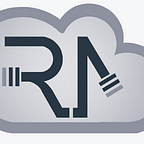Windows Server 2019 Standard, Datacenter, Essentials & Hyper-V Server: Features, Editions, Options and Versions Explained + Comparison
Microsoft Windows Server 2019 family has just been announced, and despite general availability, finding clear information regarding the variety of editions, options and versions may be quite puzzling. Perhaps more challenging than ever before. We thought now is a great time to do exactly that: provide straight forward information regarding Windows Server 2019 as well as compare it with previous versions: Windows Server 2016, 2012 R2 and even 2008 R2.
It may not be clear: which editions or versions of Windows Server 2019 are there? How do they differ from one another? for example, how does Hyper-V Server 2019 (a free product) differ in virtualization from Windows Server 2019 Datacenter with Hyper-V role? Are they using the exact same hypervisor? And does Windows Server 2019 Essentials (RIP?) provide hypervisor at all?
As we look for answers, more and more questions may arise: Can I install the newly introduced Windows Server Features On Demand on the Windows Server 2019 with the Desktop Experience (GUI)? (no); Can Windows Server 2019 Server Core be converted to Desktop Experience and vice versa? (no); Can Windows Server 2019 Datacenter be converted to Standard and vice versa? (yes); Can I activate an evaluation version at the end of the 180-day evaluation (or perhaps extend it)? (yes); Can I use Windows Admin Center on Opera browser or on Windows 7, to remotely manage a Windows Server 2019 Server Core or other servers? (yes); Oh, and what about Windows Storage Server 2019 Workgroup? (no such a thing).
Finding answers to some questions lead to more questions being asked. All of which ended with conducting this little research of ours. Now we can confirm: it’s not always trivial to understand which products are out there, how do they differ from one another, what are their prerequisites, which product is right for me, and what is it capable of? Why would I, or should I, upgrade to Windows Server 2019 (either Datacenter or Standard or Essentials or Hyper-V)? Or perhaps I’d better stick to the good old versions I currently hold onto, e.g. Windows Server 2016 or Windows Server 2012 R2 or even 2008 R2?
Oh, one last thing, just before we jump in: If you are interested in downloading Windows Server 2019 Datacenter (other editions of the Server product family), for 180-day evaluation period for free, please feel free to refer to our blog from last week, where direct links to Windows Server 2019 product family are provided, via Microsoft Evaluation Center.
Let’s Go!
What’s New in Windows Server 2019?
Microsoft focuses its marketing efforts (regarding Server 2019 product family) on promoting innovation and new capabilities in 4 categories: Hybrid capabilities with Azure, HCI (Hyper-converged Infrastructure), Security, and “faster innovation for application”. Though we get more accustomed to marginal Windows Updates, Windows 2019 does bring more than just a service pack. For instance, in security we can find Advanced Threat Protection (ATP) which previously was (and still is) an independent product. ATP can be downloaded for free for 90-days evaluation here (direct download link here). ATP was initially developed by an Israeli startup company named Aorato, which was acquired by Microsoft in 2014. An in-depth comparison between version 2019 and older Windows versions is available down below: “Windows Server Feature Comparison 2008 R2–2019”
Windows Server 2019 Datacenter and Standard
- The main products of Windows Server 2019 family are Windows Server 2019 Standard and Datacenter. Either one can be installed in Server Core mode or Desktop Experience (GUI) mode. Let’s first discuss the differences between the editions Standard and Datacenter, and then discuss their sub-options Server Core and Desktop Experience.
- Windows Server 2019 Datacenter is the most comprehensive edition of Microsoft Server product family, and the most expensive just as well, starting at $6,155 according to Microsoft. This reflects an increase in price, compared with the MSRP of the equivalent server of version 2016. The license cost is calculated on core / CAL basis.
- The Datacenter license provides the widest range of features and capabilities with the least amount of licensing limitations, among all Server editions. For example, all servers which are virtualized in a Datacenter server are licensed automatically by their Datacenter host, given the host and guest servers are of the same version. Such guests can also automatically be activated via Virtual Machine Activation (AVMA).
- As we know, features are dynamic, i.e. they come and go with the introduction of new releases. Though naturally more capabilities are introduced with new versions, some capabilities are left behind.
- Windows Server 2016 introduced Shielded Virtual Machines, a new feature which was made available only in the Datacenter edition. This also remains the status quo as of today, with the release of version 2019. In contrast, Host Guardian Service was available only in the Datacenter edition of Windows Server 2016, though in the release of Windows Server 2019, Host Guardian service became available in the standard edition as well. While this happens from time to time, it is not the rule but rather an exception. In summary: new capabilities are introduced with new releases of Windows Server, while other features are dismissed. Some features are exclusive to the Datacenter edition whereas at times such features become widely available, for cheaper licensing options. More about version 2019 vs older versions below: “Windows Server Feature Comparison 2008 R2–2019”
- Here is a list of features which are either removed from from Windows Server 1803 as well as a list of features which are no longer in development. Notice that this is just a partial list compared with a perhaps much longer list in Windows Server 2019 product family . This is due to 2 key reasons: 1. Windows Server 2019 is an upgrade from 2019, whereas 1803 is an upgrade from 1709. It is likely that more feature were dismissed in version 1709 as well as in 1809; 2. Windows Server 2019 consists of a whole family of products (including Essentials, where the Essentials Experience / role has just been retired).
- As a side comment we’d mention that Windows Server 1809 is the equivalent of Windows Server 2019 Server Core. Server 2019 relates to Long Term Servicing Channel (LTSC) whereas Server 1809 is available as Server Core only, and is part of the the Semi-Annual Channel. Key licensing issues of Windows Server 2019 as well as comparison between licensing terms of LTSC vs. SAC are can be viewed in this PDF by Microsoft.
- Datacenter Exclusive Capabilities: Let’s name a few capabilities which are supported only in Windows Server 2019 Datacenter, rather than in Standard (or in Essentials): Network Controller role; Software Defined Networking (SDN); Software Defined Storage (SDS), e.g. deduplication, memory access; Storage Spaces/Direct (S2D); Storage Replica (partial availability in Standard); Automatic Virtual Machine Activation (AVMA); and of course licensing limitation of of 2 OSEs / Hyper-V containers (VMs) in the Standard edition vs. unlimited in Datacenter .
- Here is an in-depth comparison by Microsoft, comparing between the features of Windows Server 2019 Datacenter and Standard. Actually, this is not really a comparison but rather a feature list. A comparison emphasizes the differences, whereas this “comparison” actually makes it difficult to spot the differences rendering it more of a list of features. Here is another table recently published by Microsoft, comparing the Standard and Datacenter editions of Windows Server 2019. However, this comparison is more of a high-level overview rather than a detailed comparison, which also covers aspects of licensing and pricing.
- Microsoft defines the Windows Server 2019 Datacenter as “ideal for highly virtualized datacenters and cloud environments”. Standard edition is described as “ideal for physical or minimally virtualized environments”. In contrast, the family’s step sibling, Hyper-V Server 2019 (discussed below) seems not to be ideal for anything unfortunately, just “a free download” :(
Windows Server 2019 Server Core vs Desktop Experience (GUI)
- In similar with past versions of Windows Server, also in version 2019 either Standard or Datacenter editions come with two installation options (each): To be installed in the form of Server Core or Desktop Experience (GUI).
- Server Core was first introduced with Windows 2008. Theoretically speaking, it can be managed locally only via Command Line (or Powershell), as it does not include a local graphical user interface (GUI). However, this is far from being true. As shown below, some GUI tools are provided by default with Server Core default, e.g. Task Manager, registry editor and more.
- Here is a list of GUI-based programs, which are supported in Server Core version 2019 and may be executed as Windows 2019 is installed: control.exe intl.cpl (setup region); control.exe timedate.cpl (setup date & time); regedit (registry editor); notepad (text editor); msinfo32.exe (system information); taskmgr.exe (task manager); msiexec.exe (Windows installer); cmd.exe and powershell.exe. Bellow is a screenshot demonstrating those applications opened all at once, on Windows Server 2019 Datacenter Server Core:
- Additional GUI tools are provided by Microsoft just as well. Such apps include many Sysinternals utils as well as apps which can be installed via the Powershell Install-WindowsFeature command. The screenshot below (taken from this Technet article) demonstrates how to setup the GUI-based application Minishell on Server Core.We are unsure whether the instructions provided there are compatible with Windows Server 2019, though it is important for us to convey that Server Core is not only a command-prompt/powershell based product. It does provide limited GUI capabilities which can then be extended.
- Here is a list of GUI-based programs which are available by Sysinternals, and are supported by Windows 2019 Server Core: adexplorer.exe (active directory explorer); procexp.exe (process explorer); procmon.exe (process monitor); tcpview.exe; vmmap.exe; rammap 1.50; protqueryui.exe 1.0.
- Other than what Microsoft provides, there are 3rd party tools which can be installed on Server Core, to provide variety of functions. For instance, we installed WinRar on Core. It seems to work just alright.
- And in order to make the Server Core a full-scale GUI-Based workstation, we installed few 3rd party (non-Microsoft) tools including: file manager, Hyper-V manager and even an application to simulate a native Windows desktop experience (to a degree). To make it look even more alike, we loaded the default Windows background image. And that’s what you see in the screenshot below: Windows Server 2019 Core with capable of performing multiple tasks via GUI-Based applications (most of which are free).
- This is not to say that a Server Core should be transformed into a Desktop Experience. But yes, it can be used to manage Hyper-V machines; Of file management could become easier with WinRar or Explorer++. Server Core can be stretched a little, in order to find a better middle, somewhere between Powershell and a complete “Desktop Experience” server installation.
- The same applies to Hyper-V Server 2019 (a free product) just as well. It might be even more meaningful in the case of Hyper-V Server, due to the fact that such a setting allows to manage VMs from within the Hyper-V Server, rather than being dependent on another Windows license and machine. Thus, reducing complexity and costs. More about Hyper-V Server below.
- Regardless of its GUI capabilities and in similar with other servers, Server Core is designed to be managed remotely either via PowerShell or via proprietary remote management tools such as Remote Server Administration Tools (RSAT), Server Manager, MMC snap-in, Remote Desktop Services and last but not least: Windows Admin Center (WAC).
- Advantages of the Server Core version include a smaller footprint (lower consumption of CPU, RAM and disk space), less vulnerabilities and more resistency to cyber attack as it contains a smaller attack surface, less updates and patches (less to update and patch) and less restarts.
- Of course, with every installed application, we also loose some of those advantages. Though many applications today are available as Portable apps, meaning they do not change the system settings, and therefore take less of a toll on the system, causing less of a performance impact as well as reduce the risk for vulnerability. This is not the case in 100% of the incidents but given as a rule of thumb.
Server with Desktop Experience is the classic and well known form of Windows Server, which has been with us (and evolving throughout time) since the iconic Windows NT. Desktop Experience obviously contains a GUI, making it easier to manage. The GUI of Windows Server 2019 is similar to Windows 10 version 1809, though default configuration settings of Windows Server, tend to be more security conscientious, in contrast with Windows 10.
- In the past Microsoft made it possible to convert between the Server Core and Desktop Experience. However, this is no longer supported in version 2019.
- Server Core Limitations, Unsupported Capabilities: Generally speaking, Server with Desktop Experience can do everything which Server Core can, though Server Core is expected to perform better. However, the opposite does not hold true. Server Core lacks compatibility with variety of applications and features thus it cannot fully substitute Server with Desktop Experience. Mainly it fails to be compatible with applications which require a GUI.
- For example, the following application and capabilities are incompatible with Server Core: Microsoft Server Virtual Machine Manager 2019 (SCVMM), SCDPM 2019, Sharepoint Server 2019, Project Server 2019, Windows Tiff IFilter, Internet Printing Client, RAS Connection Manager Kit, Simple TCP/IP Services, TFTP Client, Windows Search Service, XPS Viewer, and much more.
Transforming Datacenter into Standard Edition and Vice Versa
Windows Server 2019 Standard and Datacenter are basically the same product, differentiating from one another in features only due to licensing. Thus, Datacenter and Standard editions can be converted to one another, post installation. This can be done upon activation by entering an activation key which then determines and as needed converts Windows to the corresponding edition. In short: Windows Server 2019 Datacenter could be activated to Standard and vice versa. How this is done exactly, and what would happen to the Datacenter features if converted to Standard — we are unsure about. Perhaps someone could relate to it in the comments below? or perhaps that might deserve a blog of its own?
Converting Evaluation to Retail for Activation Purposes
In order to activate an evaluation version of Windows Server, it needs to be converted to “retail” first. Then it can be activated. So yes, this is possible, just required an extra step. More information about converting Windows evaluation versions to retail is available here.
Windows Server 2019 Essentials (R.I.P.?)
- Windows Server 2019 Essentials is designed for smaller businesses. It was previously called Small Business Server (SBS) or Microsoft BackOffice Server. Essentials edition is limited in features and licensing options and accordingly it’s cheaper among its paid family members at roughly $501 (MSRP). According to Microsoft, Essentials edition “is ideal for small businesses with up to 25 users and 50 devices”. Essentials lacks “advanced” features such as support for Storage Migration Service (SMS), which are available in the Standard & Datacenter editions. Essentials is also further limited in many ways. For example, it must be the only domain controller meaning it cannot reside together with another Essentials server, in the same domain.
- We were asked whether Windows Server Essentials supports the Hyper-V role. Our testing shows that Windows Server Essentials can either be hosted as a Hyper-V guest, or it can a hypervisor, hosting other VMs. It can also be both simultaneously, as demonstrated in the photo in the head of this blog.
- Traditionally, Windows Server Essentials is preinstalled and preconfigured with multiple server-roles: Active Directory Domain Services (ADDS), DNS server, and Web Server (IIS). This also supposes to be the case with version 2019 according to the documentation we have found over the net though then we learned the the Essentials Experience role is no longer supported. It is possible that 2019 Essentials is has been standardized to look and feel more like a regular server. Thus it’s limited in features due to licensing, though not providing its unique edge: the Essentials Experience.
- Historically Essentials came with somewhat of a simplified GUI (?) called the Essentials Dashboard, which automatically performed comprehensive configuration tasks. That preconfiguration which was provided by the Essentials Experience role supposes to make Essentials easier to manage. To a degree, it’s what it’s all about: an easier to manage server.
- However, earlier in May this year, Microsoft announced that Windows Server 2019 Essentials would not exist, as the Essentials edition is more or less dead, quote: “ We’re no longer developing the Essentials Experience role for the Windows Server Standard or Windows Server Datacenter SKUs. If you need an easy-to-use server solution for small-to-medium businesses, check out our new Microsoft 365 for business solution, or use Windows Server 2016 Essentials.”
- Despite that, later on this year Microsoft brought Essentials back from the dead, and as of today it is alive and kicking with its new release: Windows Server 2019 Essentials :)
- Unfortunately, Essentials Experience role is excluded from Windows Server 2019 Essentials. This is a pity as some users of Essentials are dependent on that role, as they are not familiar with the “standard” Server dashboards or tools. Instead of the Essentials Dashboard, Microsoft advises to use alternative management options, referring its customers to its heavily promoted tool: Windows Admin Center.
- Essentials does come with new features of the Server 2019 family, including Storage Migration Services, System Insights and also the security capability of Windows ATP (previously Aorato).
- As stated by Microsoft here, currently Microsoft plans to not go ahead and release future versions of the Server Essentials edition, quote: “There is a strong possibility that this (i.e. Essentials 2019) could be the last edition of Windows Server Essentials”.
- I’ve never been a fan of Essentials, though I’m also not sure it’s fair to abandon the market segment of small businesses. Feedback from the web indicates that small businesses may wish not to switch to Microsoft 365 for Business, but rather stick with the good old Essentials as it provides them what they want (or got accustomed to).
Microsoft Hyper-V Server
Microsoft Hyper-V Server is the step sibling of the Windows Server family as it’s not even called Windows (!). It is designed to only fulfill one goal: hypervising virtual machines, i.e. being the host and run VMs. Despite that, Hyper-V Server could perform other functions such as running file services or IIS. With that said, just the fact that this is technically possible does not mean it’s eligible, as the license may not permit it. Notice that despite being a free product, Hyper-V Server license agreement must be agreed during setup. Possibly this is just as binding and committing as with paid editions.
Setting up Hyper-V Server is plain and simple. Activation Key is not required, and there are less choices to make, as Hyper-V Server gives no options for GUI. It is rather installed by default as a Server Core, which cannot be later changed. Consequentially, after Hyper-V Server 2019 is installed, there is no nice GUI to work with. Rather, you are encouraged to manage your VMs remotely (or locally via command prompt/ powershell). As Hyper-V boots, it automatically loads the blue sconfig shell (sconfig.cmd), as shown below. This allows to initialize the machine via basic configuration.
Hyper-V Server is a dedicated server with stripped-down functionality. As such, it consumes the least amount of resources and is the least vulnerable to attacks. Most of the Windows features are left behind and most of the resources are left for the user. Consequentially, there are many opinions over the net, suggesting that this could and ideal enterprise-level solution. Especially as Hyper-V comes with the same hypervisor technology of the Windows Server family (i.e. same as in Windows Server 2019 Datacenter). However, this is not perfectly accurate in our opinion.
Microsoft hypervisor has not changed much since Windows 2016, though many storage-related features have been introduced for Datacenter edition only. For example: Hyper-V Server does not include software defined networking or software defined storage. Consequentially it’s lacking deduplication, remote direct memory access, storage spaces direct and more. All of which are supported by Window Server 2019 Datacenter with Hyper-V role installed. To sum it up, Hyper-V Server shall only substitute Windows Server in limited environments, where such advanced features are not required.
Hyper-V Server does allow to familiarize with, and operate in the world of virtualization. Generally speaking, Hyper-V competes with VMWare vSphere ESXi 6.7 which is a market leader and also a free hypervisor. ESXi also comes with a well-designed web-based VM management console / dashboard / GUI. In many ways, ESXi is more capable than Hyper-V Server. But at the same time, ESXi is more complex to manage and thus consumes more overhead, as it is Linux based.
Since Hyper-V Server does not provide any type of licensing for Windows products, then it may ideally be used for running already licensed Windows-based machines. Such machines can be transferred from physical to virtual, aka P2V or from other hypervisors. Hyper-V Server may also be used for running Linux or VDI workloads. However, if you are a Linux person, then perhaps ESXi should be your preferred cup of tea?
Just before we finish the discussion regarding Hyper-V Server: as need please check out “Windows Server 2019 Server Core vs Desktop Experience (GUI)” up above. There we opportunity of using either native (integrated) GUI-based apps with Server Core, or even “transforming” it into a capable GUI-Based workstation, which can even manage VMs (via GUI-Based apps).
Windows Server Feature Comparison 2008 R2–2019
Microsoft has just released an 11-pager feature comparison between Windows Server 2008 R2, Windows Server 2012 R2, Windows Server 2016 and Windows Server 2019. Though Microsoft ignores Windows Server 2019 in their comparatively condensed comparison over their web page here, the downloadable feature comparison in PDF format is comprehensive and includes Windows server 2019 just as well. Below is a screenshot of the web-based comparison, followed by a download link to the .PDF comparison.
The 11 pager .PDF (direct download link here) compares features of Windows Server versions 2008 R2 through 2019, in multiple areas: Hybrid capabilities with Azure, HCI (Hyper-converged Infrastructure), Security and “faster innovation for application”. All of which are the areas that Microsoft currently promotes, and where the highest level of innovation is introduced, compared with previous versions.
Bonus: Windows Storage Server 2016 Standard vs. Workgroup
Whereas Windows Server 2019 Essentials just been resurrected, Windows Storage Server edition has not been that lucky. Windows Storage Server has not been released with Windows Server 2019 product family. Instead, Datacenter took over. Actually this took place a long time ago, back in version 2012. Datacenter edition contains storage features such as Software Defined Storage (SDS) (e.g. deduplication, memory access), Storage Spaces/Direct (S2D) and Storage Replica (which is available in Standard edition in a constrained manner).
Windows Storage Server 2016 seems to be the last of its breed.It was offered in two editions: Standard and Workgroup. More information about Windows Storage Server 2016 is available in the following blog by Microsoft: Announcing Windows Storage Server 2016. The link also contains feature comparison between Windows Storage Server 2016 Standard and the more limited edition Workgroup, as demonstrated in the comparison below:
Other Versions
Windows Multipoint Server is another server that’s not been with us for a while; and Windows Server 2016 was offered in additional editions, such as limited to specific segments (education). There are additional types of versions and licensing options (e.g. Windows Server 1809), which are not part of the Server 2019 product family.
Conclusion
We overviewed and discussed the differences and uniqueness of the main editions and options of the Windows Server 2019 product family: Standard vs. Datacenter, Server Core vs. Server with Desktop Experience (GUI), Essentials (RIP?), and Hyper-V Server vs. Server with Hyper-V role. We referred to an In-depth feature comparisons between different editions of the same version, as well as to comparisons between different versions of the Windows Server family (2008 R2 — 2019).
We even briefly touched Windows Storage Server 2016 Workgroup and Standard, though we’ve just excluded from this blog a comprehensive hands-on review of Windows Admin Center 1809, which would be published this coming week in a separate blog post. We intended to give WAC a paragraph here, though as WAC is a more complex than it seems at first sight (and far from being a stable, consistent and mature product), we ended spending long hours on it, leading to a full scale hands-on review with its own dedicated blog post.
If you feel it’s now time to download an evaluation version of let’s say Windows Server 2019 Datacenter or Essentials, or perhaps the unlimited free version of Hyper-V Server 2019, then feel free to refer to our blog post from earlier this week, which also contains direct download links for Windows Server 2019 product family, provided by Microsoft Evaluation Center.
Apeendix — Links
Comparison of Standard and Datacenter editions of Windows Server 2019
Getting Started with Windows server 2019 (.PDF)
- Page 10: Long-Term Servicing Channel (Windows Server 2019) vs. Semi-Annual Channel (not discussed in this article)
- Page 29: Application Compatibility: Server Core vs Server with Desktop Experience
- Page 34: Windows Server 2019 Stadnard vs Datacenter
Windows Server 2019 — Feature Comparison Summary: This 11 pager PDF compares between Windows Server 2008 R2, Windows Server 2012 R2, Windows Server 2016 and Windows Server 2019
Windows Server 2019 Standard vs. Datacenter: High-Level Overview and Pricing
Windows
Thank you! :)
Invitation: Come check out our new blog-portal, Startups Israel, where you can read reviews of top startup companies, and learn how to raise money from investors, the idea of market validation, are startup stock options any good? and beyond…