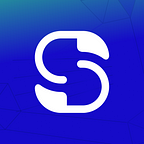Today we decided to do a very easy tutorial on how to store your Tezos Tokens on a Nano S Ledger.
Configure Your Nano S
Once you bought your Ledger, the first step, you have to do if you want to store your Tezos on Ledger is to open the Ledger.com website and then download the Ledger Live app.
Once, the Ledger Live app downloaded, you should open it and then go on the Manager and allow the Ledger Manager on your Nano S by connecting your device and then by pressing the right button on your Ledger.
Once your Ledger Nano S is connected, this is the page you should see.
For now, Tezos is not available on the App Catalog. To add it, you should go to the settings and scroll down the page to Activate the developer mode.
Once the developer mode is activated, you can come back to the app catalog and you should normally be able to find Tezos on the list.
Then you just have to install the Tezos Wallet on your ledger. Note that Ledger Nano S allow only 3 cryptocurrencies on the device so you may have to delete some other crypto. (This does not impact your holding)
A message error will appear if you don’t have enough storage left.
If everything works perfectly, you will be able to see your Tezos Wallet on your Ledger Nano S.
At this point, you did the most difficult part. For now, as Ledger does not allow to have a Tezos Wallet directly in the Ledger Live so you should use a Tezos Wallet.
Link a Ledger wallet on Tezbox
There are other wallets allowing to do the same but on this tutorial, we will focus on the most known: Tezbox.
In this tutorial, we will use the wallet directly from their website but you are free to install the chrome extension or the Windows or Mac OS versions.
When you clicked on “Wallet” this page should appear.
If you want to link your Tezbox to your Nano S device you should click on: “Link your TezBox”.
Almost done, the last page is this one.
Leave the first case with the default key and just click on Link Tezbox.
This page will appear. Now what you have to do is to verify your address on the Ledger Nano S by opening the Tezos wallet on your Ledger device. It’s the Tezos Wallet previously created through Ledger Live.
By opening your account on the Nano S, a message should appear on the screen of the Nano with your Public Key Hash.
Approve the public Key Hash once again by pressing the right button on your Nano S Ledger.
Once you validate on the device your public key hash, the screen on the Tezbox website should change and you now should have this.
And it’s done, you can now store your Tezos directly using your Ledger Nano S!
DISCLAIMER: This article is for information purpose only. PoSBakerz cannot be held responsible in case of any mishandling.