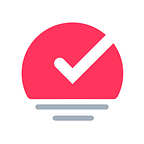Reorganize
Sometimes, a task grows much bigger than initially thought. But, no worries. Sorted³ has you covered with reorganize.
1. Splitting up big tasks
With the task expanded. Select the three dots menu at the bottom right of the task. Then select reorganize.
Here you can use the drag handles on the left side of each paragraph to reorder them. You can also drag paragraphs to the bottom to split them out as separate tasks.
You can also use magic-select to drag multiple paragraphs at once.
2. Meeting notes
You can also use reorganize for meeting notes. Here’s how:
- Create a new task for the meeting and type as you would normally take notes.
- At the end of the meeting, optionally duplicate the task before starting reorganize with the duplicate if you want to keep the original meeting notes intact.
3. Start reorganize and split out action points into separate tasks.
Sorted³ helps you schedule your events, tasks, and richly formatted notes into a beautiful timeline. It has been launched to App Store since August 2018.