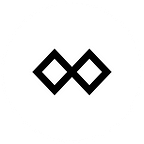Go to https://tokensale.tenx.tech/#/dash for tutorials.
This will also be the page where you need to fill your final data
Here a 5 second rundown:
1. Go to YOUR wallet: copy “from” address
2. Look for and go to “sign message”
3. Fill in “from address (the address you sent from)”
4. Fill ETH address in message field that you would like to get your PAY token to (nothing else, no text)
5. Sign
6. Copy signature (begin to end, without your “From” address)
7. Fill in “From address”, “ETH address” and signature on our website https://tokensale.tenx.tech/#/dash to verify
Here the more extensive rundown:
- Go to your Dash wallet where you made your transaction from
a) if you despite the warnings sent from a wallet where you do not control your private key, you need to contact the wallet directly
b) if your wallet doesn’t allow signing, but you control your private key you need to export your private key and insert into a wallet that allows you to sign
2. If you do not know how to sign, checkout our tokensale website for a tutorial on how to sign, or look at tutorials from your wallet.
3. Make sure you know your address you send from
4. Go to the sign function in your wallet
5. Choose the address you send from (either choose it from your “Sent Address” list or paste the address in (make sure it is the address you sent from)
6. In the “Message field” paste your Ethereum address where you would like to receive your PAY token to. Do NOT put any other text, otherwise you’ll get an error on our Verify page.
If you do not have an ETH address yet, you need to create one (f.ex. MyEtherwallet)
7. Sign your message — your wallet will give you a signature.
8. Open our website https://tokensale.tenx.tech/#/dash in a new tab
Copy your From address and fill it into the respective field
Copy your ETH address and fill it into the respective field
Copy your signature from “Begin Signature” to “End Signature” but check if your signature entails your “From Address”. If it does, only copy the signature part WITHOUT your From address.
9. Click Verify.
If everything is correct you will further be able to check your PAY token Balance on the next page https://tokensale.tenx.tech/#/checkPayToken
If you are seeing an error, please re-check if you filled in the correct data.
Should it not work, please contact our Team on Slack or via Support.
Please let us know your TxHash, your From address, your ETH address and full signature (the entire signature).