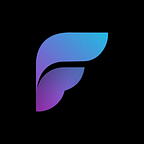The Flutter Counter App using Flutter Markup Language in 18 lines.
To start this introduction, we are going to build a reproduction of the Flutter Counter App. This is a simple application, but it satisfies the criteria for databinding, layout, and responsiveness. This sample template will connect all of the basics from the FML Wiki Pages: Databinding Basics and Layout Basics, to form a simple functioning counter app.
Flutter markup language can create fully functioning cross-platform applications with a single, interpreted codebase. This allows for no-compile application updates, instant rollouts, and OTA updates within app stores and desktop applications.
If you do not have experience setting up an FML environment, you can check out:
- Quick Start Guide on FML’s Github Repo.
- LAN Cross-Platform Application Using XAMPP
- Online Cross Platform Application Using ngrok
- The Server Configuration Guide.
For a general overview of FML visit the wiki or give the article An Introduction to Flutter Markup Language a read.
Lets Get Started!
Layout
The first step we have to consider when creating an FML template from a wireframe is Layout.
All widgets in FML are composed of the Element and the Attributes which drive the behavior of each. First, we start by creating the <FML> template widget tags. As best practice, we give it the attributes version and title with their respective values. This denotes the outer most level of any FML file and has its own unique functions.
<FML version="1.0" title="Counter-Page">
</FML>Next, we will look at the layout requirements. There is a HEADER with a title at the top, an elevated BUTTON in the bottom right with an ICON, and TEXT with the counter below it in a COLUMN in the center. Lets start with the outer body. We need a CENTER column, and a POSITIONed BUTTON.
<FML version="1.0" title="Counter-Page">
<CENTER>
<COL>
</COL>
</CENTER>
<POS bottom="10" right="10">
</POS>
</FML>Lets then add the HEADER with centered TEXT.
<FML version="1.0" title="Counter-Page">
<HEADER>
<CENTER>
<TEXT value="FML Demo Home Page"/>
</CENTER>
</HEADER>
<CENTER>
<COL>
</COL>
</CENTER>
<POS bottom="10" right="10">
</POS>
</FML>Now the remaining TEXT for the COLUMN, the BUTTON, and add our alignment attributes to position the children within the COLUMN.
<FML version="1.0" title="Counter-Page">
<HEADER>
<CENTER>
<TEXT value="FML Demo Home Page"/>
</CENTER>
</HEADER>
<CENTER>
<COL center="true">
<TEXT value="You have pushed the button this many times:"/>
<TEXT value="0"/>
</COL>
</CENTER>
<POS bottom="10" right="10">
<BTN>
</BTN>
</POS>
</FML>Now, we need to note that we require an id for the TEXT, as it is the only item that we will be manipulating with events and databinding, as well as an onclick="" event for the BUTTON in order to preform an action when it is pressed. The id attribute drives the ability for widgets and events to interact and manipulate each other.
<FML version="1.0" title="Counter-Page">
<HEADER>
<CENTER>
<TEXT value="FML Demo Home Page"/>
</CENTER>
</HEADER>
<CENTER>
<COL center="true">
<TEXT value="You have pushed the button this many times:"/>
<TEXT id="clicknumber" value="0"/>
</COL>
</CENTER>
<POS bottom="10" right="10">
<BTN onclick="">
</BTN>
</POS>
</FML>Next, we add the ICON to our BUTTON from the Flutter Icons Library.
<FML version="1.0" title="Counter-Page">
<HEADER>
<CENTER>
<TEXT value="FML Demo Home Page"/>
</CENTER>
</HEADER>
<CENTER>
<COL center="true">
<TEXT value="You have pushed the button this many times:"/>
<TEXT id="clicknumber" value="0"/>
</COL>
</CENTER>
<POS bottom="10" right="10">
<BTN onclick="">
<ICON icon="add">
</BTN>
</POS>
</FML>Before we implement our functional component, lets get the sizing correct by adjusting the HEADER height, the TEXT size or style, and the BUTTON width and height.
<FML version="1.0" title="Counter-Page">
<HEADER height="46">
<CENTER>
<TEXT value="FML Demo Home Page" size="20"/>
</CENTER>
</HEADER>
<CENTER>
<COL center="true">
<TEXT value="You have pushed the button this many times:"/>
<TEXT id="clicknumber" value="0" style="h3"/>
</COL>
</CENTER>
<POS bottom="10" right="10">
<BTN onclick="" width="40" height="50" radius="50">
<ICON icon="add"/>
</BTN>
</POS>
</FML>Adding Function
Now we can effectively implement the function. This is a quick step and it involves databinding and events. FML manages its own state, so all we have to worry about is telling it what to do.
Now to create the increments! We will use the <id>.set() event to set the value of clicknumber clicknumber.set, and in that event we will evaluate the current value of clicknumber and add 1 using {clicknumber} + 1.
<FML version="1.0" title="Counter-Page">
<HEADER height="46">
<CENTER>
<TEXT value="FML Demo Home Page" size="20"/>
</CENTER>
</HEADER>
<CENTER>
<COL center="true">
<TEXT value="You have pushed the button this many times:"/>
<TEXT id="clicknumber" value="0" style="h3"/>
</COL>
</CENTER>
<POS bottom="10" right="10">
<BTN onclick="clicknumber.set({clicknumber} + 1);" width="40" height="50" radius="50">
<ICON icon="add"/>
</BTN>
</POS>
</FML>And that’s it for function!
Give it Some Style
And now for some final styling to match the colors. In a full app we would use the THEME, but in this case we can simply set attributes, including the BUTTON type to allow the style to match.
<FML version="1.0" title="Counter-Page">
<HEADER height="46" color="blue">
<CENTER>
<TEXT value="FML Demo Home Page" size="20" color="white"/>
</CENTER>
</HEADER>
<CENTER>
<COL center="true">
<TEXT value="You have pushed the button this many times:" color="#7c7c7c"/>
<TEXT id="clicknumber" value="0" style="h3" color="#7c7c7c"/>
</COL>
</CENTER>
<POS bottom="10" right="10">
<BTN onclick="clicknumber.set({clicknumber} + 1);" width="40" height="40" radius="50" color="blue" type="elevated">
<ICON icon="add" color="white"/>
</BTN>
</POS>
</FML>There we have it! There is some fine tuning that can be done to get the layout pixel perfect in comparison to the flutter version, yet we see the quick and simple ability to estimate and choose everything on the fly using FML.
See it in Action at pad.fml.dev.