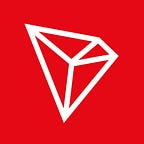To take part in the voting process of the TRON Super Representative Elections, and register for Super Representative Candidacy, you must first create a wallet on TRON’s Explorer.
Step 1: Go to https://tronscan.org to create your free TRON wallet.
Step 2: Once you have arrived to the site, click on the “Open Wallet” tab in the top right corner. It will give you a drop-down option to SIGN IN, SELECT FILE or CREATE WALLET. Click on “Create Wallet” to begin the process.
Step 3: After you have clicked “Create Wallet” it will prompt you to enter in a password. A strong password is required to proceed, and for security purposes — the stronger the password the better. Be sure not to lose the password. Store it somewhere that is safe in case you forget.
Step 4: When you have entered a safe password, the site will allow you to go further.
Please Note: The password encrypts your private key, it does not act as a seed to generate your keys. You will need this password and your private keys to unlock your wallet.
Step 5: After you have created your password, you will be given the opportunity to download your Keystore File. Click the “Download Encrypted Key” button to save the Key to your computer. Please Note: If you lose the key, TRON cannot help you recover it. Do not share this key with anyone as your funds could be stolen. Make a backup of this key in case something happens to the computer you saved it to.
Step 6: Once you have downloaded your Encrypted Key and hit “next” you will be shown your private key, where you can save it as a file on your computer and/or print off a paper copy. Like your Keystore File you downloaded in the last step, TRON cannot help you recover the key if lost. Do not share the key with anyone and always make a backup.
Step 7: After you have saved your private key and clicked “next” you will be notified that you have completed the set up of your new TRX wallet. Proceed to your account page by clicking “Go To Account Page.”
Step 8: On your account page, you will be able to see and manage your TRX account. On this page, you will have access to your public key (address) along with your TRX Balance, Tron Power and Bandwidth. You also have the ability to freeze your TRX (to give you Tron Power) so that you can vote for Super Representatives in the SR Election.
Please Note: When you freeze your TRX for Tron Power, it will lock your tokens for 3 days. During this period your frozen TRX cannot be traded. After this 3 day time period, you will have full access to trade your TRX coins.
Registering for Super Representative candidacy can also be done from the account page.
A step by step instruction on how to vote for SR’s and apply for SR candidacy will be posted soon!