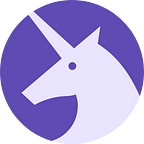In this three-part tutorial, We will show you how to get up and running with a progressive web application (PWA) that makes use of a powerful web architecture pattern called the JAMstack. We’ll start out initializing the project with linting and code formatting, building out the UI of our application, and finally, we’ll deploy it to the web.
This tutorial assumes you have at least some experience with React.js. However, don’t be deterred from following along if you’ve never used React before. I just won’t be going in depth on the React-specific code.
You can find the repository for Part 1 here. If you have any issues or questions submit an issue and we’ll get back to you as soon as possible.
What is JAMstack?
As defined on jamstack.org:
`JAMstack`: noun \’jam-stak’\
Modern web development architecture based on client-side JavaScript, reusable APIs, and prebuilt Markup.
Paraphrased: JAMstack is a way of architecting your web applications with three key principals:
1. The client-side javascript handles all data fetching.
2. The APIs the client(s) depend on, such as any databases, authentication services, asset CDNs, etc., are abstracted into CORS enabled microservices to be accessible from the client-side.
3. Markup is prerendered at build-time, though not required, usually done with a static site generator.
Cool story. But why?
Performance
With the markup being rendered at build-time, there is no server runtime to generate the markup. The HTML files are already there ready to be sent over to the client. Granted the performance gains here aren’t groundbreaking as most web server implementations utilize page caching, but any gains to time to first byte is a plus.
Cost
Again, since there’s no server runtime and all that’s being served are some static assets, the assets can be stored on and served from a CDN. Meaning costs to deploy your site are low and with some services like Netlify (which we’ll cover later) can even be free.
SEO
Generally speaking, you want web crawlers to have an as easy of a job as possible indexing your website. Amongst other reasons, this is why implementing server-side rendering or pre-rendering on your single-page-application is a plus. This way, web crawlers don’t have to wait for javascript to be parsed and ran before the markup can be indexed, the markup will already exist inside the HTML file. This is not to say SPAs are not crawled by search engines, however, there are edge cases that make it difficult.
Developer experience
With the backend services abstracted away into their own APIs, the front-end engineer has free reign over what tools, libraries, frameworks, and languages to utilize on the front-end. There are no restriction on what preprocessed languages or build tools can be used as the case with some web frameworks. Personally, I think the tools the Node.js community have developed are second to none when it comes to DX. Tools like Webpack have enabled things like Hot Module Replacement. I know and love the development workflow Node.js projects have to offer and often find myself longing for those tools when working on projects with what I consider inferior development tooling.
About the app we’re building
We’ll be building a simple polling progressive web application. Authenticated users will be able to create a poll with some options that they, in turn, can share with a generated link. Users visiting that link can then choose one of the options and have their selection reflected in the results at real time.
The Front-end Stack
- Gatsby.js: Gatsby makes use of React.js’ server-side rendering capabilities to generate markup at build time. Though not covered in depth in this tutorial, it also enables developers to fetch data from any data source and declaratively pull that data into their components using GraphQL so that the components can be data-hydrated at build time. To get a better idea of all of Gatsby.js’ capabilities, check out this link.
- Firebase firestore: A noSQL cloud database that exposes event listeners for real-time updates whenever data changes via an intuitive and easy to use web SDK.
- Firebase auth: Also is included in the Firebase web SDK. Firebase auth can be used to authenticate users via OAuth 2. The SDK handles all of the nitty gritty implementation details of OAuth2 authentication for you.
- Netlify: Netlify is a global CDN that makes continuous deployments as simple as a few clicks. Deploying with Netlify is as easy as it comes.
- Styled-components: A react-specific css-in-js solution. This is just one of many css-in-js solutions out there. Another library worth mentioning is Glamorous. I just prefer styled-components.
- Prettier: An opinionated code formatter.
- ESLint: Javascript linting.
All tools used in this tutorial are free or have an incredibly generous free tier, so feel free to follow along.
Project Setup
Let’s get started! Install gatsby-cli globally, then run gatsby new polling-app and initialize git inside the new directory.
Gatsby.js requires node v4.0.0 plus, before continuing, check your version of Node by running node -v in your terminal of choice. I’d recommend installing, at least, the latest version of Node LTS found here.
npm install --global gatsby-cli && gatsby new polling-app && cd polling-app && git initI won’t be covering any git workflows in this tutorial, however, at the end of part 2 of this tutorial we’ll set up Netlify with git for continuous deployments.
After all of those dependancies get installed, we’ll set up ESLint. I generally like to install Airbnb’s ESLint config, then just override the rules I don’t like. Install Airbnb’s config and peer dependencies. If you’re on Linux/OSX, just copy and paste this script into your terminal that’s in the project directory:
(
export PKG=eslint-config-airbnb;
npm info "$PKG@latest" peerDependencies --json | command sed 's/[\{\},]//g ; s/: /@/g' | xargs npm install --save-dev "$PKG@latest"
)If you’re on windows, head over to Airbnb’s ESLint config repository linked above and there will be directions on how to get those dependancies installed.
Install other ESLint peer-dependancies as well as prettier:
npm install -D babel-eslint eslint-config-react eslint-config-prettier eslint-plugin-prettier prettier-D specifies that these are development dependencies.
Add a .eslintrc file to the root of your project and paste in these rules. Anything you don’t like, you can just override under rules:
Do the same for .prettierrc file:
Go to your package.json and replace the format script and add a lint script under the “scripts” property.
"format": "prettier --write \"src/**/*.{js,jsx}\"",
"lint": "eslint **/*.{js,jsx} --quiet",the — quiet flag specifies that only errors are to be reported, not warnings. This is optional.
By default, prettier will check for a .prettierrc file in the root of the project and use those rules. Give that format script a spin!
npm run format[Optional]: For a better development experience, I’d suggest installing the plugins for ESLint and Prettier for your IDE/Code editor.
Tidbit on Gatsby.js
Directory structure
Let’s cover the directory structure generated by gatsby-cli.
- ./src/pages/: is a required directory. ./src/pages/index.js corresponds to the root path of the website. So the component defined in index.js is rendered on www.mysite.com/. The only other file that has a predefined name is 404.js. This page is rendered anytime a user navigates to a page that does not exist. All other files in this directory have their filenames corresponding to the site’s path. ./src/pages/page-2.js can be found in localhost:8000/page-2/. Nested paths can be created by adding a sub-directory inside ./src/pages/. For example ./src/pages/polls/new.js would be generated as this route www.mysite.com/polls/new. In my opinion, this API is intuitive and works great for most cases.
- ./src/layouts/: Files here are optional, but they do have a specific purpose as defined by Gatsby. To keep things simple, we’re only concerned with ./src/layouts/index.js in this tutorial. This file is wrapped around all page components inside ./src/pages. This would be the place to insert your Header and Footer components assuming all of your pages use that header and footer.
- ./src/components/: This is where you place your custom components and how you structure this directory is up to you. Technically, your components don’t even have to be in this directory, but this is the usual convention. I use this directory for my stateless functional components.
Plugins
Gatsby has quite a bit of official and community plugins that make integrating many common tools or libraries a breeze. You can find plugins you’re looking for and read up about their plugin system here. One of which is gatsby-plugin-styled-components. Let’s look into how to add a plugin to a Gatsby project.
Install gatsby-plugin-styled-components as well as styled-components:
npm install gatsby-plugin-styled-components styled-componentsOnce installed, open up gatsby-config.js in the root of your project. As you can see we already have a plugin being used. gatsby-plugin-react-helmet is added by gatsby-cli’s default starter. Add gatsby-plugin-styled-components as another item in the plugins array. While we’re at it, update siteMetadata.title to our site’s title; something creative and original — like “Polling App”.
Whenever adding plugins you may have to restart your development server.
./gatsby-config.jsmodule.exports = {
siteMetadata: {
title: 'Polling App',
},
plugins: [
'gatsby-plugin-react-helmet',
'gatsby-plugin-styled-components'
],
};
For these two particular plugins, the order does not matter. However, be aware there are some plugins that need to be placed before or after other plugins. Just whenever adding a plugin, be sure to read the documentation, otherwise, you might get some unexpected behavior.
Getting our hands dirty
Let’s actually write some code! Start the development server by running npm run develop. Then head over to http://localhost:8000/. We’re going to build out the landing page for our site. Go ahead and delete ./src/pages/page-2.js assuming your version of gatsby-cli generated that file, we won’t be needing it. Also, delete the <Link> component and comment out its import (we’ll use it later) to shut ESLint up in ./pages/index.js as the page it links to no longer exists.
We’re keeping ./src/layouts/index.css. I think it has some sensible CSS resets.
Styled-components
Next, let’s modify the Header.js component a bit. Change the Header title from Gatsby to our site title Polling App. Now let’s move the inline styles to be instead handled by styled-components. Your Header file should now look like this:
A couple things to note here:
1. The weird opening and closing back-ticks (``) after styled. These are just template literals; yes, the same ones used for string interpolation, just being used in a bit of a lesser known way. It enables front-end developers to use actual CSS property names as opposed to their camelCase counterparts required by javascript.
2. Because of this uncommon use of template literals, most IDEs and code editors do not have built-in syntax highlighting for the CSS defined inside the template literal strings. Here’s a link where can check if your favorite editor has a syntax highlighting plugin for styled-components.
3. The styled(Link) component: this is a higher order function that passes a generated hashed className prop to the wrapped component for the styles defined within the template literals. This can work with any 3rd party component so long as the wrapped component passes props.className to a child DOM element.
4. The background prop being passed to the HeaderContainer styled-component. This is what makes styled-components powerful. It allows you to pass in dynamic data to your components’ styles giving you flexibility with your styling that you otherwise wouldn’t have with regular CSS files.
Another thing to note is the styled-component we defined as HeaderWrapper has almost the exact same styles as the element wrapping props.children() inside ./src/layouts/index.js. This is an opportunity to keep our code dry. Create a directory called styledComponents inside the ./src/ directory. A convention I follow with styled-components is anytime I have a styled-component that is reusable, I extract it into its own file inside ./src/styledComponents/.
Since this styled-component is being used for layout, let’s put it in a file called layout.js . I think an appropriate name for this specific styled-component is Container. Cut the HeaderWrapper declaration and paste it into ./src/styledComponents/layout.js, rename it to Container, and export it:
// ./src/styledComponents/layout.js
import styled from 'styled-components';export const Container = styled.div`
margin: 0 auto;
max-width: 960px;
padding: 1.45rem 1.0875rem;
`;
Don’t wrap styled-components defined here in a function as you might with a stateless functional component in ./src/components/. You’ll see why in a bit.
In ./src/components/Header/index.js import the newly created Container styled-component and replace the HeaderWrapper styled-component with it.
// ./src/components/Header/index.js
import { Container } from '../../styledComponents/layout';
...const Header = ({ background }) => (
<HeaderContainer background={background}>
<Container>
<Heading1>
<StyledLink to="/">Polling App</StyledLink>
</Heading1>
</Container>
</HeaderContainer>
);...
Now, head over to ./src/layouts/index.js and import that Container styled-component we just defined from the stylesComponents/layout.js file. Notice that the <div> with the inline styles has almost the same styles as our Container component. the difference being it has a paddingTop: 0 rule set. Our Container component, however, defines padding-top with 1.45rem. We’ll override that padding-top with a handy helper method defined on all styled-components .extend. .extend… well extends the CSS defined on a component allowing you to define a base set of styles on a component, then, whenever necessary, extend those rules.
This is why we don’t wrap component in the ./src/styledComponents directory with a function. Doing so would cause all the helper methods to no longer be accessible on the component we’re importing.
While we’re at it, let’s spruce up that boring Header background-color! (Shameless plug time) — Head over to www.grabient.com and grab yourself a gradient, be sure to untick prefixes as styled-components already handles all vendor prefixes for you. Pass the gradient of your choice that should be copied into your clipboard as a background prop that we defined inside our Header component earlier.
Pulling data into components using GraphQL
Notice the title prop we’re passing to <Helmet>, recall that its value is the same value as siteMetadata.title defined in ./gatsby-config.js. Let’s reuse that value as our site’s title so that if in the future we change the title of our PWA, we only have to do so in one place. To accomplish this, we’ll make use of the gaphql function gatsby globally exposes so that developers can pull data declaratively into our components at build-time. We won’t be covering GraphQL today, however, if you’re interested in learning more, here’s an awesome resource.
Let’s update the ./src/layouts/index.js file once again:
note that the graphql function also makes use of template literal invocations to define queries and mutations.
Test it out! Watch that Gatsby.js magic update the site title as well as the Header when you save the ./gatsby-config.js with an updated title. Things like this are the reason why I love developing with Gatsby and other projects that utilize Webpack.
The Index Page
Now let’s create the landing page for our polling app. We’ll add some content that’ll really sell our polling application, after all, it’s going to be way better than anything out there already. We’ll also need a button for creating a poll.
From now on I’m not going to focus as much on styled-components or styling at all for that matter, I feel like I’ve shown you enough to give you an idea of what styled-components is capable of. To find out more head over to the styled-components website found here.
Add a Button component to a new file in ./src/styledComponents/ called theme.js:
I also suspect we’ll reuse the Heading2 component located inside the index page. Let’s create a file typography.js inside ./src/styledComponents/:
Now update the index.js page in ./src/pages/:
The NewPoll Page
Let’s go ahead and install a few dependencies we’ll need.
npm install react-sortable-hoc short-idYou may have to restart your gatsby server after installing these dependancies.
We’ll use short-id to generate ids for each new option added and eventually the id for each poll. react-sortable-hoc will be used so that the creator of a poll can change the order of his poll options if he so chooses.
Create a new index.js file inside ./src/components/NewPoll/:
To get things working, add a new.js page in ./src/pages/ that acts as the container to this component.
Head over to http://localhost:8000/new by clicking the New Poll button and checkout the new poll page functionality. In reality, all we’ve got here is a basic to-do app with some client-side CRUD operations. But we’ve made some really good progress towards the final product!
- the user can create a new option by clicking the add button or hitting the enter key when inputting text.
- they can update an existing option by double clicking an option and editing the text or change its position by clicking, holding, and dragging the drag handle.
- they can delete an option by clicking the x.
If you liked it Clap it up!
That concludes Part 1 of this tutorial. In the next part, we’ll build out the poll page, set up Firebase authentication and Firestore, deploy our app with Netlify, and finally run some lighthouse tests to see how we score on a 0 to 100 scale to determine if what we’ve created and be considered a progressive web application. That all sounds like quite a bit, but I think you’ll all be pleasantly surprised by just how easy these tasks are thanks to the tools we’re making use of.
Be sure to follow us for more blogs every Monday and Tuesday! We’ll have Part 2 out for you in no time. See ya!
John Korzhuk is a software developer and proud Unicorn. He specializes in full-stack javascript, React.js, and web development. Outside of work his interests include gaming, esports, and learning about anything that he finds interesting. You can find on twitter @johnkorzhuk.
Want to build magical experiences together? Contact us!
E-mail: adam-leonard@unicornagency.com
Twitter: @UnicornHQ
Website: http://www.unicornagency.com