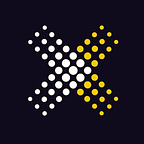This guide will show you how to invest in the Work X private sale via mobile. In this guide, we’ll use an iPhone as an example. The process, however, is applicable to android users as well. You can skip steps 1 and 2.
The steps
- Download Metamask
- Adding funds
- Invest through the Metamask browser
- Comply with our KYC process
- Verify & invest
Step 1: Download Metamask
Download the MetaMask app (available in the app and play store).
(1) Open the app and press the ‘get started’ button, which is located at the bottom.
(2) Once you press the ‘get started’ button you can choose three options.
You can import your wallet by using your seed recovery phrase:
If you already have a MetaMask account, you can import your wallet by entering your seed phrase. If you don’t have it or can’t remember your seed phrase choose another option.
You can sync with your MetaMask extension in your Chrome or Firefox browser.
If you already have the MetaMask extension on your laptop you can import it on your mobile app via this option. You must open the extension on your desktop, click on “sync with mobile” and scan the QR code.
You can create a new wallet
If you don’t have a MetaMask wallet yet, you must choose the create a new wallet option and follow the steps mentioned. Please note that you need to keep your passwords and secret phrase for yourself.
Step 2. Adding funds
Once you have created a MetaMask account you can start to add funds to your account. You can do this in multiple ways, either by buying a currency directly through the Metamask application or by transferring a currency to your account. If you already have your funds ready in your Metamask, go to step 3.
(1) Select ‘Buy’
(2) Select ‘Method’
(3) Swap ETH for USDT (you need to have USDT to invest)
(4) You can also buy a stable coin at Bitvavo and send it to your MetaMask wallet:
This step can be performed by logging in to your Bitvavo account, buying Tether, BUSD or USDC and sending it to your wallet address on your MetaMask account. We wrote an extensive article on how to do so here.
Step 3. Invest through the Metamask browser
Once you have funds added to your MetaMask wallet you are set to invest!
Note: you cannot enter the privatesale through your current browser, as Metamask does not support this. You will have to follow the steps described below.
(1) Go to your Email and copy the Private sale invitation link.
(2) Go to the browser tab within your Metamask application, as shown below and paste the invitation link into the search section of the browser.
(3) Now, please connect your MetaMask wallet to the platform by pressing the connect button on the right-hand corner.
(4) Select the MetaMask logo and sign the invitation.
Once your MetaMask Wallet is connected you are almost set!
Step 4. Comply with our KYC process.
Now, the next step is to fulfil the KYC process. We have contracted Sumsub as a trusted partner for this private sale. It is very important that you do this KYC in a concise manner. Without the KYC, you will not be able to invest.
Click on the burger menu in the top right corner, then click ‘KYC’ and follow the steps given to you by Sumsub.
When the KYC is granted, you should see a green validation icon, note that this might take a minute :)
Step 5. Verify & invest
After being verified by Sumsub, it’s time to approve the token contract. Click on the big green Approve button and complete the transaction in Metamask. The final step is to fill out the amount you want to invest.
Fill out the desired amount that you want to invest — in this example, we use $10.000 — and press the ‘BUY NOW’ button.
A screen will pop up asking you to fill out your full name (first and last name) and your email. This information will be pre-filled in the contract and used to send you a copy of your signed contract.
Press the ‘Request Agreement’ button. You will be redirected to a Hellosign pop-up. Read the contract carefully and sign it at the bottom of the contract. You will notice that we have already pre-filled all your information: your name, email, the data, the amount invested and the wallet address the tokens will be transferred to.
Once signed, you will need to confirm and sign the transaction with your Metamask and your investment will be performed!