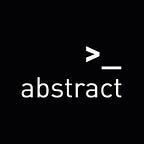Define a grading policy for your Open edX course
A good learning experience comes when knowledge is repeatedly tested. In our article “Problem types in Open edX” we presented some of the default available problem types in Open edX which you can use to to query knowledge from your learners. Those can be ungraded or graded.
If you decide to grade your Open edX components you have to first set up a grading policy for your course in general, which is divided into several steps:
Set the Grade Range
The most common grade range is a pass/fail grade range. Here you have to set the number of the score which is the cutoff. For example you set the cutoff on 80. Any learner who does not achieve this score will not pass the course.
You can also add different levels to your grading range. Like an A-Grade, B-Grade, C-Grade, etc. by setting the referring cutoff number. Here you can add and remove as many levels to your grading as you wish, but keep in mind that only F means that a learner has not pass the course.
Set a Grace Period
In Open edX you have the possibility to add a grace period to your course. Hereby this you extend the due date for homework or assessments.
Configure Assignment Types
You have to configure assignment types and also if and how much they affect the final note. The following assignment types are set by default: Homework, Lab, Midterm Exam, Final Exam. You can for sure change them and also how much they will count. For example:
- 5 homework assignments, where a learner can make up a total of 30% of the final grade;
- A midterm exam, which is worth a total of 25% of the final grade;
- A final exam, worth 45% of the final grade.
How you name and configure the assignment types you want to use is entirely up to you.
Configure Graded Subsection
As you have set up some different assignment types you now have to allocate those to the referring subsection which contains the sort of assignment type. Please keep in mind that it is not possible to mix problems of different assignment types in the same subsection.
For better understanding; You will need separated subsections for problem types which are graded as homework and problem types which are graded as a final exam.
The Progress bar in Open edX
Learners can check their progress for a course in the LMS of Open edX. Here they can see their problem scores, the percent completed and their current grade.
Keep in mind that graded subsections are grouped in the chart by assignment type and not in chronological order. For example, all homework are grouped together, followed by midterm exams and then final exams.
For further information about how to configure a grading policy to a course click on the following link: