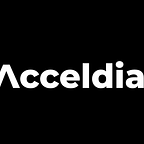Jetpack Compose: Creating Bottom Navigation
Designing Effective Bottom Navigation Bars for Mobile Apps
Overview and Rationale
The art of mobile app design is always evolving, and new trends and conventions come with each iteration. One such convention that has become increasingly popular in recent years is using a bottom navigation bar.
This sleek and functional feature gives users easy access to the most important sections of an app, no matter where they are in the app's hierarchy.
Many popular mobile applications have adopted bottom navigation bars, from social media apps like Instagram and Facebook to e-commerce apps like Amazon and eBay.
The reason for this is simple: it's an intuitive and efficient way for users to navigate the app's content, without having to search through menus or screens. In this article, we'll dive into creating a bottom navigation bar and explore some tips and tricks to make it stand out from the rest.
Implementation
Now that we've established the importance of having a bottom navigation bar in your app, let's dive into the implementation. Jetpack Compose makes creating sleek and customized bottom navigation bars incredibly easy in just a few lines of code.
To get started, you'll need to use the following composable functions:
1. BottomNavigation
2. BottomNavigationItem
The BottomNavigation function acts as a container for your navigation items, while the BottomNavigationItem function defines each navigation item.
To customize the appearance of your bottom navigation bar, you can adjust various properties such as the background color, icon size, text label, and selected/unselected content colors.
You can also use the Modifier property to add styling to your navigation items, such as padding or margin.
It's important to remember that while customizing your bottom navigation bar can help make your app stand out, it's also important to maintain consistent visual language throughout your app. This means using similar color schemes, fonts, and design elements in all sections of your app.
Implementing a bottom navigation bar in your app using Jetpack Compose is a straightforward process that can greatly enhance the user experience.
By using the BottomNavigation and BottomNavigationItem composable functions and customizing the appearance of your navigation items, you can create a sleek and intuitive navigation system that will keep your users engaged and coming back for more.
Sample Bottom Navigation Code
Sample Output Images
Notes
This piece of Jetpack Compose code creates a bottom navigation bar with icons for home, about us, settings, and profile.
Here's a breakdown of the code:
Spacer(modifier = Modifier.height(20.dp)): This adds a space with a height of 20dp between the top of the screen and the bottom navigation bar.BottomNavigation: This creates the bottom navigation bar.BottomNavigationItem: This creates each item in the bottom navigation bar.icon: This sets the icon for the item.label: This sets the label for the item.selected: This sets whether the item is selected or not.onClick: This sets the action to perform when the item is clicked.alwaysShowLabel: This sets whether the label should always be shown, even when the item is not selected.selectedContentColor: This sets the color of the selected item.unselectedContentColor: This sets the color of the unselected item.
Remember, each BottomNavigationItem is created with an icon, a label, and other properties, such as whether it is selected or not. You can customize the code to create a bottom navigation bar that fits your app's needs.
Also, as seen above, we have the "always show label true" is a property or setting that can be applied to a bottom navigation bar in mobile app design.
When this setting is enabled, the navigation bar will always display the text labels for each tab, even when the tab is selected. This can provide additional context for users and improve the clarity of the navigation scheme.
However, it can also take up more screen space, which may be a consideration for developers.
Best Practices in Creating Bottom Navigations
When designing a bottom navigation bar, it's important to consider some best practices to ensure it's effective and user-friendly. Here are some tips to keep in mind:
- Keep the number of items to a minimum: Ideally, a bottom navigation bar should have no more than 5 items to avoid cluttering the interface. If you need more items, consider using a side navigation drawer instead.
- Use descriptive labels for each item: Each item in the bottom navigation bar should have a clear and concise label that describes its function. This helps users quickly understand what each button does.
- Follow platform-specific guidelines for icon design: The icons used in the bottom navigation bar should follow the platform-specific guidelines for icon design. This ensures that they are familiar to users and easy to recognize.
- Provide feedback when an item is selected: When a user selects an item in the bottom navigation bar, provide some feedback to confirm that the action has been successful. This could be as simple as highlighting the selected item or showing a checkmark next to it.
- Consider the user's context: The items in the bottom navigation bar should be relevant to the user's context. For example, in a music app, the bottom navigation bar could include items for "Home", "Search", "Playlists", "Downloads", and "Profile". This makes it easier for users to navigate the app and find what they're looking for.
By following these best practices, you can create a bottom navigation bar that is both functional and visually appealing, improving the overall user experience of your app.
Troubleshooting
Creating a bottom navigation bar can sometimes be tricky, even with the help of Jetpack Compose.
Here are some common issues that developers may encounter and some tips on how to troubleshoot them:
- Layout problems: If the bottom navigation bar is not displaying correctly, it may be a layout problem. Double-check that the modifier for the BottomNavigation component is set to fill the available space and that the BottomNavigationItem components are properly aligned within the bar.
- Icon sizing issues: Sometimes, the icons used in the bottom navigation bar may not be the right size, leading to issues with alignment or visibility. Make sure to use icons that are designed to work at small sizes and to test the icons on different devices to ensure that they are legible.
- Confusing labels: If users are having trouble understanding what each item in the bottom navigation bar represents, it may be a labeling issue. Make sure to use descriptive labels for each item that clearly convey its purpose.
To troubleshoot these issues, it may be helpful to consult the official documentation for Jetpack Compose or to ask for help on developer forums or communities. By following best practices and taking care to test your implementation thoroughly, you can create a bottom navigation bar that enhances the user experience of your app.
Conclusion
In this article, we have explored the concept of bottom navigation bars and their usage in mobile app design. Bottom navigation bars offer an easy and intuitive way for users to navigate through an app's various sections, providing a seamless user experience.
To create effective bottom navigation bars, developers should focus on designing for simplicity, consistency, and context. By keeping the design simple and consistent, users will be able to quickly learn and understand the navigation scheme. Additionally, contextual navigation can help users get to the content they want faster, improving their overall experience.
As developers get started with creating bottom navigation bars, it is important to test and iterate on the design to ensure that it is meeting user needs. It is also helpful to study examples of apps that use bottom navigation bars effectively to gain inspiration and ideas.
Here are some examples of apps that use bottom navigation bars effectively:
- Instagram: The Instagram app uses a bottom navigation bar to provide easy access to its key features, such as the home feed, search, and camera.
- Google Maps: Google Maps uses a bottom navigation bar to allow users to quickly switch between different modes, such as driving, walking, or biking.
- YouTube: YouTube uses a bottom navigation bar to provide quick access to the home feed, trending videos, subscriptions, and user profile.
Studying these examples and experimenting with the design, developers can create effective and user-friendly bottom navigation bars for their own apps.