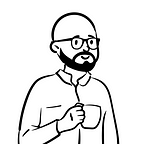--ar 16:9 --v 6.0 --style raw"If you’ve spent any time searching for the perfect stock photo, you’ll know how hard it can be to find one. Either the angle isn’t right, the subject doesn’t fit your purpose, or it’s just too expensive to buy. Either way, you’re left without an image for your project, scratching your head at the mind-boggling possibility that, despite the millions of photos available online, there’s not a single one that’s right for you.
But it doesn’t have to be this way.
While Midjourney might be enveloped in quite the mythical aura, making you believe that the only thing that’ll make it work is an MIT degree in engineering, that’s not at all true. And once you get to know it, AI is an easy beast to tame.
Crafting — or rather engineering — a precise prompt is the key to getting the best results when creating AI art. And doing that is pretty easy once you know how to structure it. Using the right words in the right order can spell the difference between a beautiful image and one you would rather not share with the world.
Using the prompts provided below, you’ll be able to create vibrant nature images that you can use in presentations, on websites, in advertising, and basically anywhere else you would normally reach for a stock photo.
Ready to jump in?
--ar 16:9 --v 6.0 --style raw"Step 1: Understanding Prompt Structure
Midjourney has evolved a lot in the last months, which means that the ideal prompt structure has also changed. What you want to be using is Midjourney V6.0, which is better at understanding natural language and handling more complicated scene descriptions.
While Midjourney V6.0 has become quite adept at visualizing all parts of the prompt, you should still put the more important parts of it — the ones you want the AI to focus on — up front. This will give them more weight.
Above is a visualization of the (ideal) overall prompt structure, which can be quite short for stock photos. Of course, you can always opt for more detail and experiment with longer (or even shorter) prompts.
Step 2: Picking a Camera Angle
Imagine you’ve hired your dream photographer and you’re briefing them on the shots you want. Before they head off to the nearest forest (or whatever wonder of nature you need them to capture), you want to tell them exactly what they’re looking for. Should they be pointing their lens up at the trees? Or perhaps flying a drone over the treetops? In our case, the AI is your hired photographer, and you want to be as specific as possible about how you want them to behave.
For the purposes of this tutorial, assume that you want to get a drone-like shot of a landscape. To do this, you’ll need to use the words “aerial view” in all of your prompts. While this is quite specific, it still gives the Midjourney algorithm some freedom as to what this aerial view might look like.
In case you do want to be more specific, you can modify your prompt with phrases like “top-down aerial view” to give Midjourney more guidance on what to create.
--ar 16:9 --v 6.0 --style raw"Step 3: Choosing your Photography Style
Using the words “editorial photo” in your prompts works wonders. If you want to get good results fast, this is the key component.
Editorial photography usually describes a style of image that appears alongside articles in high-end print or online publications, such as fashion magazines. Looking at the results of the prompt I shared below the image, this is pretty much what Midjourney achieved.
Step 4: Picking Location and Time
Both of these inputs have a tremendous impact on your final image. Obviously, your location will matter the most, as it dictates what kind of landscape you will generate.
Try not just to name a location, but to describe it in great detail. Instead of prompting “Amazon rainforest”, try to give a vivid description of the scene you’re creating, e.g. “Amazon rainforest, mist shrouding the lush canopy”.
--ar 16:9 --v 6.0 --style raw"When adding a time component to your prompt, don’t just limit yourself to the time of day, such as “after sunrise”. Engineer your prompt to include a specific season or even an abstract time component, such as “after heavy rainfall” or “right before a storm”.
Step 5: Deciding on the Color
Just like in the natural world, the location will determine the colors appearing in your image. However, you can also add a description of the hues and tones you want to see in the image. Usually, this helps to bring out certain colors more or to introduce new, unexpected shades into the landscape.
Step 6: Setting the Parameters
While there’s no universal rule about where you should be placing the parameters within the word order of the prompt, it’s best practice to include them at the very end. Fear not: Midjourney will honor them no matter where the parameters are placed.
Parameter 1: Aspect Ratio
To create an output image that fits your use case without needing too much cropping, you should use the ––aspect or ––ar parameter. By default, Midjourney creates square images, but using the aspect ratio ––ar 16:9 for presentations, ––ar 4:5 for your Instagram feed or ––ar 9:16 for Instagram stories will give you a good starting point.
--ar 16:9 --v 6.0 --style raw"Parameter 2: Style
Using the parameter ––style raw gives you a more photo-realistic output on images. If you’re going for lifelike images, I’d definitely recommend adding this parameter.
Parameter 3: Midjourney Version
If you haven’t activated V6.0 yet, you can trigger it using the parameter ––v 6.0 in your prompt.
Stock Photo Prompt Examples
--ar 16:9 --v 6.0 --style raw"--ar 16:9 --v 6.0 --style raw"aerial view editorial photo of pink waves crashing on a beach in the early morning light, hues of blue, orange and pink --ar 16:9 --v 6.0 --style raw"--ar 16:9 --v 6.0 --style raw"Follow for more AI tips & tricks!
Hi, I’m David — an AI enthusiast and prompt engineer. Let me know in the comments which prompts you’ve already tried and how you modified them!
👋 Hit that “Follow” button to learn more future-proof skills!