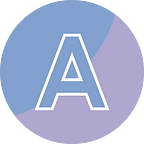C#/VB.NET - How to Export Data from Database to Excel
Excel has the advantage over most databases in that it provides tools to analyze data in a more effective way. There might be a situation where your department or workgroup uses Access to work with data, and you use Excel to analyze the data and to distribute the results of your analysis, you have to export data from Access to Excel first. This article introduces how to programmatically accomplish this task in C# and VB.NET using Spire.XLS for .NET library.
Install Spire.XLS for .NET
Method #1: Download Spire.XLS and unzip the package somewhere on your disk to find the “BIN” folder. Spire.XLS has the DLLs compiled for multiple versions of .NET Framework as well as for .NET Core and other platforms. Choose the DLLs from the folder that you exactly need and add them all as dependencies in your project.
Method #2: Create a Windows Form application in you Visual Studio, and install Spire.XLS directly through NuGet. NuGet package manager will automatically install the correct version that fits in with your application.
Export Data from Database to Excel
The following are the steps to export data from database to Excel using Spire.XLS for .NET.
- Create a Workbook object.
- Get the first worksheet through Workbook.Worksheets[index] property.\
- Create a DataTable object.
- Connect to the database and export data from database to the datatable.
- Write datatable to the worksheet using Worksheet.InsertDataTable() method.
- Save the workbook to an Excel file using Workbook.SaveToFile() method.
[C#]
using System.Data;
using System.Data.OleDb;
using Spire.Xls;namespace ExportDataToExcel
{
public partial class Form1 : Form
{
public Form1()
{
InitializeComponent();
}private void button1_Click(object sender, EventArgs e)
{
//Create a Workbook object
Workbook workbook = new Workbook(); //Get the first worksheet
Worksheet sheet = workbook.Worksheets[0]; //Create a DataTable object
DataTable dataTable = new DataTable(); //Specify connnect string and command text
string connectionString = "Provider= Microsoft.Jet.OLEDB.4.0;" + "Data Source=C:/Users/Administrator/Desktop/data.mdb";
string commandString = "select * from vendors"; //Connect to database
using (OleDbConnection connection = new OleDbConnection(connectionString))
{
OleDbCommand command = new OleDbCommand(commandString);
command.Connection = connection;
DataSet dataSet = new System.Data.DataSet();
OleDbDataAdapter dataAdapter = new OleDbDataAdapter(command.CommandText, connection);
dataAdapter.Fill(dataSet); //Get table from dataset
dataTable = dataSet.Tables[0];
} //Write datatable to excel
sheet.InsertDataTable(dataTable, true, 1, 1); //Auto fit column width
sheet.AllocatedRange.AutoFitColumns(); //Save the workbook to an Excel file
workbook.SaveToFile("ExprotToExcel.xlsx", ExcelVersion.Version2016);
}
}
}
[VB.NET]
Imports System.Data
Imports System.Data.OleDb
Imports Spire.Xls
Namespace ExportDataToExcel
Public partial Class Form1
Inherits Form
Public Sub New()
InitializeComponent()
End Sub
Private Sub button1_Click(ByVal sender As Object, ByVal e As EventArgs)
'Create a Workbook object
Dim workbook As Workbook = New Workbook()
'Get the first worksheet
Dim sheet As Worksheet = workbook.Worksheets(0)
'Create a DataTable object
Dim dataTable As DataTable = New DataTable()
'Specify connnect string and command text
Dim connectionString As String = "Provider= Microsoft.Jet.OLEDB.4.0;" + "Data Source=C:/Users/Administrator/Desktop/data.mdb"
Dim commandString As String = "select * from vendors"
'Connect to database
Imports (OleDbConnection connection = New OleDbConnection(connectionString))
{
Dim command As OleDbCommand = New OleDbCommand(commandString)
command.Connection = connection
Dim dataSet As DataSet = New System.Data.DataSet()
Dim dataAdapter As OleDbDataAdapter = New OleDbDataAdapter(command.CommandText,connection)
dataAdapter.Fill(dataSet)
'Get table from dataset
dataTable = dataSet.Tables(0)
}
'Write datatable to excel
sheet.InsertDataTable(dataTable, True, 1, 1)
'Auto fit column width
sheet.AllocatedRange.AutoFitColumns()
'Save the workbook to an Excel file
workbook.SaveToFile("ExprotToExcel.xlsx", ExcelVersion.Version2016)
End Sub
End Class
End Namespace