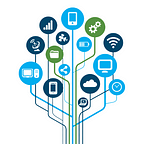Q: “My iPhone 12 has been retired for a while, and now I want to erase all its data and settings and sell it. However, since I haven’t used it for so long I’ve completely forgotten the unlock passcode, how do I factory reset my iPhone 12 without a passcode?”
Apple has a built-in option in iOS devices to erase everything on the iPhone, but this requires the device to be active. What do you do if you forget your iPhone passcode and can’t access it or can’t reset it through iTunes? Don’t worry, this article will share a few ways on how to reset your iPhone without iTunes or a passcode and explain their steps in detail.
Can you Factory Reset A Locked iPhone without iTunes?
Performing a factory reset on your iPhone without a passcode is not a simple task, especially if you don’t have access to iTunes. But that doesn’t mean you don’t have any way out, Apple offers many features for iOS devices and its derived services. Besides passcode and iTunes, there are more ways to unlock iOS devices such as iCloud Find My. Next, let’s get to the point.
How to Factory Reset iPhone without Passcode or iTunes
If you have an available computer nearby, the easiest way to factory reset your iPhone without a passcode or iTunes is to use a professional iPhone unlocker, such as iSunshare iPhone Passcode Genius. it offers a simpler way to unlock your iPhone without a passcode, Face ID, or Touch ID.The tool has a 100% success rate and is easy to use.
Benefits of the app include:
1. Efficient and easy to use. Users can easily and quickly complete a factory reset of the iPhone without a passcode in a few clicks.
2. Versatility. In addition to unlocking screen passcode, it also provides functions such as remove screen time passcode, Apple ID, MDM restrictions, iTunes encryption and more.
3. Compatibility. Supports most iPhone models and iOS versions, even the latest ones.
4. Provide fast technical support and good customer service.
Step 1: Download and install iPhone Passcode Genius on your computer from the official website of iSunshare, you can click this link to get it.
After finishing the installation, run the software and click on “Unlock Lock Screen” option.
Step 2: Connect your iPhone to the computer and click “Next”.
The software will automatically load your device information and provide a firmware package for it, click “Download” to get it.
If the software can’t recognize your iPhone, you need to put it into recovery mode first and then click “Next”.
Step 3: After the firmware package is downloaded and verified, click “Unlock”, the software will start the process of factory reset your iPhone.
Before the software prompts you to “Unlock lock screen successfully”, please pay attention to keep your device connected to the computer.
How to Factory Reset iPhone without Passcode or iTunes or Computer
Although iPhone Passcode Genius is an effective unlocking tool, it does not apply to situations where there is no available computer. How to factory reset iPhone without password or computer or iTunes ?
If your iPhone is signed in to your iCloud account and you haven’t disabled its “Find My” feature, and you remember the associated Apple ID information, then the following three methods may work for you.
Way 1: Use Forgot Passcode Option to Reset iPhone[iOS 17]
In iOS 17 and above, Apple has introduced a new feature called “Forgot Passcode” option. With this option, you can choose to reset your device or set a new passcode with an unexpired one.
Step 1: Enter the wrong passcode 7 times in a row, then the iPhone security lock will be triggered with the message “iPhone unavailable, try again in 1 minute. Click on the “Forgot Passcode?” button that appears at the bottom right of the screen.
Step 2: If it has been no more than 72 hours since the last time you changed your password, select the “Enter Previous Passcode” option, which will allow you to use your previous password to verify your identity and reset a new unlock code.
Step 3: If your iPhone passcode has expired, select the “iPhone Reset” button and follow the prompts to enter your Apple ID password to verify owner information and log out, then click the “Erase iPad” button to confirm. Wait for the erase process to finish and the iPhone screen will change to a restart page.
Way 2: Use Erase iPhone Button to Factory Reset iPhone[iOS 15 or 16]
In iOS 15 or 16, you can perform a factory reset by using the “Erase iPhone” button. This option will erase all the data on your device and restore it to factory settings.
Step 1: Follow the instructions in Method 1 and enter the wrong passcode several times until you see the “Erase iPhone” button at the bottom right corner of your iPhone, click on it.
Step 2: Read the warning message from the system and click “Erase iPhone” to confirm to continue.
Step 3: On this page, you will be asked to enter your Apple ID password. After entering it, click the “Erase iPhone” button again and the system will start the process of factory resetting your iPhone immediately.
Way 3: Use Apple ID to Factory Reset iPhone
If the iPhone says unavailable but no erase option, you can also remotely erase your iPhone by using iCloud’s Find My feature, which requires you to be able to sign in to your Apple ID account. It may not work for you if you have dual authentication turned on and you can’t get the verification code.
Step 1: Visit iCloud.com/find on another device with an internet connection, click the “Sign in” button and enter your Apple ID and password to sign in.
Step 2: Click on the “All Device” drop-down menu, select your iPhone from it and click on the “Erase This Device” option in the optional menu bar.
Step 3: If you don’t need to add your cell phone number and information, click “Next” to skip it. Next, enter the two-factor authentication code (if any).
Finally, enter your Apple ID password and click “Erase” and you can factory reset your iPhone without iTunes or computer.
Conclusion
These are just a few of the methods compiled in this article on how to factory reset a locked iPhone without a passcode or iTunes. If you don’t remember the passcode of your iPhone, you can choose one of them that suits you best to try factory resetting the device to unlock its screen. I hope this guide will help you.