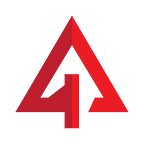NEON Wallet Guide
This is a simple, step-by-step guide to creating a NEON Wallet. The NEON Wallet was made by Ethan Fast and the City of Zion Devs.
Creating a NEON Wallet
Start by downloading the NEON Wallet Installer. (If you are on a Mac, after you download the software, you will get a warning about the app being from an “untrusted developer”. You can trust them. After downloading, go to your System Preferences > Security Tab and click the box to allow opening the app).
Upon opening the NEON Wallet, you will be greeted by the screen below. Choose the “Create a new Wallet” option.
Next, you will be asked to “Choose a passphrase to encrypt your private key’.
When creating your passphrase, be sure not include terms or names that can identify you. Once you’re done, it’s very important that you:
- Copy and paste the passphrase to prevent typos
- Write the passphrase down and store it somewhere safe.
Once you have entered your passphrase, click “Generate Keys’.
- Once you have generated the keys, you will arrive at this screen:
WARNING: BE SURE TO COPY YOUR PUBLIC ADDRESS, PRIVATE KEY AND PASSPHRASE TO A SAFE LOCATION. IT IS VERY IMPORTANT TO DO SO. LOSING THE PRIVATE KEY MEANS LOSING ACCESS TO YOUR FUNDS.
2. Copy these two strings of characters down somewhere safe.
3. Give this wallet a name by entering a name in the box and clicking “Save Account’.
4. Click “Back” to login.
5. When you click “Back” you will be presented with 4 login options. Click the one that says “Login using a saved wallet”
6. You can now choose your wallet by selecting the name you chose. Select your wallet and fill in your personal passphrase.
If you have been successfully logged in, you will see this screen below:
On the right hand side, you will see a list of transactions. On the left hand side, you will see your current NEO and GAS holdings, the USD value of your wallet, your public NEO address and more.
When you click on the ‘receive’ button, you can view your public NEO address. Do so now.
Once you have done so, you will see a QR code and the actual NEO wallet address. Copy the address (shown below), this is the address you need when signing up for the Asura Coin Whitelist.
For more information on the Asura Coin ICO be sure to visit:
Website: https://asuracoin.io
Telegram: https://t.me/asuracoin
Twitter: https://twitter.com/asuracoin
Facebook: https://facebook.com/asuracoin