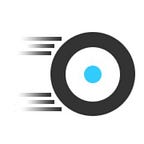How-to build a Raspberry Pi touch screen car computer
Integrated car computers are not only for expensive cars like the Tesla Model X nor is it only for complex car DIY projects that require you to have a degree in engineering. Not many people know how easy it is; by combining a few components it is possible to make any car intelligent.
In Tesla’s everything is controlled from the large touch screen in the center console. From climate control, maps overview, cabin overheat protection and many more features.
This functionality is no longer only for Tesla drivers. This guide will show you how similar functionality can be built in any car by everyone.
Supplies
You do not need to have great knowledge about the Raspberry Pi and do not require any special tools as no modifications are made to your car.
Here is what you need:
- Here is all you need:
- Raspberry Pi 3 Model B (get it here)
- Raspberry Pi 7" Touchscreen Display (get it here)
- SmartiPi Touch Case (get it here)
- AutoPi Dongle with OBD-II Extension Cable (get it here)
- AutoPi Raspberry Pi 3 Adapter Board (get it here)
- 2x GoPro Adhesive Mounts (get it here)
- Optional: Raspberry Pi Camera Module (get it here)
- Optional: SmartiPi Touch Back Cover (get it here)
Goal of this guide
The goal of this short guide is to show you how a car computer with a touch screen interface and a lot of functionality, can be built into your car in just a few steps. This guide will not go into details about the actual mounting in your specific car, as it may be slightly different from car to car.
Instead the focus is about adding functionality to our car computer. The AutoPi.io system gives us a lot of functionality out-of-the-box.
Here are some of the highlights, which we can use in this project:
- Car diagnostics and telemetry from the OBD port
- 4G connection and WiFi to create a WiFi hotspot
- GPS for directions
- An advanced dashboard with widgets (will be used in our car computer). See more HERE
We want to add the following functionality to our dashboard
- Gauges to show Speed/RPM/Fuel
- Current position on Map
- Buttons to control AC temperature
- Buttons to control radio volume
- Cabin overheat protection
This should be the final result after assembly of our hardware:
Here are the steps
- Insert your AutoPi.io dongle into the OBD-II port of your car. It’s typically found under the dashboard, but this varies from model to model. If the OBD-II port is located in an unsuitable place for the AutoPi.io dongle, then use the included extension cable.
- Connect the HDMI touch screen to the AutoPi.io dongle using the HDMI cable.
- Mount the HDMI touch screen in a place to your likings using the supplied mount. For example you can mount it on top of the center console or even on the steering column and use the screen as a replacement or addition to the standard instrument gauges.
- When the touch screen powers up, you will just see a small prompt. This is because the AutoPi.io IoT platform is optimized for fast boot and does not contain a graphical user interface. But this is easy to change. On a secondary laptop or mobile phone, log into your my.autopi.io account.
- Go to the Add-ons section.
- Find the “Add local touchscreen dashboard” add-on. This will install a minimal X-windows server on your AutoPi.io dongle. Press the “Install” button.
- If your AutoPi.io dongle is online, this will be executed immediately and you can follow the progress on the screen. If it’s offline (or in sleep-mode), this will be queued and installed next time the AutoPi.io dongle wakes up.
- After the install you will see the my.autopi.io system login screen. You will need to login the first time you use the system.
That’s it, you’ve connected a touch screen to your AutoPi.io dongle and created a car computer. All you need to do now is configure which widgets you want to display on your dashboard.
Configuring new widgets is easy, and also adding new functionality will be just as easy. Here is an example of implementing Cabin Overheating Protection
Originally published at www.autopi.io.