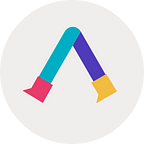AVATAVI, an app that lets you walk around with an AR avatar, allows you to add any character you like, but creating your own CG from scratch may be a hurdle.
In this article, we will show you how to create a custom avatar with the service “Ready Player Me” if you want to use an avatar that looks like you!
What is Ready Player Me?
ReadyPlayerMe is an avatar creation service provided by an Estonian startup called Wolf3D, which allows users to create avatars from their photos.It is also possible to create avatars without using photos, but this article will show you how to create an avatar from a photo!
Once an avatar is created, it can be used in other services such as VRChat and LIV through Ready Player Me’s hub system.There are more than 260 services, including AVATAVI, that you can play with, so if you are interested, please check the list of services here. https://readyplayer.me/apps
Let’s go create our own avatars!
Step.1 Visit Ready Playre Me!
Here > https://readyplayer.me/
*With the mobile version of the site, I had a few crashes during the process of making the site, so if you can work on a PC, a PC version may be recommended.
Step.2 Tap [ Create Avatar ]
It is possible to create an avatar without creating an account.
Step.3 tap [ Full-body ] and select a body type
AVATAVI only supports full-body models, so select [ Full-boly ].
On the next screen, select a body type. You can select the appropriate body type from [ Masculine ], [ Feminine ], or [ Don’t specify ].If you choose [ Don’t specify ], the system will try to determine the body type from the photo.In my case, when I chose [ Don’t specify ], I got a feminine body type.
Step.4 Take a Picture
Next, tap “Take a photo” and take a picture of the face you want to make into an avatar, wait a few seconds, and your avatar is ready.
In my case, I ended up with an avatar that didn’t look very much like me, so it may be difficult to make it resemble an oriental skeleton…
Step.5 Customize and complete your avatar!
Don’t worry if your automatically created avatar doesn’t look like you! You can edit your avatar with the customize function.
The customizable items include skin tone, clothing, hairstyle, hair color, beard, beard color, eye color, eyebrow type, eyebrow color, glasses, makeup, mask, hat, and a whole range of other items that are quite fun to customize.
The clothes are often dressed like game characters.
When finished, tap [ DONE ] in the upper right corner to complete the process. When loading is complete, you will automatically return to the home page and your completed avatar will be displayed.
Import the finished data into AVATAVI!
Now let’s bring your avatar into AVATAVI!
Get the URL for sharing
Tap [My Avatars] at the bottom of the home screen where your avatar creation is displayed. (*Note that this is not the [Share] button right next to your avatar.)
Tap the dot in the upper right corner of the avatar on the My Avatars screen to select [ Copy .glb URL ].
Paste the copied URL into AVATAVI!
Start AVATAVI, press and hold the [Enter URL for avatar] field at the top of the Add Avatar screen and paste the URL.
Make sure the URL ends with “ ~.glb” and tap “Add” to complete!