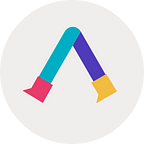It is now possible to add avatars of your favorite artists uploaded on the VRoid Hub to AVATAI, as well as to call your own characters created in VRoid Studio into the real world!
In this article, I will show you how to add models created in VRoid Studio to AVATAVI.
1. How to create models in VRoid Studio.
2. How to upload models to VRoid Hub.
3. Add your avatar to AVATAVI!
1. How to create models in VRoid Studio.
Have you ever heard of VRoid Studio? If you think that’s a given, skip this section.
VRoid Studio is a service that makes it easy to create cute avatars, and by simply selecting from the abundance of face parts and clothing available by default, you can create a character of your own liking, just like changing clothes.
Of course, it also specializes in customization, allowing you to create your own unique character as if you were drawing.
For now, we will show you how to create a model with default parts in VRoid Studio and add it to your AVATAVI application.
Now let’s install VRoid Studio! https://vroid.com/en/studio
Click the + button to create a new base on the home screen and choose a Fem or Masc base in the “Select base to start with” section.
Then, a base avatar will appear, and you can create it by selecting the face, hair, outfit, etc.
That alone gives you the feeling that you are creating your own character, but by tweaking the parameters on the right, you can set even more details and make your character come to life.
In this case, I used the parts provided from the beginning and changed the color of her hair and eyes and added a belt over her mini-skirt to make her a sporty girl.
2. How to upload models to VRoid Hub.
Once you have finished creating the model, you need to prepare to bring the data to AVATAVI.
There are two ways to bring VRoid to AVATAVI.One is to upload the model data to the VRoid Hub and add it from there.The other is to export VRM, put the data in your device, and add it from the “Add downloaded avatars” in the AVATAVI app.
In this section, I will show you how to upload the model data to VRoid Hub and then add it to the app.
Now, click on the Export button in the upper right corner and click on “Upload to VRoid Hub to start setting up the upload.
Click on “New Character”
Character Settings
Set the character’s name and viewing restrictions.
Take a portrait pic to be used as a thumbnail.
Set up attractive poses, angles, and backgrounds, and shoot.
Editing Model Data
Finally, let’s set up the details of the model data. There is a button in the upper right corner to change the usage conditions.
Condition of use.
Regarding the conditions of use, even if the “Can this model be used?” item is set to “NO”, it can still be added to AVATAVI.
However, if you want other users to be able to use the model, choose one of the options in “YES”.
Then, after setting the usage conditions and setting the publication range to “Public”, click the “Save and publish” button in the lower right corner.
Congratulations! It’s time to unleash my child to the world!
3. Add your avatar to AVATAVI!
Now, let’s add the model uploaded to VRoid Hub to AVATAVI.
Tap “Add Aavatar” on the home screen to go to the add avatar screen. If you check “Your characters” in the “VRoid Hub” tab, you can add your own avatar.
If you have not logged in to VRoid Hub with the AVATAVI app, please use the login button on the right side of the screen to log in to VRoid Hub!
Now, let’s take a walk with your avatar in the real world!