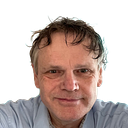Animating Logos in Adobe Animate
Logo animations are a powerful tool for creating captivating visuals that can enhance brand recognition and make a lasting impression on viewers. Adobe Animate provides a comprehensive set of tools and features for creating engaging logo animations, enabling designers to bring their creative visions to life.
Importing and Preparing the Logo
- Create a New File: Start by creating a new file in Adobe Animate. Choose “File > New” and select the desired dimensions and background color for your animation.
- Import Your Logo: Import your logo into Adobe Animate. You can import logos in various formats, including PNG, JPEG, and SVG.
- Convert to Symbol: Convert the imported logo to a symbol to make it easier to animate and manipulate. Right-click on the logo and select “Convert to Symbol.” Name the symbol “logo” and choose “Graphic” as the symbol type.
Keyframing Logo Transformations
- Insert Keyframes: Insert keyframes for the initial and final states of the logo’s transformation. For the initial position, place the logo in its starting position. For the final position, move the logo to its desired location or change its size or shape.
- Animate Transform Properties: Select the logo symbol and open the Properties panel. Under the “Transform” properties, adjust the x, y, scale, rotation, skew, or other desired properties to achieve the desired transformation
- Auto Tween: Enable Auto Tween by clicking on the Auto Tween button in the timeline or by selecting the logo symbol and right-clicking, then choosing “Create Motion Tween.” This will automatically create keyframes between the initial and final positions, ensuring a smooth and continuous transformation.
Enhancing Logo Animation
- Add Motion Effects: Enhance the animation by adding motion effects, such as motion blur or twirls. Motion blur simulates the blur that occurs when an object moves rapidly, adding realism to the animation. Twirls create a spinning or spiral effect, making the logo appear dynamic and engaging.
- Animate Transparency: Add a layer of animation by animating the transparency of the logo. As the logo transforms or moves, gradually increase or decrease its transparency to create a sense of depth or reveal hidden elements.
- Add Color Transitions: Incorporate color transitions to create a visually appealing and dynamic animation. Gradually change the logo’s color from one shade to another, or apply color cycling effects to create a mesmerizing visual experience.
Previewing and Exporting
- Preview Animation: Click the “Play” button in the timeline to preview the animation. Adjust the keyframes, animation speed, and effect properties if necessary.
- Export Animation: Once satisfied with the animation, export it to the desired format. Choose “File > Export” and select the desired format, such as HTML5 Canvas or SWF.
Conclusion
Animating logos is a creative and rewarding process that can elevate your brand’s visual identity. By utilizing Adobe Animate’s powerful animation tools, you can breathe life into your logos, making them more memorable and engaging for your audience. Experiment with various techniques, explore different animation styles, and let your creativity shine through to create captivating logo animations that showcase your brand’s unique personality.