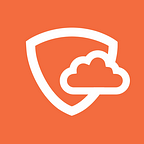10 Add-ons that will give your Google Docs unlimited powers
A little known feature of Google Docs are Add-ons. Google introduced them a while ago, and since then they have grown in size and power helping you achieve really great stuff! Here is an extensive list of the best ones:
1. Create a bibliography right in your Google Doc
Let’s admit it — no one likes to write citations! Well, life is about to get a lot easier for the millions of students and academics writing papers in Google Docs. EasyBib Bibliography Creator let’s you cite books, journals, and websites in MLA, APA, and Chicago style. Just enter titles, journal article names, and websites right inside your document.
2. Automatically create tables of contents
Another dreadful task for any longer document is to create a table of contents. While Google does not offer this function out of the box, the Table of Contents add-on is a great substitute. The table of contents is automatically generated from your section headings and displayed on the right side of your document.
3. Get synonyms & antonyms right in Google Docs
Don’t repeat yourself — the Thesaurus add-on helps you come up with synonyms (as well as antonyms) to your words just by highlighting them. And best of all, you just have to click to replace the selected word with the term from Thesaurus!
4. Create mind maps, flowcharts, UML & wireframes in your document
Lucidchart Diagrams is one of my personal favorites (and reviewers seem to agree) — it delivers as advertised, and lets you create diagrams inside of your Google Docs. It has a bunch of predefined templates and supports real time collaboration with an unlimited number of simultaneous collaborators.
5. Save time with Templates
The Template Gallery by Vertex42 has a good sized database of templates such as letters, resumes, invoices, budgets, meeting agendas and many more. If you just need to create these types of documents real fast, this one is for you.
6. Speak your comments
It’s hard to get your point across when you leave feedback in a document. If only you could just say it, instead of having to write lengthy comments nobody wants to read. Well now you can with Kaizena (yes, the name is silly but it works!) Just highlight the text and record your comment.
7. Use Google Translate inside your documents
If you find yourself translating portions of your document the Google Translate add-on will let you do that without having to leave your document. It has one major drawback — it only supports English, French, German, Japanese and Spanish. Since it uses the powerful Google Translate engine it remains a mystery why they don’t support more languages.
8. Sign your documents
Sign your documents with your mouse or trackpad. While not ideal, it is still much more convenient than having to print, sign and scan them.
9. Create & send customized emails with MailChimp
If you think MailChimp’s website is too complex for you, just use their Merge add-on. It converts your Google Document into an email and sends it to a list of emails you create in Google Sheet. It even supports personalized content like first and last names, addresses etc. On top of that they offer a reporting feature that gives you basic statistics about the performance of your email.
10. Streamline your document approval process
Workflows let’s you send requests for approval (or feedback) and check on their status. It’s fast and simple and it all happens inside Google Docs, so there is no need to visit or register on a separate site.
BONUS: Hire a professional proofreader
If you are working on a really important document and want to make sure your text is perfect, the 300Editors add-on will let you hire a professional proofreader right out of your Google Document.
To install and find even more add-ons, just go to Add-on > Get add-ons in any document or spreadsheet.
Originally published at blog.cloudfender.com.