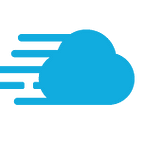Unlike shared hosting, cloud hosting is a different kind of hosting. It works based on a network of servers. The network has multiple machines, and they are often pulled from various data centers in different locations. For websites hosted on a cloud platform, it is essential that they are optimized for best performance.
Improving your website’s speed is something you should worry about the most when optimizing your site, and there are many tools you can use to improve its speed!
Increasing the speed for a cloud-hosted website is not much different than the process used for optimizing the speed of a website hosted on a shared or a dedicated server. For that reason, you might find some of the tools mentioned below as being similar to what you were doing to your shared website.
Why You Should Care About Your Website Speed
If your admin panel is not working properly, it will affect your work and your time efficiency when managing the website, and your dashboard might become difficult to handle.
Besides that, visitors won’t wait for your website to load either. If something is not working as they want it to, they’ll go away. And worse, many of them won’t ever come back.
A study by Akamai in 2009 says that 47 percent of the visitors expect a page to load within two seconds or less. If the web page takes more than three seconds to load, 40 percent of the visitors will leave the website. Furthermore, a one-second delay can produce a 7 percent reduction in conversions.
If you’re not convinced yet, Dave Artz from AOL demonstrated in this study that page views drop off as page load times increase.
What to Do For a Faster Website?
It is not necessary to try all of these solutions simultaneously for a faster site. Depending on your requirements, you can choose to use only a few of them.
So here we go!
1. Ask your cloud hosting provider
Before starting to take any actions, it’s recommended to ask your hosting provider about their product. They can give you some tips and ideas on how to make your site faster. This will help you in spending less time looking for options yourself for boosting your website speed.
2. Install a specialized caching plugin
One of the most popular methods to increase the speed of your site is using a caching plugin. A caching plugin will store the final view of your site for any future visitors. This means that your WordPress won’t have to generate it for every following person viewing the site. This data can include HTML, JS and CSS code, images, fonts and Flash files.
W3 Total Cache and WP Super Cache are two great solutions for that.
W3 Total Cache improves the user experience of your site by increasing the server performance, reducing the download times and providing transparent content delivery network integration.
Features:
- compatible with every kind of hosting,
- the transparent content delivery network management with Media Library, theme files, and WordPress itself,
- mobile support,
- minification of posts, pages, and feeds,
- browser caching, using cache-control, future expire headers and entity tags with “cache-busting.”
WP Super Cache generates static HTML files from your dynamic WordPress blog. After an HTML file is generated, your webserver will serve that file instead of processing the comparatively heavier and more expensive WordPress PHP scripts.
Features:
- works well with WordPress Multisite in VHOST or non-VHOST configuration,
- static files can be regenerated while serving a slightly out of data file,
- has a plugin-and-hooks system,
- automatic updating of your .htaccess file,
- splits into two normal WP-cache files, meta-files going in their own directory.
But again, before choosing and installing a plugin by yourself, ask your hosting provider for their recommendations to see if they prefer a particular caching plugin.
3. Content Delivery Network won’t Disappoint You
A CDN (Content Delivery Network) is also another important option for speeding up your cloud-hosted website. The main feature of a CDN is a better loading time for your website, no matter what kind of site you run.
There are some great free options you could try, like MaxCDN, CloudFlare, and jsDelivr.
CloudFlare offers a basic free plan performance that includes fast site performance, stats about your visitors and security protection. CloudFlare uses a technology called Anycast, that will route your visitors to the nearest data center. It operates in more than 28 data centers around the globe.
Features:
- Mobile optimization
- A global network to serve fast DNS
- Analytics of your website traffic
- Apps for a faster, safer and one-click simpler site
MaxCDN is also a great CDN provider. You can start using this service with $9 a month. If you use over 15TB a month, you are receiving a free trial, which comes with all its features and facilities.
Features:
- EdgeSSL for securing your traffic
- Access through REST API
- MaxInsights analytics of the content
- Content security
- Real-time reporting, SSL integration, and purge
jsDelivr is a free product that allows any developer to host their files, such as CSS, JavaScript, jQuery plugins, and fonts. CloudFlare and MaxCDN support it.
4. Look for Inactive Plugins or for Plugins that Don’t Work Properly
Another solution for a faster website is by verifying if your current plugins are working correctly. Everyone uses various plugins and tools for various needs. They sometimes cause lag in your website, rendering it slow to load. You might give it a try and see how fast they are working.
To do the tests, you can get another plugin. It’s called the P3. This plugin is free and once installed, it will report any performance problems with your website.
If there are plugins that slow down your website, remove them or try to find alternatives.
Also, keeping a large number of active plugins will affect your website speed as well.
Uploading very large images and videos will significantly slow your website down. For that reason, another solution to improve your website’s speed is to compress your media files.
There’s a free plugin for WordPress that can reduce all your images’ dimensions automatically, so there’s no need to do this repeatedly for each picture.
In short, smaller files will allow your pages to load better.
6. Compress Your Website’s Size
The smaller your website size is, the faster it will load.
GZip compression can reduce the size of your website content by about 70 percent. A website, after being compressed, loads faster due to the reduction in bandwidth.
GZip compression can be done by simply installing and activating GZip Ninja Speed Compression plugin.
7. Check if the Website and the Database are in the Same Data Center
Another important thing is to check if your website and the database are located in the same data center. The proximity is always important when talking about hosting and servers. Having the website and its database in the same data center is a good thing for the website performance. This will make fetching posts and work with the database much easier and smoother.
To find out the location of your server, you should ask your hosting providers. Sometimes, companies show their server locations during the sign-up process too.
8. Optimize Your Website’s Homepage
Another thing you can do to make your website load faster is to optimize your homepage. Make it look simpler, without clustered content and useless widgets or tools.
Also, don’t show the posts at their full length. You can show only the first paragraph or a specific excerpt from the text. Displaying too many posts on the same page could cause a longer loading time as well.
The cleaner your homepage is, the quicker it will load.
Keep your WordPress updated at all times. Whether it is a plugin or a theme, keep in mind that they stay up to date at all times. If there is a new patch available, try to test each update on a staging site before applying it on a live site.
Hotlinking is a term used when one website uses another’s resources. For example, if someone has copied an image from your site, once his website is loaded, it loads the image from your website. This means that it is consuming bandwidth and resources from your server.
In simpler words, you can say that hotlinking is a clunky bandwidth “killer.”
To avoid such hijacking, you just need to put below lines in your WordPress .htaccess file
RewriteEngine on
RewriteCond %{HTTP_REFERER} !^$
RewriteCond %{HTTP_REFERER} !^http(s)?://(www\.)?EXAMPLE.com [NC]
RewriteCond %{HTTP_REFERER} !^http(s)?://(www\.)?google.com [NC]
RewriteCond %{HTTP_REFERER} !^http(s)?://(www\.)?feeds2.feedburner.com/EXAMPLE [NC]
RewriteRule \.(jpg|jpeg|png|gif)$ — [NC,F,L]
As you can see that we’ve excluded Feedburnerimages so that they can appear correctly in your live feeds.
11. Minify JavaScript and CSS Files
If you test your WordPress website with Google PageSpeed Insights or ySlow, you’ll be prompt up with a warning to minify JavaScript and CSS files. That means you need to reduce JS and CSS calls to reduce server hitting and minify file sizes. By reducing them, you’ll observe site-loading speed becomes much faster than before. This will eventually help you to save bandwidth usage.
There are many ways to minify. You can do it manually or by using a WordPress plugin named as “Autoptimize.” However, there are other plugins too in the WordPress market, but I find Autoptimize to be the best and the most simple one to use.
12. Use Light Weight Theme
There are many shiny and beautiful themes in WordPress market. But don’t forget, themes with a lot of dynamic content, widgets, slider, sidebar, etc., can cause your hosting server to respond slowly.
Always use a lightweight WordPress theme. The default WordPress themes can be enough if you want to run a blogging website. For more features, you can use themes that are built on Bootstrap and Foundation.
13. Control Post Revisions
No doubt, post revision is a great feature in WordPress. But, not every feature is feasible to everyone. There are few users with low disk and database space.
In post revisions, every time you change the content, a new copy of the post is saved in the database rather deleting the previous one. So that you can always have a chance to revert. It increases the database size, and large size database can cause many problems.
You can limit the frequency to autosave a post. From root folder of your WordPress installation, open wp-config file with any file editor and write any of the below code before the code require_once(ABSPATH . ‘wp-settings.php’);
Limit Post Revision:
define (‘WP_POST_REVISIONS’, 3);
It will limit the number of revisions to 3. Meaning, your WordPress will confine itself to save only three revisions.
Disable Post Revision:
define (‘WP_POST_REVISIONS’, false);
It will totally disable post revision for your WordPress site. It’s not the best practice to completely disable.
Increase Autosave Interval
define(‘AUTOSAVE_INTERVAL’, 300 ); // seconds
You can also set the frequency to autosave a post. 300 seconds means, your post will be autosaved in every 5minutes rather than the default settings.
These are a few of the solutions you can try and implement for improving the speed of your cloud-hosted website. If there’s something important I have missed, don’t hesitate to speak up in the comments.
Originally published at www.cloudways.com on November 4, 2016.