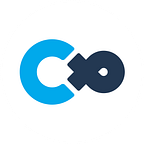Installing Unity and the Cluster Creator Kit
Cluster Creators Guide
This article will introduce the necessary tools for creating and uploading a world.
Specifically, we will be going over the steps to install Unity and Cluster Creator Kit.
What is the Unity Game Engine?
Unity is a 2D/3D game engine developed and provided by Unity Technologies.
Other than being used for game creation, it is used in various fields such as manufacturing industries, video production and anime production, and construction industries.
For Cluster, Unity is used to produce and upload virtual spaces.
Unity can be used free of charge if used for personal and non-commercial purposes.
Please refer to the official Unity website for more information.
What is the Cluster Creator Kit?
The “Cluster Creator Kit” (referred to as CCK in the following sections) is a development kit distributed by Cluster, Inc.
By installing CCK into Unity, you can easily produce and upload your worlds to Cluster.
There are also items, triggers, and gimmicks included in CCK to build various experiences.
Installing Unity
Install Unity Hub (Useful for Managing Versions and Projects)
Now, let us prepare the tools to begin creating a virtual space.
First, install Unity.
We recommend using “Unity Hub” for installing Unity!
Unity Hub is a management tool to manage all Unity projects and versions.
By using Unity Hub, the complex organization of components and projects can be easily done.
Going on to the specific steps:
- First, open the Download page for Unity.
- Click on the Download button and download the file for Unity Hub
You have now installed Unity Hub.
Install Unity Version Supporting the Cluster Creator Kit onto Unity Hub
- Once you have installed Unity Hub, open the Unity Download Archive page.
This page will have tabs indicating “Unity 2022.X”, “Unity 2021.X” and so on. These consist of various versions of Unity.
Unity is frequently being updated, and although new features are added with later versions, projects may not be supported with the latest versions.
- Install the version of Unity supporting CCK
⚠️ Attention: Please use the recommended version of Unity stated in the Creator Kit Document (Updated 2022/7/18: Unity 2021.3.4f1). Please note that versions other than the recommended lead to the inability to join the world once uploaded.
- Click “Unity 2021.X” and scroll to “Unity 2021.3.4f1”. Click Unity Hub to the left of the version title and open Unity Hub.
❓Question: Are2021.3.4f1 and 2021.3.4 two completely different versions?
A: They’re the same!
- Once Unity Hub is open, select the appropriate OS and add the following modules.
For Windows: Android Build Support, iOS Build Support, Mac Build Support (Mono)
For macOS: Android Build Support/ iOS Build Support, Windows Build Support (Mono)
- Tick the necessary boxes and click INSTALL on the bottom right.
Now, you are done with installing Unity!
Installing the Cluster Creator Kit
There are two methods to install CCK.
- Please refer to Installing Through the Sample Project if you just want to experience the process of uploading a world.
- Please refer to Installing Your Own World if you already have your project
Installing the CCK in Your Own World
If you would like to make your world from scratch without using a Sample Project or have an already-created world at hand, please read the next section!
Open a Project in Unity
- With the CCK-supported version of Unity, open an existing project or create a new project.
- Select 3D if you are creating a new project.
Add “Scoped Registries” in Unity
- From the Unity menu bar, go into Edit > Project Settings and open the Project Settings window.
- Select “Package Manager,” located on the left-hand tab of Project Settings, displaying Scoped Registries.
- Once Scoped Registries is displayed, enter “Cluster” as the Name, “https://registry.npmjs.com” in the URL, and “mu.cluster” in Scope(s)
- Lastly, click the “Save” button to save the details
Install the Cluster Creator Kit into Unity through Package Manager
- From Unity’s menu bar, go into Window > Package Manager and open the Packages window.
- Select Unity Registry at the top of the window and click on My Registries from the dropdown list.
⚠️If it is not displayed in “My Registries,” look at the top left (as shown in the image below) and check whether you have signed in with your Unity Account. If you are not using Unity with your account, click the “Sign in” button on the top left of your screen (as in the image below) and sign into your account.
- From the displayed screen, go to Cluster, Inc. > Cluster Creator Kit and click the Install button.
- If Cluster is added to the Unity menu bar, you have successfully installed the Cluster Creator Kit.
- Lastly, from Edit > Project Settings, select Player, open Other Settings, and change the Color Space setting to Linear below Rendering.
You’re now ready to begin your journey as a world creator!
For the next steps, you can choose between creating a world using the template provided…:
Or, creating your world from scratch, here: