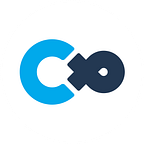Model A Bed Using Blender
Cluster Creators Guide
In this article, we will use the mirror and bevel modifier to guide the creation of a simple bed.
An explanation of the basic operations will be provided, so why not use this opportunity to learn how to use Blender?
💡What we’ll be using:
Mac
Blender 4.1.1
For a thorough explanation of the commonly used operations, please read this article (JP content).
Be sure to have the article above ready to check since we’ll be using the shortcuts introduced!
Now, let’s begin creating a 120 x 200cm bed!
About switching viewpoints
When modeling, we will be switching viewpoints quite often.
This article will explain things assuming your keyboard doesn’t have a numpad. Please change the following settings to follow this guide! A guide for using a numpad is given in the article below.
- Tick “Emulate Numpad” from Edit > Preferences > Input.
- You’ll be able to use the number keys to switch viewpoints.
Create a mattress
Now, let’s begin by creating the mattress.
- Press “1” to change the viewpoint to face the front
- “Shift + A” to add a cube
The default size of the cube is 2m, so let’s begin adjusting the size.
Let’s begin with the length. It should be 120cm.
- Switch to Edit Mode
- Select All → Scale → X-axis → 60cm from origin “A→S→X→0.6”
Since it’s 60cm from the origin (the center), it’s x2 so 120cm.
It’s easier to see if you display the edge lengths from Mesh Edit Mode Overlays.
It might become a hindrance while you work so use it when you need it.
- Lastly, change the width to your liking.
- Scale → Z-axis “S→Z”
Create a frame
Next, let’s duplicate the mattress and create a bed frame.
You can work more efficiently by duplicating an object of the same size!
- Duplicate → Adjust Width → lower by Z-axis and place under the mattress
- “Ctrl (or Option for Mac) + D” → “S→Z” → “G→Z”
Create a comforter
Let’s duplicate the mattress to create a comforter.
- Duplicate → Adjust Width → Move it by the Z-axis and place above mattress
- “Ctrl+D” → ”S→Z” → ”G→Z”
Next, let’s make it look like it’s covering the mattress.
- Scale → stretch across the X-axis
- Add 2 cuts using Loop Cut and fit the cuts to the edges of the mattress
- “Ctrl (Cmd) + R” → “S + X”
- Move your viewpoint so that you can see the back sides of the 2 loop-cut surfaces.
- Select the two faces by changing Select Modes and extrude the two faces in the direction of the Y-axis.
- E → Y
*With the latest version (4.1.1), you don’t need to press Y since it automatically extrudes in the Y-axis.
- Next, press “3” to change the viewpoint to the X-axis.
- Scale → adjust the length by the Y-axis and move it.
- Since we’ll be placing a pillow to the right, we’ll be moving the comforter to the left.
- “S→Y” → ”G→Y”
Create a pillow
Following the previous operations, let’s create a pillow.
- Add a cube of your preferred size and change the position.
- “Shift + A” → Cube →”S” “X”
- Press “7” to check the sizes of the other meshes from the Z-axis.
Smoothen with the Bevel modifier
Now, let’s bevel (smoothen) the sharp edges by adding a bevel modifier.
✅ [About Modifiers]
A feature to edit the object’s mesh without changing it.Normally there is a limit to undoing mesh editing. However, with modifiers, you can edit the mesh while keeping its original form by turning modifiers ON/OFF.
- Bevel can be accessed from properties on the right and is a modifier that rounds the corners and edges.
You can change the level of beveling by changing the value of segments, making the edges and corners smoother or more rugged.
- Once you’ve decided on the amount, segments, etc., switch to Object mode, right-click on the object, and apply shade smooth.
Create a frame
Lastly, let’s create a frame. Let’s begin by adding the legs.
- Switch to Object Mode and add a new cube mesh.
- We want to place the bed above the origin so select all in Edit mode and place the bottom of the model to the origin (Z-axis).
- A→G→Z→1
- Check that the 3D cursor is set to world origin.
- If it’s somewhere else, move it with Shift + S
- Change the Transform Pivot Point to the 3D Cursor and scale the bed frame legs as we did with the other components.
- Once you’ve decided on the size, change the Transform Pivot Point back to the Median Point.
Next, we’ll be adding a modifier to create 4 legs.
- Add the Mirror modifier from the Modifier Properties tab.
- Mirror: Mirror along the local X, Y, and/or Z axes, over the object origin.
- When you add the modifier, the X-axis is automatically set so select the Y-axis as well.
- The X and Y-axes will be mirrored with the origin as the center.
- Press “7” to view the legs from above and place it to where it’s best suited.
- Place a check next to Clipping in the Mirror modifier.
Duplicate and create the middle frame.
- Duplicate → Rotate 90° along the Y-axis.
- Shift+D→R→Y→90
- Move and connect the middle part along the X-axis and adjust the height.
Last adjustments — apply the modifier + merge objects
- Go into Object mode and select all parts of the bed, then switch to Edit mode
- Select all and place it to fit the frame A→G→Z
- Switch to object mode and apply the modifiers.
You might want to change the details of the modifier so it’s recommended to apply the modifiers at the end.
Lastly, let’s merge the frame and the bed.
- Select the two in Object mode → Merge “Ctrl+J”
Once you’ve made the bed model
Please refer to this article (JP content) to learn how to export the bed into Unity:
If you want to make your bed sit-able, check this article (JP content):
Also, if you want to change the pose when sitting, read this article (JP content):
We used default meshes to create furniture this time.
Try using the same operations and modifiers to create something else!