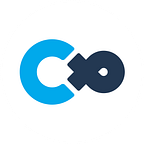No Unity Required! An Easy Way to Make Accessories in Cluster
Cluster Creators Guide
Today, we are introducing a program that lets you easily customize and upload your item or accessory to Cluster. You don’t need any special knowledge, just download and start creating!
Tool Download
Download Image2Item v1.3.0 (Windows Only)
Basic Installation Guide
Download and Install:
- Unzip the downloaded file to any folder.
- Double-click on Image2Item.exe to start the program.
- For detailed installation instructions, refer to this video.
- Enter your access token, which can be obtained by clicking on the link or from the “Access Token” section on the Cluster official website.
What You Can Create and How to Use
Start by selecting your desired model. The tool allows you to select either English or Japanese for the UI; however, the “Item Name” will default to Japanese regardless of the language setting. You can and should change it with each creation! For your reference, the models available are:
Craft Items:
- 風鈴 (Wind Chime)
- フォトパネル (Photo Panel)
Accessories:
- 開いた傘 (Open Umbrella)
- 閉じた傘 (Closed Umbrella)
- 円筒型アクセサリー (Cylindrical Accessory)
- コの字型アクセサリー (U-shaped Accessory)
- 平面型アクセサリー (Flat Accessory)
You can choose between “Opaque,” “Cut Out,” and “Transparent” mode. Because it’s a PNG, it will retain PNG properties, like transparency. You can use this to make unique shapes for masks and sunglasses. You can also create clear effects to make your accessories look like plastic or glass, which would look good for making umbrellas or wind chimes!
Custom Model Instructions
Craft Items
Photo Panel
- Drag and drop the image you want to use as a craft item (any PNG file with a 16:9 aspect ratio will work. If it’s not 16:9, the central part will be cut out).
- Enter the item name.
- Click upload.
Wind Chime
- Drag and drop the image you want to use in the wind chime (modify the image in Textures > Odai_July2023 > Furin.png based on the sample texture. See “Samples” for how it will be applied to the model).
- Enter the item name.
- Click upload.
Accessories
Umbrella
- Drag and drop the image you want to use in the umbrella (modify the image in Textures > Odai_May2023 >umbrella.png based on the sample texture. See “Samples” for how it will be applied to the model).
- Enter the item name.
- Click upload.
Face Accessories
- Select one of the 3 models on the right, “Cylindrical Accessory,” “U-Shaped Accessory,” or “Flat Accessory.”
- Drag and drop the image you want to use as an accessory (modify the image in Textures > Odai_May2024 based on the sample texture. See “Samples” for how it will be applied to the accessory. The Flat Accessory template is labeled as “Plate”).
- Enter the item name.
- Click upload.
For an in-depth guide on creative ways to use the Flat Accessory, check out this article!
Be sure to show us your creations in the lobby or on our official discord!
Cluster User Community Discord server: