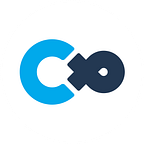Solutions To Frequently Faced Problems During World Creation
Cluster Creators Guide
If You Are Unable To Open Unity Projects
Check whether the ZIP file is unzip-ed
The Sample Project distributed officially by Cluster is normally in ZIP format. You will not be able to open the file in this format.
Use the appropriate unzip method for your computer to unzip and open the project.
Check the hierarchy of the folder
When using Unity Hub, you will be displayed the hierarchy of each project folder, as shown below. If your project folder is not in the same hierarchy, you are unable to open the project. If you are facing this problem, check the location of the folder.
If You Are Unsuccessful In Uploading A World
- Error In The Console Log
Assertion failed on expression ‘devide.IsInsideFrame()
This error log will be fixed by restarting Unity. There is no problem with the upload.
Assets\AllSkyFree\AllskyFree_Menu.cs(10,4):error CS0246: The type or namespace name ‘MenuItem’ could not be found
The C# script ‘AllskyFree_Menu.cs’ of Unity asset “AllSky (Free)” is causing the problem.
By deleting ‘AllskyFree_Menu.cs’ from Assets > AllSkyFree, this can be solved.
Assets\Standard Assets\Characters\FirstPersonCharacter\Scripts\FirstPersonController.cs
The C# script ‘FirstPersonController.cs’ in Unity asset “Standard Assets” is causing the problem.
By deleting ‘FirstPersonController.cs’ from Assets > Standard Assets > Characters > FirstPersonCharacter > Scripts, this can be solved.
現在のSceneのUnityPackage作成時にエラーが発生しました。(An error occurred while creating a UnityPackage in your current Scene.)
This cannot be used during play mode.
Having ‘Configurable Enter Play Mode’ turned ON is the problem.
Turn “Enter Play Mode Options” OFF from Edit > Project Settings > Editor.
DXT1 compressed textures are not supported when publishing to iPhone Resources/unity_builtin_extra
Built-in textures (such as Default-Checker-Gray) under the folder, Resources > unity_builtin_extra, cannot be used in iOS, so please use other textures.
D3D11: Failed to create render texture primary DSV (error 0x80070057)
This error is seen when you are using old hardware.
Disable ‘Anti Aliasing’ from Edit > ProjectSetting > Quality > Inspector to solve this problem.
Assets\PostProcessing\Editor\PropertyDrawers\MinDrawer.cs(6,34): error CS0104: ‘MinAttribute’ is an ambiguous reference between ‘UnityEngine.PostProcessing.MinAttribute’ and ‘UnityEngine.MinAttribute’
This error is seen when you are using Post Processing Stack v1 in Unity2018.3 and later versions.
Delete Post Processing Stack v1 and use Post Processing Stack v2 if necessary.
- Error In The World Upload Window
ワールドのアップロードに失敗しました。必要なBuild Supportが全てインストールされているか確認してください (Failed to upload the world. Check whether all necessary Build Support has been installed.)
If any of the following: PreProcess, Windows, Mac, Android, iOS, PostProcess, has ‘failed’, the Unity Project you are working on may not have Build Support properly installed. Please check this article for the installation method of Build Support.
In addition to this, to check which modules are in your currently used version, check from Unity Hub > インストール (Install) > Creator Kit ドキュメントに記載の推奨バージョンの三点リーダ (Introducing Unity Ellipsis) > モジュールを加える。 (Add Module)
⚠️There are occasions when an error occurs by having an unnecessary script (C# cannot be used in Cluster) in the project, if installing all necessary Build Support does not work, please check this as well.
ワールドにはTagが[MainCamera]のCameraを配置できません (Cannot place a camera tagged as [Main Camera] in the world)
unityEngine.Debug:LogError(Object)
In your upload scene, there is a “MainCamera” tag placed.
If the camera is unneeded in the world, please delete it.
If you would like to use it as a gimmick in the world, change your MainCamera tag to ‘Untagged.’ By setting a camera in a world, you fix the player’s vision, so please have that in mind.
Unity Force Quitting With “!” Mark Window Pop-Up
Check whether the Minimal Sample of the Sample Project can be uploaded
To deduce the reason, please see whether you can upload the bare minimum. Download the Sample Project, then open and upload the Minimal sample from ‘Scene.’
There is a problem with the project if you can upload the minimum configuration. If you cannot upload it, there is a high possibility that the system itself is causing the problem.
Check the Log file
Unity frequently produces Log files, so you can check the reason for crashing through these. Logs are saved in the following places.
- macOS:~/Library/Logs/Unity/Editor.log
- Windows:C:\Users\username\AppData\Local\Unity\Editor\Editor.log (Your username is displayed in username)
This log is overwritten whenever you restart Unity, so you must check Unity post-crash.
Open the Editor.log file through Text Editor and search the ‘Crash’ character string. An error message may be displayed near this character string, or a file may have loaded prior to the crash. The Editor.log has private information such as the PC User name. Please be careful when showing others.
Delete script
There are occasions when crashes occur due to the project having a non-Cluster Creator Kit relevant script file (Even if it is not used in the world, there are effects just by having it in the project. You are also unable to use other scripts (e.g., C#) other than the Cluster Creator Kit in worlds for Cluster.) Try deleting the unnecessary script files.
Long file path
In Windows, there are occasions when building fails because the folder hierarchy is too deep or folder names and file names are too long.
Check whether names are too long and move projects under the C Drive, shallow in the folder hierarchy.
Update the system
Crashes may occur due to system malfunctions like the OS. Please update your OS, DirectX, or graphics driver to its latest version.
Lacking space in the PC memory
PCs with small memory capacity or having multiple applications open at once may lead to crashes due to the inability to allocate memory. Check the Task Manager (for Windows) to see your memory usage status.
Lacking PC disk space
There is a possibility that building is failing due to the lack of disk space, such as HDD or SSD. Delete unneeded files to free space.
If The World Turns Pitch Black Under Specific Situations
Under certain circumstances, areas in a world may show up black.
In this case, changing light settings will fix this.
Changing ‘Environment Lighting > Source’
Changing ‘Environment Lighting > Source’ may solve this issue.
From ‘Lighting’ displayed on the right-hand side of Unity, look for ‘Environment Lighting > Source’ below Environment and change the settings to ‘Color’ or ‘Gradient.’
You will be able to change colors after this.
The selected color will be the color of shadows. If you would like to brighten it, select a color close to white.
Baking lighting
Baking lighting may fix this issue as well.
However, there may be unexpected changes to the appearance, so the method above is recommended for those without experience with baking lighting.
For information on baking lighting, please refer to the article below (English coming soon…):
You can perform baking from ‘Generate Lighting’ under ‘Lighting’.
Accessory Related Problems
Accessories turn black
The lights of the world are likely causing this issue.
For accessories to be displayed properly, the ‘Culling Mask’ lighting setting must have “6: Accessory” and ”7: AccessoryPreview” layers set.