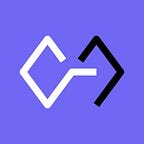How to Reset Philips Hue Bridges or Hue Hubs?
Discover how to reset both the first and second generation Philips Hue Bridge with this comprehensive guide.
The Philips Hue Bridge is the central hub for controlling your Philips Hue Smart Lights. It allows you to connect your lights to your home network and control them using the Philips Hue app or voice commands. If you’re experiencing issues with your Philips Hue Bridge or if you’re planning to sell or give it away, you may need to reset it.
In this article, we’ll discuss how to reset both the first and second-generation Philips Hue Bridge and provide step-by-step instructions for doing so. Resetting smart bulbs or bridges can be done very quickly, as I will explain in this article. You can check the current price of the Philips Hue Bridge below. And if you are still wondering “What does a Philips Hue Hub do?”, check this post out.
Why Reset the Philips Hue Bridge?
You might need to reset your Philips Hue Bridge for several reasons. For example, if you’re experiencing connectivity issues or if your bridge is not responding to commands, resetting it can help resolve these issues. Additionally, if you’re moving your bridge to a new location or setting it up with a new network, you may need to reset it in order to connect it to the new network.
Requirements to Reset the Philips Hue Bridge
You’ll need the following:
- A pointed tool such as a pin or paperclip.
- Access to the Ethernet cable connected to your Hue Bridge.
Step-by-Step Instructions for Resetting the Second Generation Philips Hue Hub
Here are the steps to reset the second-generation Philips Hue Bridge:
- Ensure that the bridge is powered on.
- Remove the Ethernet cable from the bridge.
- Turn the bridge upside down.
- Locate the reset button, which is recessed beneath a small hole.
- Using a pointed tool such as a pin or paperclip, press and hold the reset button for 5 seconds.
Step-by-Step Instructions for Resetting the First Generation Philips Hue Bridge
The first generation Philips Hue Bridge has been discontinued and its support ended in 2020. However, if you still have one and need to reset it, here are the steps:
- Ensure that the bridge is powered on.
- Press and hold the button on top of the bridge for at least 5 seconds until all four LEDs start flashing.
Troubleshooting on Philips Hue Bridges or Philips Hue Hubs
If you encounter any issues while resetting your Philips Hue Bridge, here are some common solutions:
- Make sure that the bridge is powered on and that you have removed the Ethernet cable from it (for second generation bridges).
- Ensure that you are pressing and holding the reset button for at least 5 seconds (for second generation hubs).
- If you’re having trouble resetting your bridge, try unplugging it from the power source for a few seconds and then plugging it back in before attempting to reset it again.
- If you continue to experience issues with your bridge after resetting it, you may want to contact Philips Hue support for further assistance.
Additional Tips on Philips Hue Hubs or Bridges
Here are some additional tips for resetting the Philips Hue Bridge:
- After resetting the bridge, you’ll need to set it up again by connecting it to your home network and adding your lights to it.
- If you’re planning to sell or give away your bridge, make sure to reset it first so that the new owner can set it up with their own network and lights.
FAQ on Resetting Philips Hue Hubs or Bridges
What’s gonna happen if I reset my Philips Hue Bridge?
Heads up, resetting your Bridge means saying goodbye to all your settings and preferences — this includes your scenes, routines, widgets, and room setups. Plus, any bulbs and lights that were automatically found before might need you to manually input their serial numbers to reconnect them.
When should I reset my Philips Hue Bridge?
Just a tip, only reset your Bridge if you’re planning to give it away or sell it, or if Philips told you to.
TL;DR / Conclusion
Resetting the Philips Hue Bridge is a simple process that can be done using a pointed tool such as a pin or paperclip (for second generation bridges) or by pressing and holding the button on top of the bridge (for first generation bridges). By following the step-by-step instructions provided in this article, you’ll be able to reset your Philips Hue Bridge and get it back up and running in no time.
Give it a try and see how easy it is! Remember, if you encounter any issues while resetting your bridge, there are several troubleshooting steps you can take to resolve them.
You can check the latest prices of Philips Hue lights, bridges and accessories from the Philips Hue Store .
And don’t forget to check out Condochance.com for more articles like that!
This article is originally published in Condochance.com.