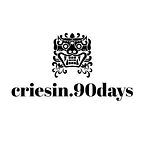62/90: Learn Core Python in 90 Days: A Beginner’s Guide
Day 62: Customizing Matplotlib Plots for Clarity and Style
Welcome to Day 62 of our 90-day journey to learn core Python! In our previous posts, we’ve covered a wide range of topics, including web development, testing, Flask extensions, deployment, logging, web scraping, web scraping ethics, and data visualization with Matplotlib. Today, we’re going to explore how to customize Matplotlib plots to make them more visually appealing and informative.
Why Customize Matplotlib Plots?
Customizing plots is essential for creating clear and compelling visualizations. By adjusting various plot elements, you can improve readability and convey your data’s story effectively. Here are some reasons to customize Matplotlib plots:
1. Improve Clarity
Customization allows you to adjust fonts, colors, and sizes to make text and data points more legible.
2. Highlight Key Information
You can emphasize specific data points, lines, or areas to draw attention to critical information.
3. Enhance Aesthetics
Customization helps you create visually pleasing plots that engage your audience.
Customizing Matplotlib Plots
Let’s explore some common customization options in Matplotlib:
1. Adding Titles and Labels
You can provide context to your plot by adding a title and labeling the axes.
import matplotlib.pyplot as plt
x = [1, 2, 3, 4, 5]
y = [10, 12, 5, 8, 3]
plt.plot(x, y)
plt.xlabel('X-axis')
plt.ylabel('Y-axis')
plt.title('Customized Line Plot')
plt.show()2. Changing Line Styles and Colors
Customize the appearance of lines using styles and colors.
plt.plot(x, y, linestyle='--', color='green', marker='o', markersize=8)3. Adding Legends
If your plot contains multiple data series, add a legend to distinguish them.
plt.plot(x, y, label='Series A')
plt.plot(x, [8, 6, 3, 5, 10], label='Series B')
plt.legend()4. Adjusting Axis Limits
Control the range of values displayed on the x and y axes.
plt.xlim(1, 5)
plt.ylim(0, 15)5. Customizing Tick Marks and Labels
You can customize tick locations and labels on the axes.
plt.xticks([1, 2, 3, 4, 5], ['One', 'Two', 'Three', 'Four', 'Five'])6. Adding Gridlines
Gridlines can make it easier to read values from the plot.
plt.grid(True, linestyle='--', alpha=0.6)Real-World Applications
Customization is crucial in data visualization across various domains, including business analytics, scientific research, and journalism. Well-customized plots help professionals convey insights effectively.
Conclusion
Congratulations on reaching Day 62 of our Python learning journey! Today, we explored how to customize Matplotlib plots for clarity and style. We discussed the importance of customization and demonstrated several techniques to enhance the appearance and informativeness of your plots.
As you continue to work with data visualization in Python, remember that customization is a valuable skill for creating engaging and informative visualizations. In the upcoming days, we’ll explore advanced plotting techniques and interactive visualizations.
Keep up the great work, and let’s continue to craft visually appealing and informative plots with Matplotlib! 🚀
Note: This blog post is part of a 90-day series to teach core Python programming from scratch. You can find all previous days in the series index here.