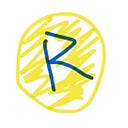This guide is the Part 3 of the THORChain bare-metal validators series, see Part 1 about building the hardware for this server, and Part 2 about configuring Multi-Node using MicroK8s.
Now that we have our ThorChain bare-metal running and printing Runes, we may be wondering if we could use a similar same setup to run a MayaNode from the Maya Protocol (a friendly fork from ThorChain).
I’ll give out the punch right away: Yes! Not only can we use a similar setup to run Maya Validator, but even better: we can use our current setup and share chains between ThorChain and MAYA!
Maya node is so similar to THORNode that THORnode guide could be used almost as is. In this guide, I’ll go one step further, and display how we can easily add a MAYA Liquidity-Node to an already running THORNode Bare-Metal Setup. At time of writing, given that most chains can be reused from THORChain, resulting in MAYA Node being really lite to add with 12 CPUs — Bifrost (7), Bitcoin (1), Mayanode(4).
NOTE: At this time it is not possible to re-use an existing THORchain validator RPC as thornode-daemon for Maya because TC disabled grpc by default (port 9090).
Note that this Guide is still a work in progress and will be updated in the near future as Maya start churning in Liquidity-Node and my journey continues on the Maya Protocol.
Setup WireGuard Proxy Server
First, we will setup an additional WireGuard Proxy to provide the additional IP used for our MAYA Liquidity-Node.
Follow this as-is from Part 2.
Install MAYAChain Daemon
We will setup a Daemon installation namespace to hold the re-usable Daemons for Maya. I named this namepsace d0. (while c0 is the namespace of thorchain daemon install)
Prepare git folder:
cd ~
mkdir d0
cd d0
git clone https://gitlab.com/mayachain/devops/node-launcher
cd node-launcher
git checkout master
git config pull.rebase true
git config rebase.autoStash trueChange Chaosnet Config to Install only UXTO Chains daemon and re-use Non-UXTO Chains created earlier for THORNode.
cd ~/d0/node-launcher// Edit Daemons Configs
nano mayanode-stack/chaosnet.yamlI disabled every daemon except for Thornode and Dash. Maya also call for Ethereum Daemon, but we already have a Ethereum-Daemon in our ThorChain install we can point to.
NET=mainnet TYPE=daemons NAME=d0 make installSync Thornode from Snapshot
NET=mainnet TYPE=daemons NAME=d0 make recover-ninerealmsInstall MAYAChain Node
For this setup we will create a distinct git working folder for each validator node, the same way as we did for THORChain Node.
Will be using m3 here for Maya node, following the two Thornode n1 and n2.
Prepare git folder:
cd ~
mkdir m3
cd m3
git clone https://gitlab.com/mayachain/devops/node-launcher
cd node-launcher
git checkout master
git config pull.rebase true
git config rebase.autoStash trueChange Chaosnet Config to Install only UXTO Chains daemon and re-use Non-UXTO Chains created earlier for THORNode.
cd ~/m3/node-launcher
// Edit Daemons Configs
nano mayanode-stack/chaosnet.yamlDisable all chain except bitcoin, by setting the enabled value to false. They are shared between all nodes.
thornode-daemon:
enabled: false
bitcoin-daemon:
enabled: trueAt time of writing, the only enabled chain would be bitcoin-daemon, because we chose not to share UXTO Chains. As MAYA add more chains, we will have to either run them with each Node, or as Daemon for all chains.
Add the following values at the end of the file to re-use existing daemons:
# point bifrost at shared daemons
bifrost:
# Eth
ethereumDaemon:
mainnet: http://ethereum-daemon.c0.svc.cluster.local:8545
# Thor
thorApi: thornode-daemon.d0.svc.cluster.local:1317
thorDaemon:
mainnet:
rpc: http://thornode-daemon.d0.svc.cluster.local:27147
grpc: thornode-daemon.d0.svc.cluster.local:9090
grpcTLS: false
# DASH
dashDaemon:
mainnet: dash-daemon.d0.svc.cluster.local:9998Note here that d0 is the namespace of our maya daemon install, and c0 is our thorchain daemon (for ETH)
Set LoadBalancerIP parameter for Gateway
nano gateway/templates/service.yamlAdd the following values (IP of the WireGuard interface) in the section metadata, annotations:
metadata:
annotations:
#MetalLb - WG
metallb.universe.tf/loadBalancerIPs: 10.10.3.101Set External Environment IP for Bifrost
nano bifrost/templates/deployment.yamlHardcode IP value in the section Env
env:
- name: EXTERNAL_IP
value: "1.2.3.4"
# valueFrom:
# configMapKeyRef:
# name: {{ include "bifrost.fullname" . }}-external-ip
# key: externalIPSet External Environment IP for Mayanode
nano mayanode/templates/deployment.yamlHardcode IP value in the section Env
env:
- name: EXTERNAL_IP
value: "1.2.3.4"
# valueFrom:
# configMapKeyRef:
# name: {{ include "thornode.fullname" . }}-external-ip
# key: externalIPRun Make Install to Create Node
NAME=m3 TYPE=validator NET=mainnet make installConfirm Pods are starting correctly
k9s
// or
kubectl get pods -ASync Maya Chain from Snapshot (Optional)
This step will speed the sync of the mayanode, the awscli tool is required to download the snapshot data.
# Install aws-cli (one time) EDIT: NO LONGER REQUIRED
sudo apt install awscliNAME=m3 TYPE=validator NET=mainnet make recover-mayaCheck Status and wait for all chains to Sync
NAME=m3 TYPE=validator NET=mainnet make statusETH and THOR should instantly indicate 100% because they are pointing to our existing ones. BTC will take about a day to sync to 100%. MAYA takes a few hours. Note that MAYA will indicate 100% before being fully sync, we need to compare the Tip with the actual block height from a dashboard to know the sync progression.
Finish the Validator Configuration as Usual.
The initial bond of a MayaNode is in CACAO, we will need to send a few CACAO to the MayaNode address to complete the configuration (Set IP, Version, etc).
Bonding
Adding this section for bonding maya validator as that task is less straight forward than for a Thorchain node.
At the time of writing, only eldorado allow to send maya deposit with custom memo. We will need a few cacao token to do so.
Create/Import wallet in eldorado
Visit https://www.eldorado.market/wallet, on the top right click the Connect button. To create a new wallet, chose “Create new keystore”, to import an existing wallet, chose “Create keystore from phrase”.
How to Send a deposit with a custom memo
Note: We will need cacao in this wallet before continuing, if we don’t already have some.
To send a transaction with a custom memo, select “SEND” from the left menu.
Under Maya Chain, click the Transfer button at the right of the cacao balance.
In the Transfer prompt, select “Make a deposit with custom memo”
Enter MEMO, and amount 1 (for 1 cacao) and press Send. Clicking anywhere around the prompt will close the prompt (yes it is annoying!)
Get LP Position
If our wallet don’t have a LP position already, we will need to take a small LP position to be able to bond a small number of LP Unit to the node.
Send the following MEMO to create an LP position:
Memo:
+:thor.rune
Send Initial Bond to Node
Memo:
BOND:THOR.RUNE:1:NODEADDRESS
Configure the Node
Now that our node is whitelisted, we can now do the make set-version, set-node-keys, set-ip-address.
make set-version
make set-node-keys
make set-ip-addressNote: If you get the following error, ensure the maya chain is sync to the tip, don’t trust the 100% in make status, compare the tip with an online dashboard, the chain is at over 2M block.
error: Error: rpc error: code = NotFound desc = rpc error: code = NotFound desc = account maya1exxxxxxxxxxxxxxxxx not found: key not found
Make set-ip-address (optional)
If our node is behind a VPN, this is the mayanode variation for set-ip-address.
kubectl exec -it -n m3 deploy/mayanode -- /kube-scripts/set-ip-address.sh "<ProxyExternalIP>"Whitelist External Bond Provider Wallet
If we want to allow other wallet to bond on our node, we need to whitelist their address.
Memo:
BOND:NODEADDRESS:WALLETADDRESS:5555
Fully bond the node
To send the full bond to our node, we can assign our LP Unit to that node. The following can be ran from the wallet holding the LP Units. The folowing example assign LP Units from the Bitcoin LP.
Memo:
BOND:BTC.BTC:500000000000000:NODEADDRESS
Conclusion
This Guide allows us to add MayaNode Validators in addition to THORNode Validator on our Bare-Metal Server, sharing chain-daemons with both networks.
Note that this Guide is still a work in progress and will be updated in the near future as Maya start churning in Liquidity-Node and my journey continues on the Maya Protocol.