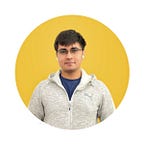Flutter Challenge: WhatsApp
Flutter Challenges will attempt to recreate a particular app UI or design in Flutter.
This challenge will attempt the home screen of the Whatsapp Android app. Note that the focus will be on the UI rather than actually fetching messages.
Getting Started
The WhatsApp home screen consists of
- An AppBar with with a search action and an menu
- Four tabs in the bottom of the AppBar
- A camera tab to take a photo
- A FloatingActionButton for multiple purposes
- A “Chats” tab to view all conversations
- A “Status” tab to view all statuses
- A “Calls” tab to view all past calls
Setting up the Project
Let’s make a Flutter project named whatsapp_ui and remove all the default code leaving just a blank screen with the default app bar.
import 'package:flutter/material.dart';
void main() => runApp(new MyApp());
class MyApp extends StatelessWidget {
@override
Widget build(BuildContext context) {
return new MaterialApp(
title: 'Flutter Demo',
theme: new ThemeData(
primarySwatch: Colors.blue,
),
home: new MyHomePage(),
);
}
}
class MyHomePage extends StatefulWidget {
@override
_MyHomePageState createState() => new _MyHomePageState();
}
class _MyHomePageState extends State<MyHomePage> {
@override
Widget build(BuildContext context) {
return new Scaffold(
appBar: new AppBar(
title: new Text("WhatsApp"),
),
body: new Center(
child: new Column(
mainAxisAlignment: MainAxisAlignment.center,
children: <Widget>[
],
),
),
);
}
}The AppBar
The AppBar has the title of the app, and the two actions: Search and a menu.
Adding that to the AppBar,
appBar: new AppBar(
title: new Text("WhatsApp", style: TextStyle(color: Colors.white, fontSize: 22.0, fontWeight: FontWeight.w600),),
actions: <Widget>[
Padding(
padding: const EdgeInsets.only(right: 20.0),
child: Icon(Icons.search),
),
Padding(
padding: const EdgeInsets.only(right: 16.0),
child: Icon(Icons.more_vert),
),
],
backgroundColor: whatsAppGreen,
),This is the result of the code:
Now moving on to
The Tabs
The tabs are a simple extension to the AppBar and Flutter makes it extremely easy to implement them.
The AppBar has a “bottom” field which holds our tabs:
bottom: TabBar(
tabs: [
Tab(icon: Icon(Icons.camera_alt),),
Tab(child: Text("CHATS"),),
Tab(child: Text("STATUS",)),
Tab(child: Text("CALLS",)),
], indicatorColor: Colors.white,
),Also, we need a TabController for this to work.
Create a new TabController.
TabController tabController;
@override
void initState() {
// TODO: implement initState
super.initState();
tabController = TabController(vsync: this, length: 4);
}Now add that controller to the “controller” field of both the TabBar.
bottom: TabBar(
tabs: [
Tab(icon: Icon(Icons.camera_alt),),
Tab(child: Text("CHATS"),),
Tab(child: Text("STATUS",)),
Tab(child: Text("CALLS",)),
], indicatorColor: Colors.white,
controller: tabController,
),And for the TabBarView
body: TabBarView(
controller: tabController,
children: [
Icon(Icons.camera_alt),
Text("Chat Screen"),
Text("Status Screen"),
Text("Call Screen"),
],
),Now before going to the individual pages, we’ll add the pages that the tabs represent. Switch the existing “body” code of the Scaffold with this:
body: TabBarView(
children: [
Icon(Icons.camera_alt),
Text("Chat Screen"),
Text("Status Screen"),
Text("Call Screen"),
],
),The children represent the pages that the tabs are for. For now an entire page is a Text widget.
Floating Action Button
The Floating Action Button changes depending on which page is on screen.
First add a FloatingActionButton in the Scaffold.
floatingActionButton: FloatingActionButton(
onPressed: () {
},
child: fabIcon,
backgroundColor: whatsAppGreenLight,
),The “fabIcon” field simply stores which icon to display because we need to change which icon is displayed according to the screen displayed.
To listen to tab selected changes, attach a listener to the TabController.
tabController = TabController(vsync: this, length: 4)
..addListener(() {
});Now when tab controller realises the page has changed, change the FAB icon.
tabController = TabController(vsync: this, length: 4)
..addListener(() {
setState(() {
switch(tabController.index) {
case 0:
break;
case 1:
fabIcon = Icons.message;
break;
case 2:
fabIcon = Icons.camera_enhance;
break;
case 3:
fabIcon = Icons.call;
break;
}
});
});Moving on,
The Chat Screen
The Chat Screen has a list of messages we need to display. To make a list of messages, we use a ListView.builder() and construct our items.
Let’s take a look at the list item for the chat screen.
The outer most widget is a row of one icon and another row
Inside the second row is a column consisting of one row and one text widget.
The row has the title and message date.
Let’s construct a Chat Item Model as a class for storing the details of the list item.
class ChatItemModel {
String name;
String mostRecentMessage;
String messageDate;
ChatItemModel(this.name, this.mostRecentMessage, this.messageDate);
}Right now, I’ve omitted adding a profile picture for brevity.
itemBuilder: (context, position) {
ChatItemModel chatItem = ChatHelper.getChatItem(position);
return Column(
children: <Widget>[
Padding(
padding: const EdgeInsets.all(8.0),
child: Row(
children: <Widget>[
Icon(
Icons.account_circle,
size: 64.0,
),
Expanded(
child: Padding(
padding: const EdgeInsets.all(8.0),
child: Column(
crossAxisAlignment: CrossAxisAlignment.start,
children: <Widget>[
Row(
mainAxisAlignment:
MainAxisAlignment.spaceBetween,
children: <Widget>[
Text(
chatItem.name,
style: TextStyle(
fontWeight: FontWeight.w500,
fontSize: 20.0),
),
Text(
chatItem.messageDate,
style: TextStyle(color: Colors.black45),
),
],
),
Padding(
padding: const EdgeInsets.only(top: 2.0),
child: Text(
chatItem.mostRecentMessage,
style: TextStyle(
color: Colors.black45, fontSize: 16.0),
),
)
],
),
),
)
],
),
),
Divider(),
],
);
},After creating the first list this is the result:
We can similarly create the other tabs on the screens on the other screens. The complete example is hosted on GitHub.
GitHub link : https://github.com/deven98/WhatsappFlutter
Thank you for reading this Flutter challenge. Feel free to mention any app you might want recreated in Flutter. Be sure to leave a few claps if you enjoyed it, and see you in the next one.
Don’t miss: The Medium App in Flutter