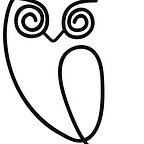Sights for Parents: the Guide
A walk through the world’s FIRST classroom-connected digital sight word learning tool for teachers, parents and students
We’ve beta tested Sights across the U.S. (as well as in Canada, Ireland and New Zealand!), and the results are pretty incredible.
We’ve found that when teachers and parents use Sights, students learn sight words 3X faster.
Below, find a comprehensive guide for how to use Sights as a parent.
How to set up the Sights App for Parents:
- Save Sights to your mobile device. Have the classroom code flyer from your child’s teacher handy. Follow the instructions on the flyer: Visit www.getsights.com/read and save it to your mobile device’s home screen. Not sure how? Follow these simple instructions.
- Connect to your child’s classroom. Set up your account by entering your name and your child’s name, then enter the classroom code (found on their teacher’s classroom code flyer). Once this is done, your child’s teacher will get a notification that your child has been added to their Sights Classroom.
Congrats, you’re all set up!
How to start using Sights:
- Study the current level of sight words. Your app will be automatically set to whatever level your child’s teacher assigns them, and the words for that week will be pre-loaded into the app. Sit down with your child and start a practice test by tapping GO! Tap YES if they know the word, and NO if they don’t. At the end of the practice test, the App will show you how many words your child got right, along with floating hearts as they master new words (my kids LOVE this).
- Set study reminders. In the App, visit the Settings menu (upper righthand corner) to set practice reminders — the App will send you an email when it’s time for your child to practice their sight words. Very handy for busy parents!
Features:
Since the Sights App for Parents has an adaptive learning algorithm built into it, the App will show a combination of CURRENT and PAST level words that is unique to your child based on words they have struggled with on past levels.
You can always add a child to the App. If you have more than one child using Sights, just go to the Settings menu (upper lefthand corner of the App) and tap “+ Child.” If your children are in the same class, you can use your classroom code for each. If you they are in different classes, you should have different classroom codes from each teacher.
Have multiple parents / caretakers using the App for the same child? The Sights App for Parents will recognize that the same student name with the same classroom code is being registered, and will prompt you to confirm. This way, whether the child practices with Dad on his iPhone, and then Grandma on her iPad the next night, the app will keep track of all results and send it to the teacher.
Happy Studying!
-Melissa Murphy, Founder + CEO of Educasic
Get your child’s teacher access to Sights — send them here!