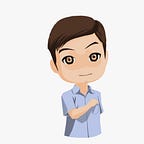Flutter Circular Progress Indicator Example
You can see FULL SECTION this article in this http://camellabs.com/flutter-circular-progress-indicator-example/.
The Example will show about Flutter Circular Progress Indicator Example. This article will creating a simple application using ProgressDialog. You can read other article with flutter in this section :
First, we must create a project using Visual Studio Code software with name “progressdialog”. Let’s to create a new project using Visual Studio Code:
- Invoke View > Command Palette.
- Type “flutter”, and select the Flutter: New Project.
- Enter a project name, example such as “progressdialog”, and press Enter.
- Create or select the parent directory for the new project folder.
- Wait for project creation progress to complete and the main.dart file to appear.
This example using webview flutter plugin progress_dialog: ^1.2.0. Edit file pubspec.yaml in your directory should look something like and then update progress dialog flutter package.
name: progressdialog
description: A new Flutter project.# The following defines the version and build number for your application.
# A version number is three numbers separated by dots, like 1.2.43
# followed by an optional build number separated by a +.
# Both the version and the builder number may be overridden in flutter
# build by specifying --build-name and --build-number, respectively.
# In Android, build-name is used as versionName while build-number used as versionCode.
# Read more about Android versioning at https://developer.android.com/studio/publish/versioning
# In iOS, build-name is used as CFBundleShortVersionString while build-number used as CFBundleVersion.
# Read more about iOS versioning at
# https://developer.apple.com/library/archive/documentation/General/Reference/InfoPlistKeyReference/Articles/CoreFoundationKeys.html
version: 1.0.0+1environment:
sdk: ">=2.1.0 <3.0.0"dependencies:
flutter:
sdk: flutter # The following adds the Cupertino Icons font to your application.
# Use with the CupertinoIcons class for iOS style icons.
cupertino_icons: ^0.1.2
progress_dialog: ^1.2.0dev_dependencies:
flutter_test:
sdk: flutter
# For information on the generic Dart part of this file, see the
# following page: https://www.dartlang.org/tools/pub/pubspec# The following section is specific to Flutter.
flutter: # The following line ensures that the Material Icons font is
# included with your application, so that you can use the icons in
# the material Icons class.
uses-material-design: true # To add assets to your application, add an assets section, like this:
# assets:
# - images/a_dot_burr.jpeg
# - images/a_dot_ham.jpeg # An image asset can refer to one or more resolution-specific "variants", see
# https://flutter.dev/assets-and-images/#resolution-aware. # For details regarding adding assets from package dependencies, see
# https://flutter.dev/assets-and-images/#from-packages # To add custom fonts to your application, add a fonts section here,
# in this "flutter" section. Each entry in this list should have a
# "family" key with the font family name, and a "fonts" key with a
# list giving the asset and other descriptors for the font. For
# example:
# fonts:
# - family: Schyler
# fonts:
# - asset: fonts/Schyler-Regular.ttf
# - asset: fonts/Schyler-Italic.ttf
# style: italic
# - family: Trajan Pro
# fonts:
# - asset: fonts/TrajanPro.ttf
# - asset: fonts/TrajanPro_Bold.ttf
# weight: 700
#
# For details regarding fonts from package dependencies,
# see https://flutter.dev/custom-fonts/#from-packages
You must use flutter image slider widget for custom widget, create file with name main.dart like below :
import 'package:flutter/material.dart';
import 'package:progress_dialog/progress_dialog.dart';ProgressDialog pr;void main() {
runApp(MaterialApp(
home: FirstScreen(),
));
}class FirstScreen extends StatefulWidget {
@override
_FirstScreenState createState() => _FirstScreenState();
}class _FirstScreenState extends State<FirstScreen> {
ProgressDialog pr; @override
Widget build(BuildContext context) {
pr = new ProgressDialog(context);
pr.style(
message: 'Please Waiting...',
borderRadius: 10.0,
backgroundColor: Colors.white,
progressWidget: CircularProgressIndicator(),
elevation: 10.0,
insetAnimCurve: Curves.easeInOut,
progress: 0.0,
maxProgress: 100.0,
progressTextStyle: TextStyle(
color: Colors.black, fontSize: 13.0, fontWeight: FontWeight.w400),
messageTextStyle: TextStyle(
color: Colors.black, fontSize: 19.0, fontWeight: FontWeight.w600)
); return Scaffold(
body: Center(
child: RaisedButton(
child: Text('Show dialog and go to next screen',
style: TextStyle(color: Colors.white)),
color: Colors.blueAccent,
onPressed: () {
pr.show();
Future.delayed(Duration(seconds: 3)).then((value) {
pr.hide().whenComplete(() {
Navigator.of(context).push(MaterialPageRoute(
builder: (BuildContext context) => SecondScreen()));
});
});
},
),
),
);
}
}class SecondScreen extends StatefulWidget {
@override
_SecondScreenState createState() => _SecondScreenState();
}class _SecondScreenState extends State<SecondScreen> {
@override
Widget build(BuildContext context) {
return Scaffold(
body: Center(child: Text('I am second screen')),
);
}
}
After finish copy the main.dart, runing application and will show output :
You can see Flutter Circular Progress Indicator Example in Here.
Thank you for reading this article about Flutter Circular Progress Indicator Example, I hope this article is useful for you. Visit My Github about Flutter in Here